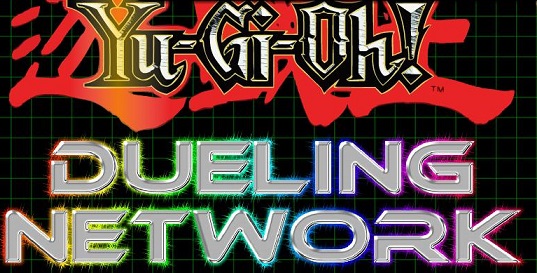
Instructions for using Duelingbook - Part 01
Sections covered in this guide:
Preface
Brief introduction
Unlike any other YGO platform today, Duelingbook forces players to perform operations manually. If you want to draw a card, you will have to press the draw card button. If you want to attack, you must press the attack button and select a target. If you want to destroy one of opp's cards, you will have to communicate with opp, and opp will coordinate with you to perform that destroy effect. Basically, Duelingbook provides players with an almost real-life experience, where we will both communicate and remember effects and restrictions, at the same time manipulate our cards, and catch opp's errors when opp plays incorrectly. If you don't pay attention, opp will casually do wrong things in front of you, so be careful not to let that happen.
For the above reasons, Duelingbook has become a YGO Online platform that is highly trusted by veteran players, but is avoided by new players. If you are someone who has mastered the basics of YGO and desires to improve yourself, using Duelingbook will bring significantly better performance than other emulators, including EDOpro.
Now, if you're ready to learn how to use the Duelingbook, let's get to the main part.
User manual
1. Register an account + Log in
The login interface will look like this:
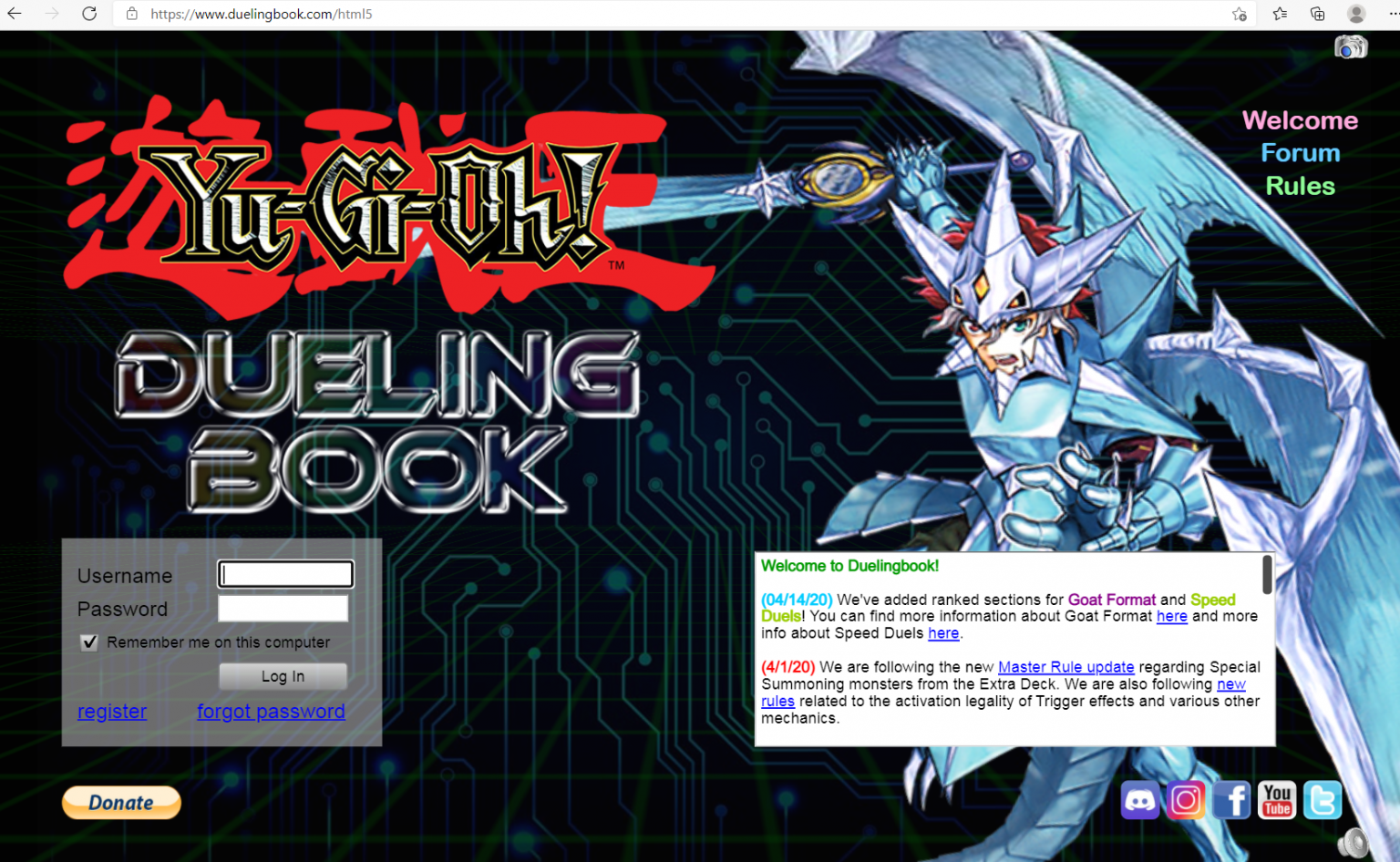
Account registration interface:
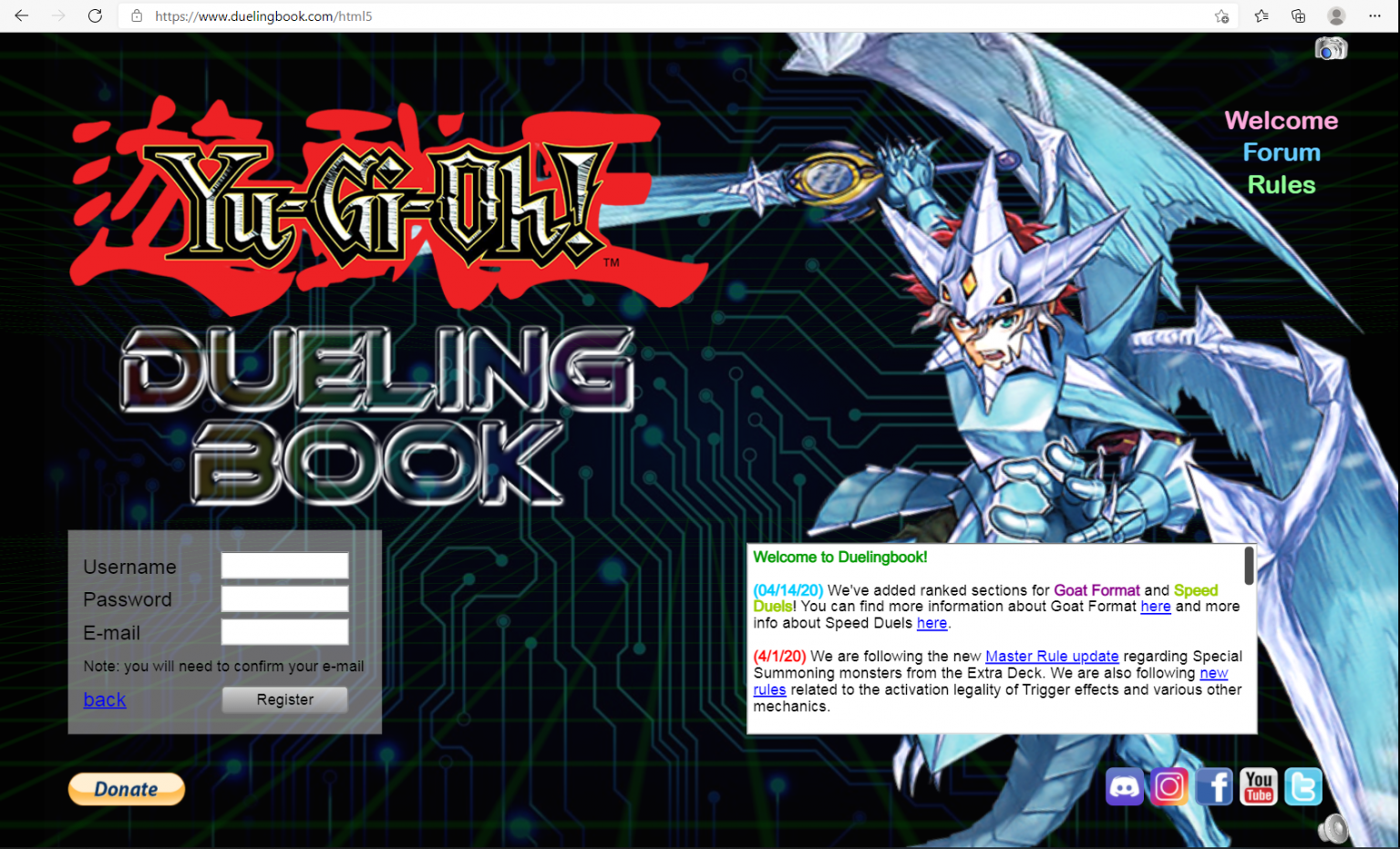
- Username: account name you want to use. Note that you will not be able to change your username, so think carefully.
- Password: your password. You can change your password at any time.
- Email : required to activate account, but only needs to be used once. Duelingbook will not have spam emails, so don't worry.
When you enter enough information, click Register . After a few minutes, Duelingbook will send you an email about account activation. Click on the link, then your account is ready. Please reload the Duelingbook page and log in!
DUEL!
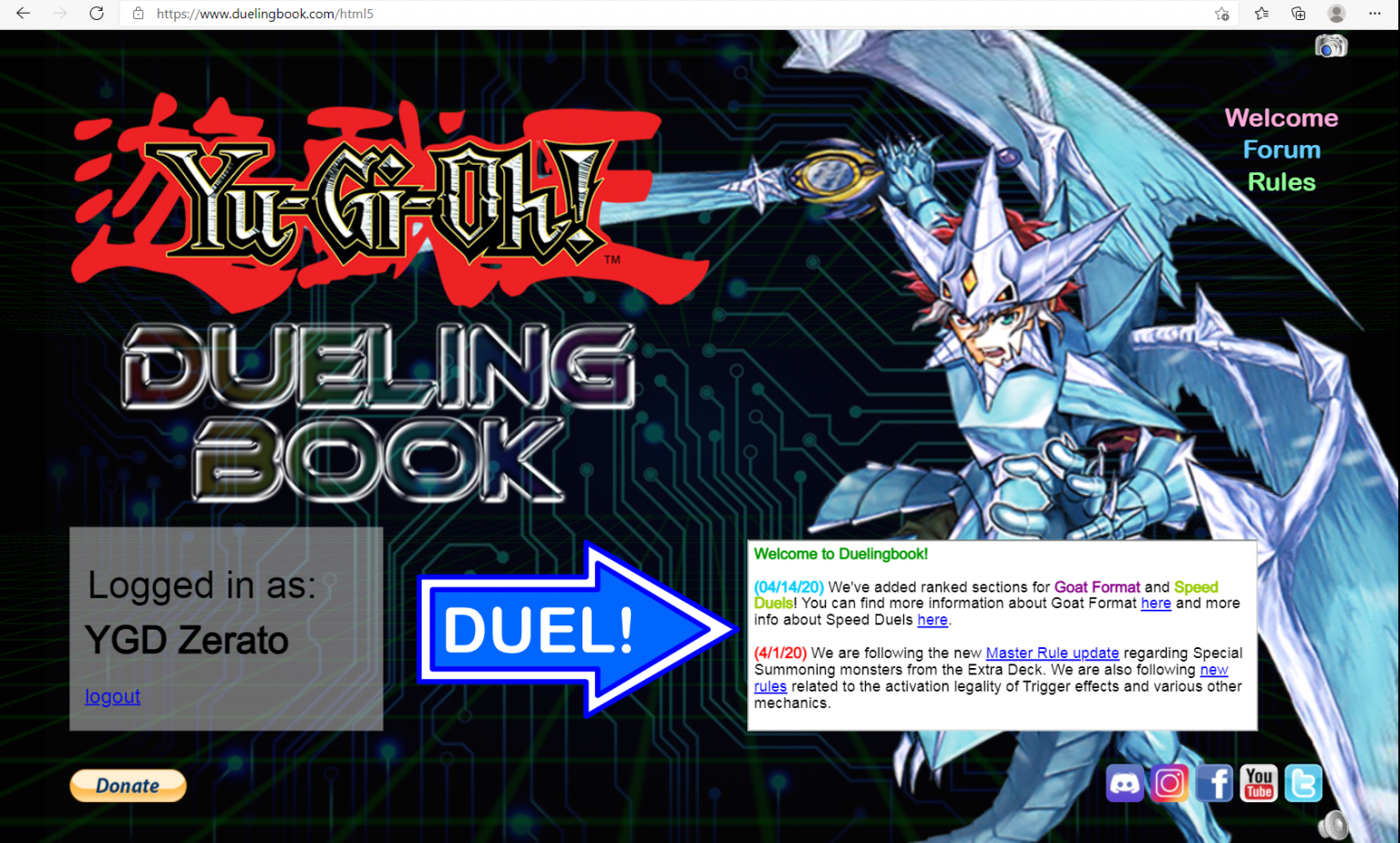
User manual
2. Main interface
After you have logged in, this will be the main interface screen:
Main interface:
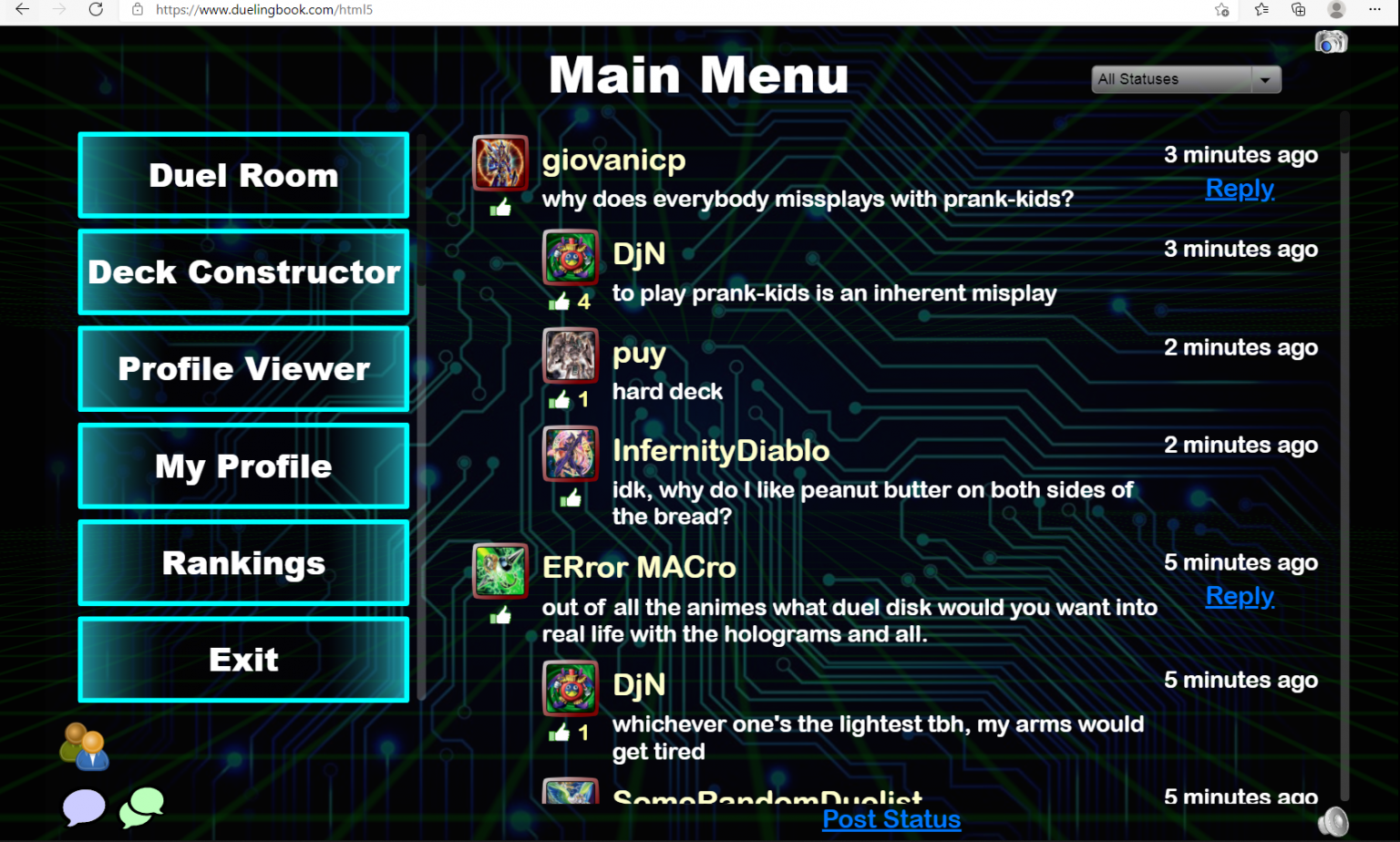
We can completely ignore the right side, just focus on the left column. We have 6 lines as follows:
- Duel Room: a place to enter and play with other players.
- Deck Constructor: where you go to build your deck.
- Profile Viewer: a place for you to check the profiles of other players, maybe friends.
- My Profile: where you can edit your profile. You can also change your sleeve or avatar.
- Rankings: rankings. For now, we don't need to pay too much attention to this item.
- Exit: Exit your account.
Still the main interface but scroll down to the bottom
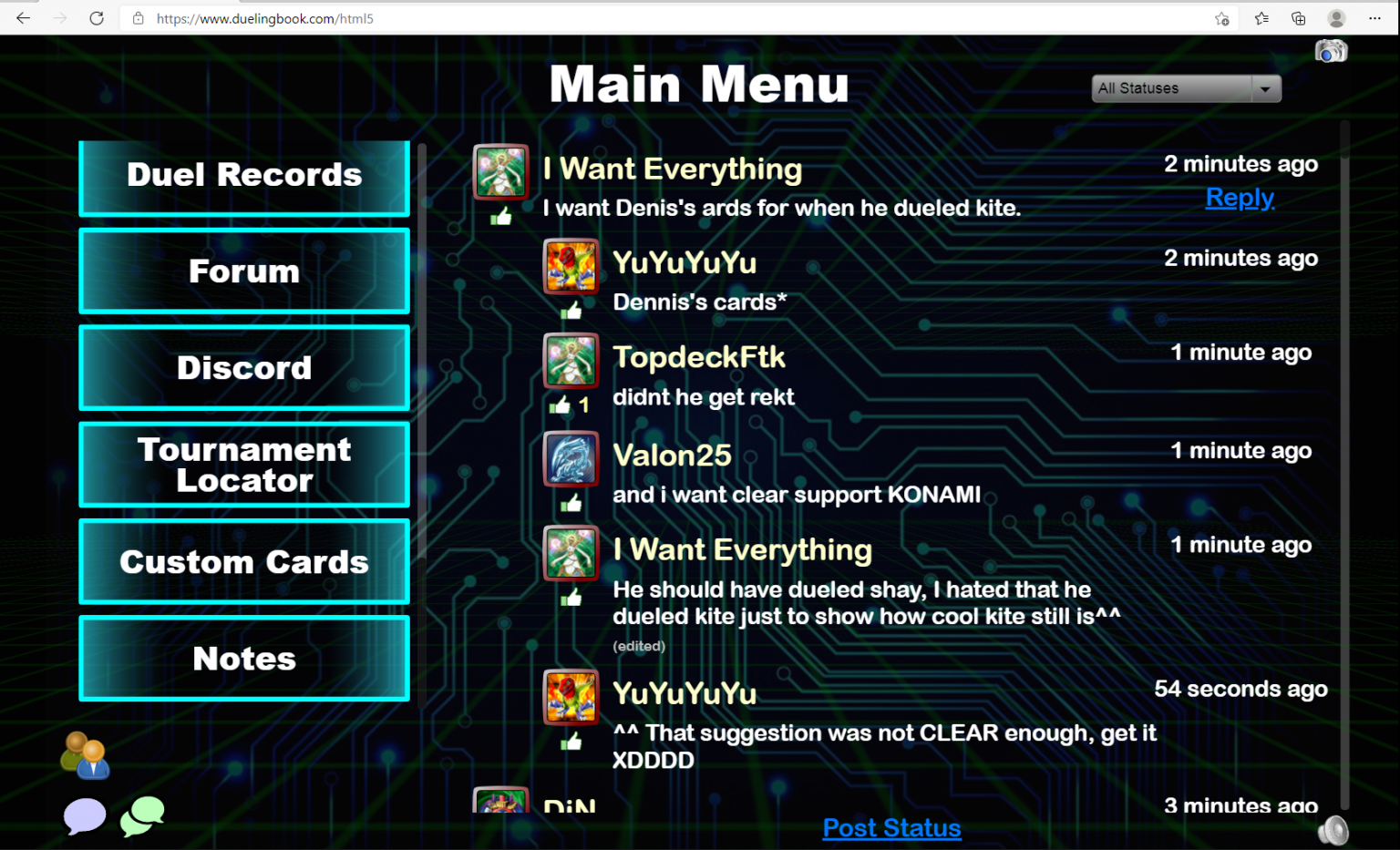
Deck Constructor
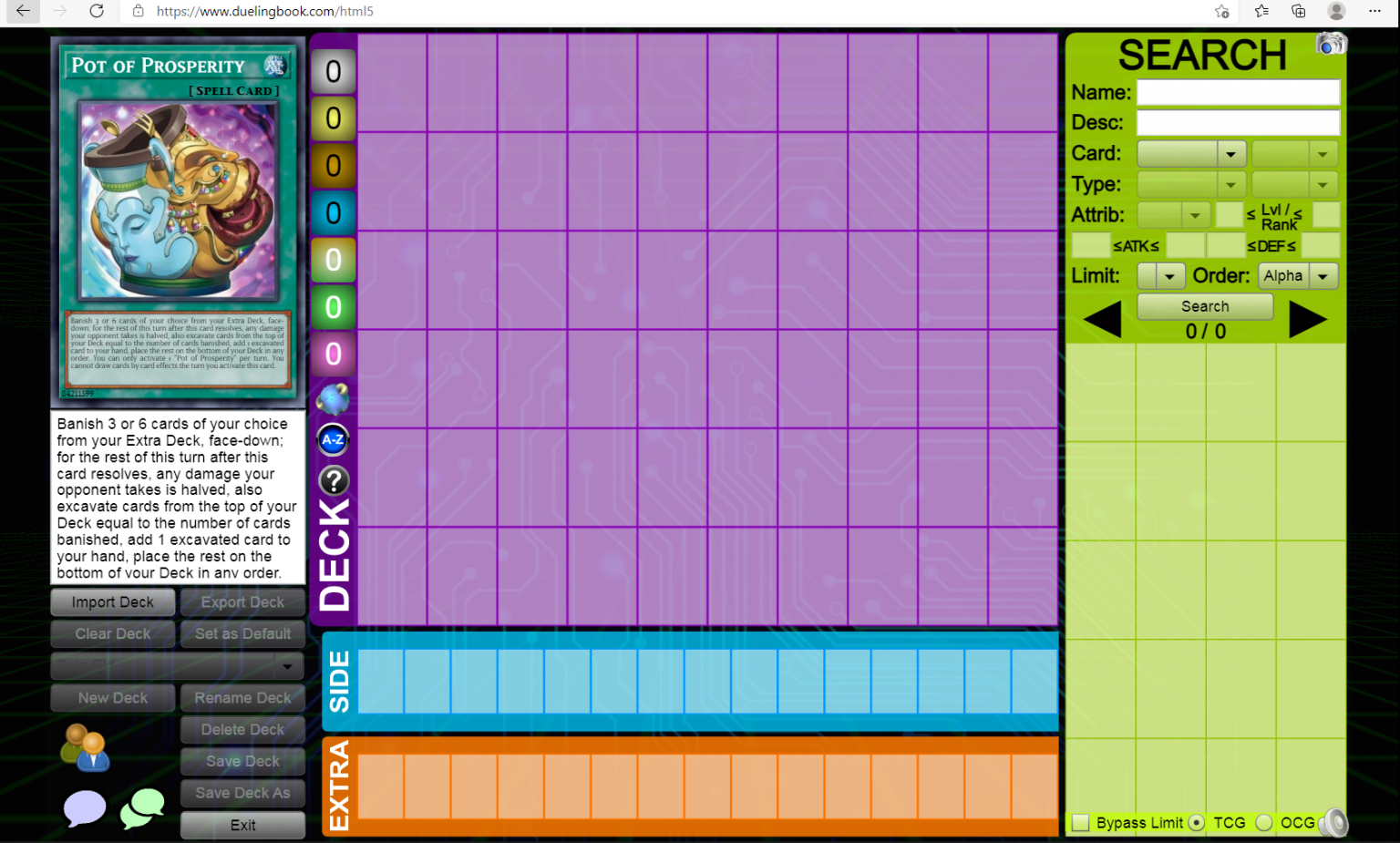
DECK / SIDE DECK / EXTRA DECK
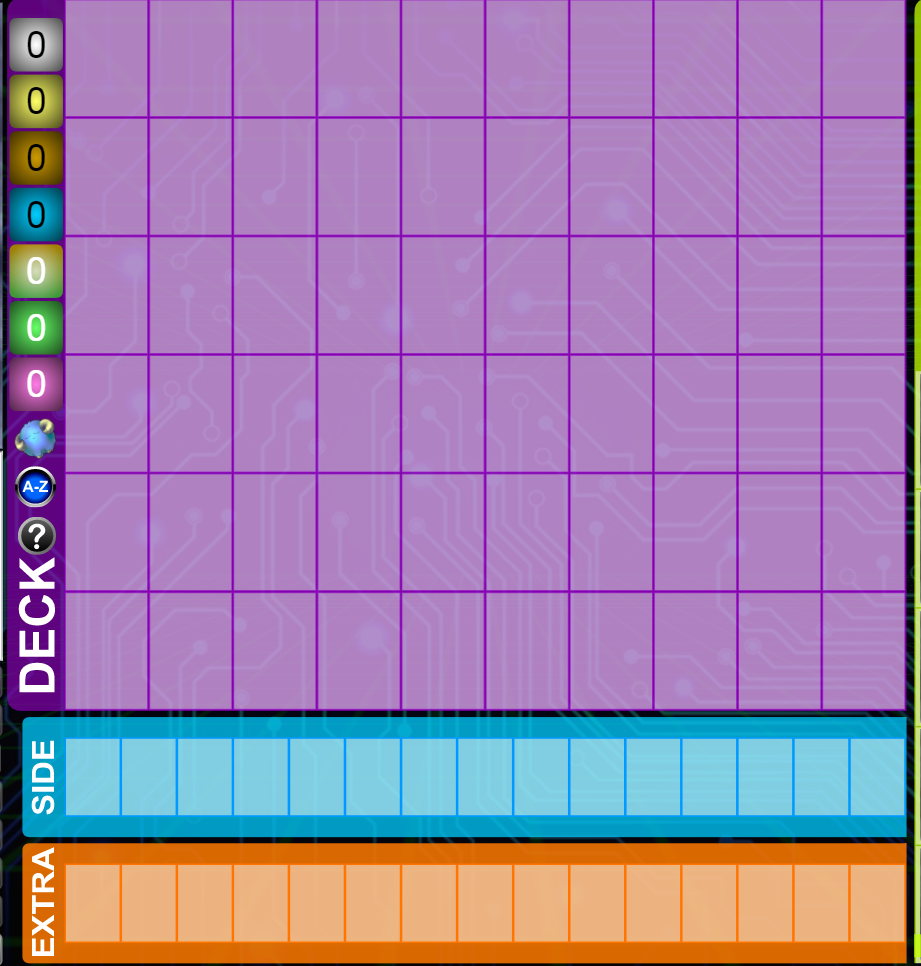
SEARCH
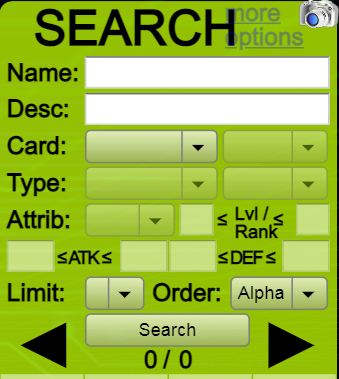
- Name : Earn cards by name. Very convenient when creating decks according to archetype.
- Desc : Earn cards using text cards. You can copy the text, paste it here and it will find you the card containing that text.
- Card : From this part onwards it will be search based on criteria. Please find out for yourself, it's quite simple and interesting.
- Limit : Earn cards according to the banlist.
- Order : Earn cards in alphabetical order, or order of appearance.
After entering the necessary information, you just need to press the " Search " button and the cards you want will appear.
Build Deck
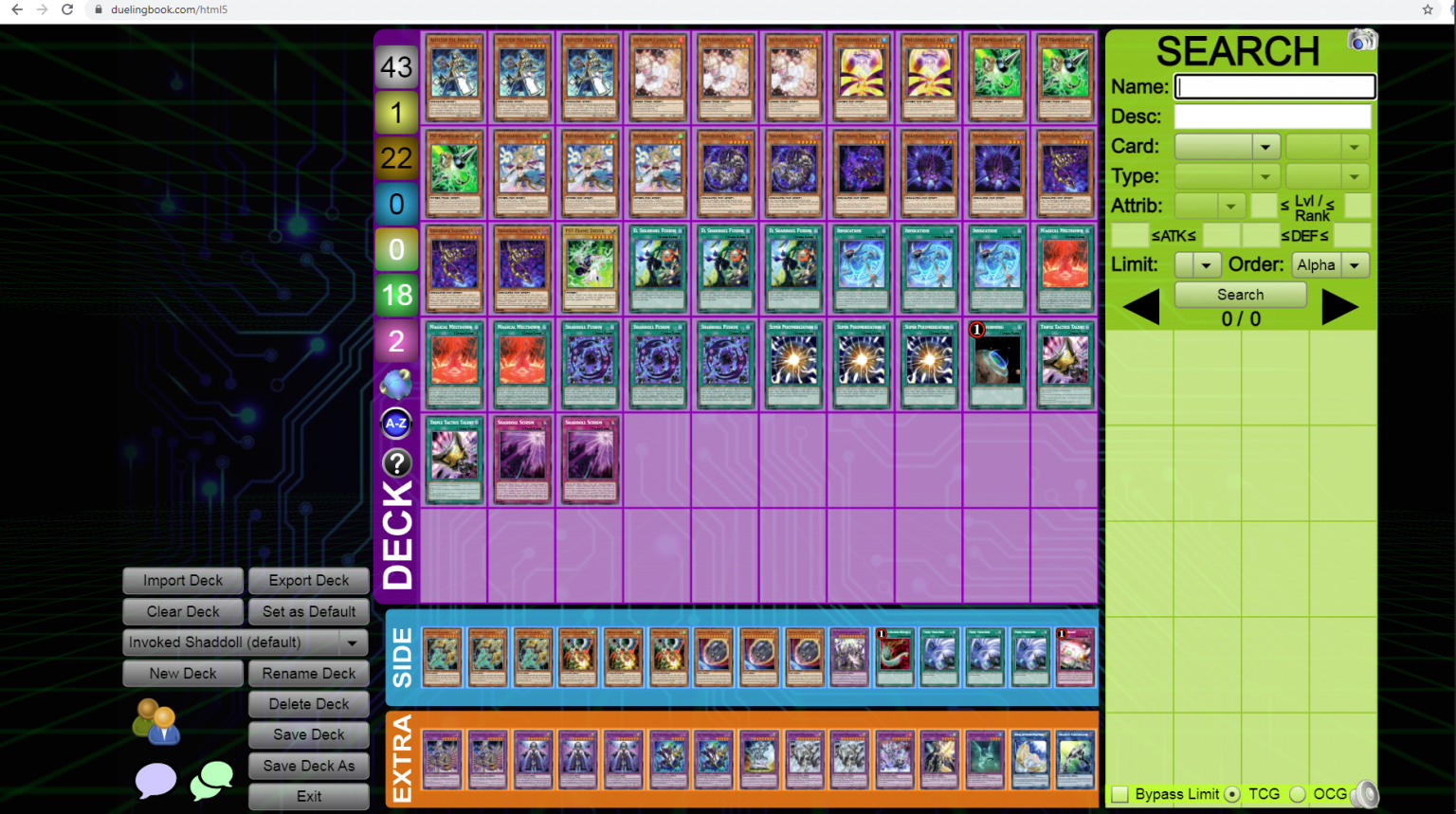
When you search for the necessary cards, you will have two options: drag and drop each card one by one, or right-click. If you right-click, the card will automatically fly to main or extra . If you want to quickly put a card on the side (like Evenly for example), hold shift + right click. The card will fly to the side .
After placing the cards in the deck, your interface will be as above
The remaining buttons
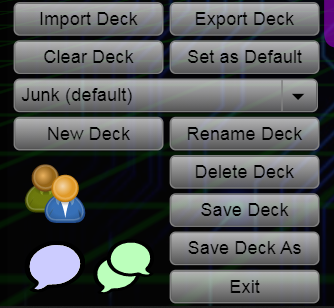
- Import Deck : to import your existing YDK file into Duelingbook. Quite convenient when you already have a deck on EDOpro.
- Export Deck : to export your deck into other formats, such as YDK (to put in EDO, Nexus), or Link Download for convenient storage.
- Clear Deck : deletes all cards in the deck (but does not delete the deck).
- Set as Default : let the existing deck become the default deck. Be careful to avoid using the wrong deck.
- Junk ( default ): Junk is the name of my deck, and (default) means this is the default deck.
- New Deck : create a new deck.
- Rename Deck : rename an existing deck.
- Delete Deck : delete deck (including cards and deck name).
- Save Deck : save deck.
- Save Deck As : save the deck but under a different name (for example, adding TCG or OCG),
- Exit : exit the build deck interface.
After successfully building the deck, click Save Deck , give it a name, and you have your deck. Let's proceed with the competition.
Duel Room
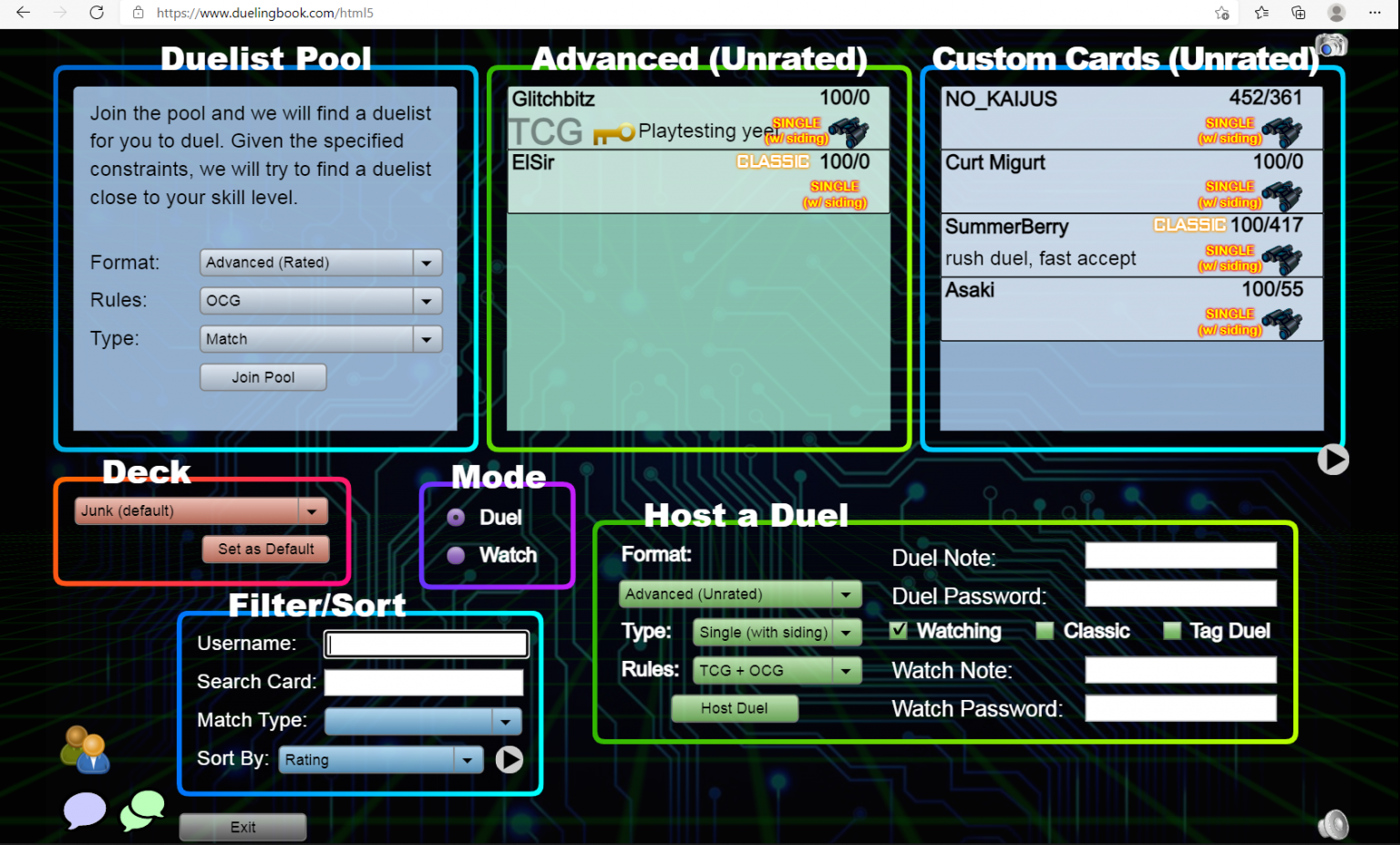
- Duelist Pool : rated system (rating). The system will randomly select an opponent (depending on your strength) for you to compete. If you win or reach a certain number of matches, you will unlock new sleeves or avatars.
- Advanced ( Unrated ): normal match. You can test deck or play with friends here.
- Custom Cards ( Unrated ): a place for duelists who like custom cards to enter their test deck. For now, we don't need to worry about it.
- Deck : choose the deck you want to use before playing. Any deck that has a (default) line will be the default deck presented. If you want to test a new deck, change it before entering the match.
- Mode : Duel is for fighting. Watch is to watch other players compete.
Watch Mode
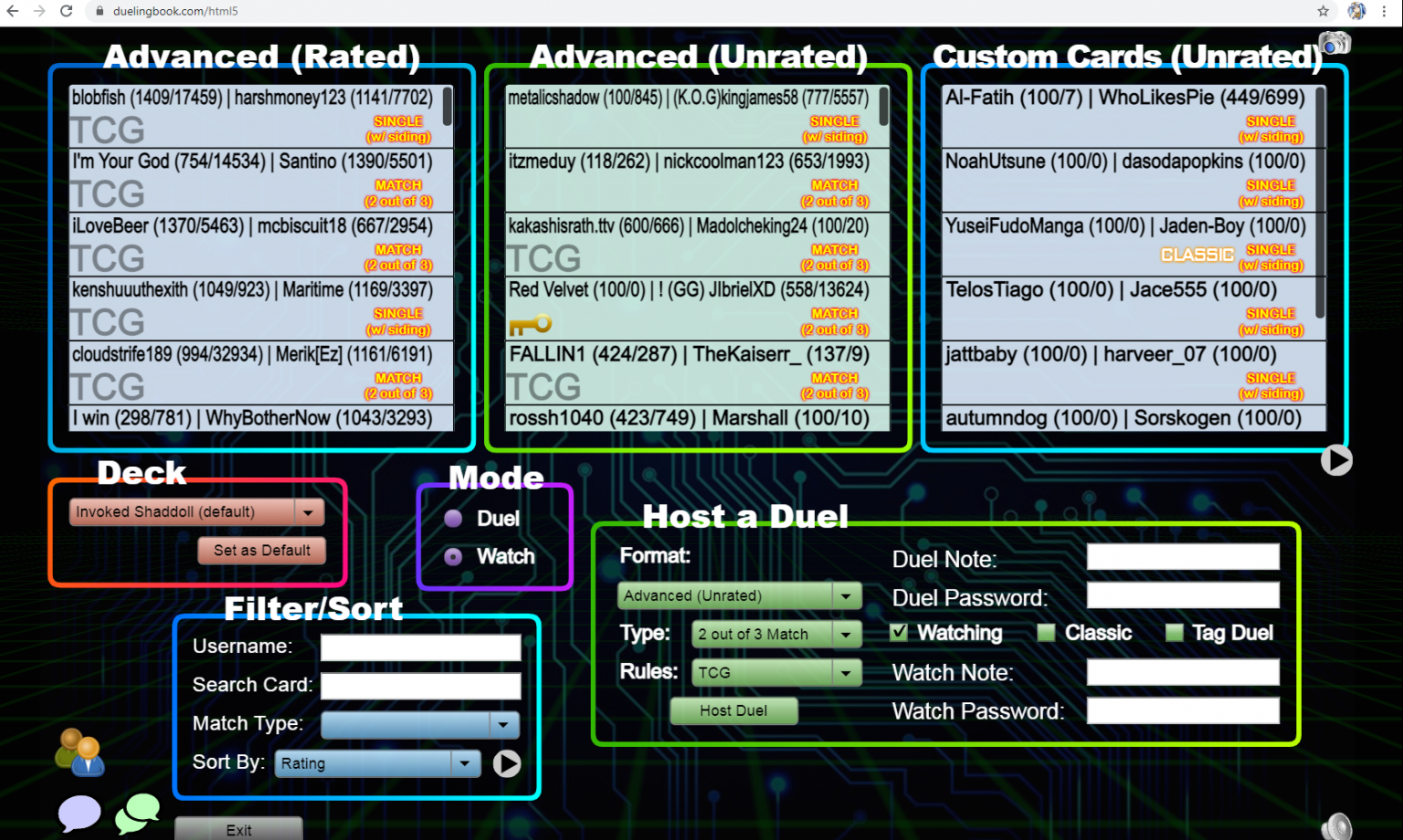
Host - Create a room
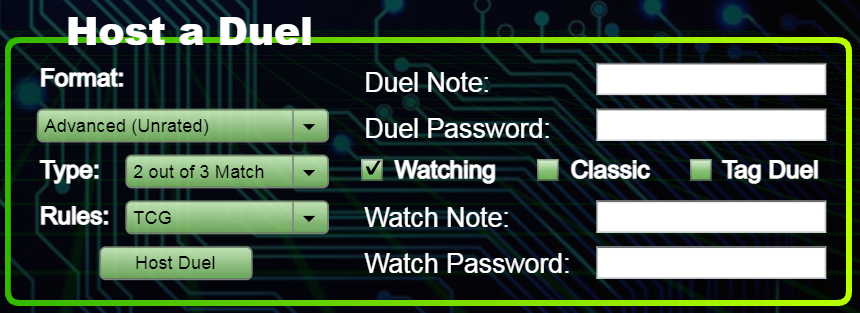
- Format : not TCG or OCG. This is where you adjust if you want to play normal, custom, GOAT, Speed, or Rush Duel. Or Solo Mode to test your hand and practice combos.
- Type : single (with side), single (without side), or match (play 3 win 2).
- Rules : this is where we choose between TCG, OCG, or both (TCG + OCG) format.
- Duel Note : to take notes when creating a room. For example “no Dragoon”, “no floodgate”, etc. But I don't know if people still bring in Dragoon or floodgate.
- Duel Password : to set a password in the room, convenient for fighting with friends without fear of accepting the wrong one
The remaining buttons related to the watch are not too important, I will temporarily ignore them.
If you want to practice seriously, adjust as I did above, including:
- Format : Advanced (Unrated).
- Type : Match
- Rules : TCG or OCG, it's up to you.
Host Duel
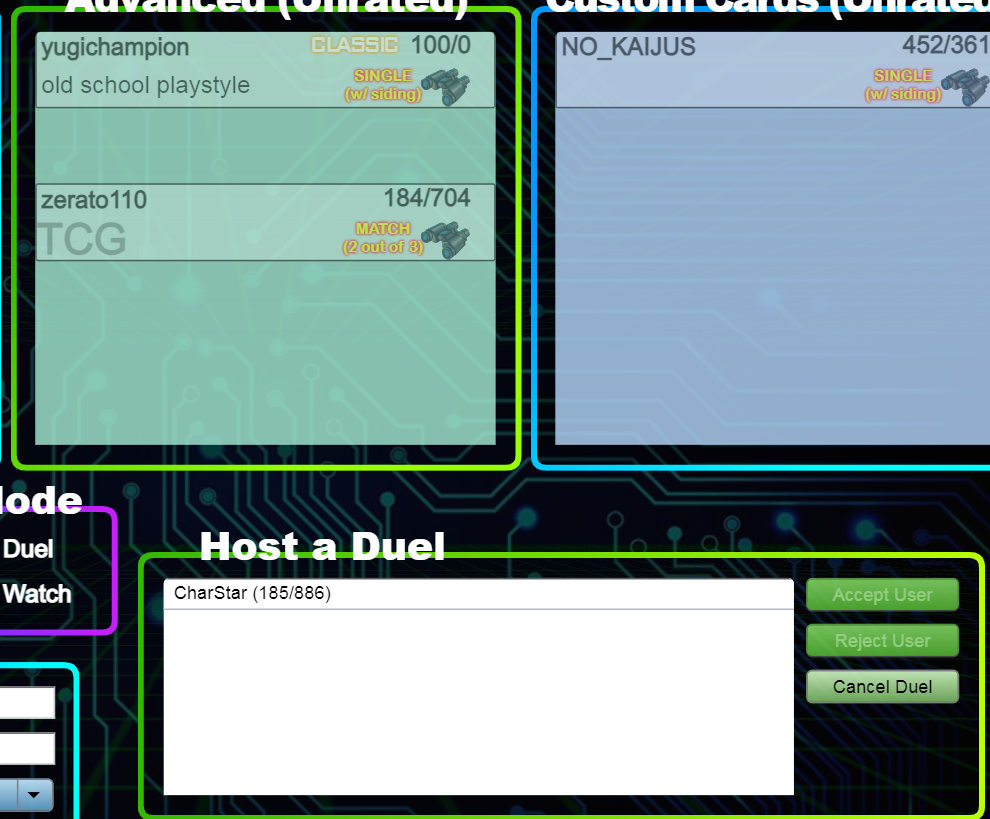
Interface when Duel
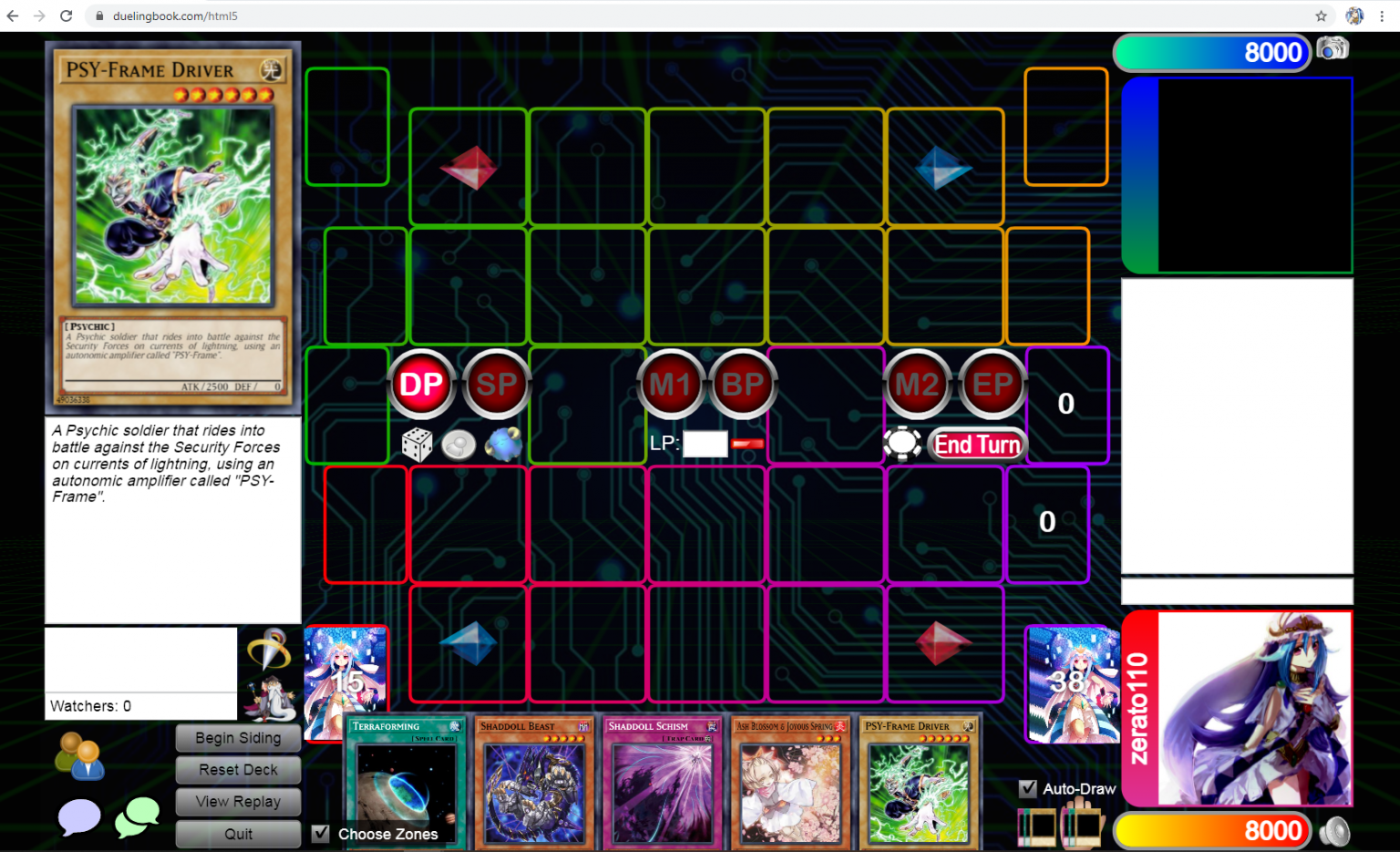
Watch information

Field, deck, and hands on both sides
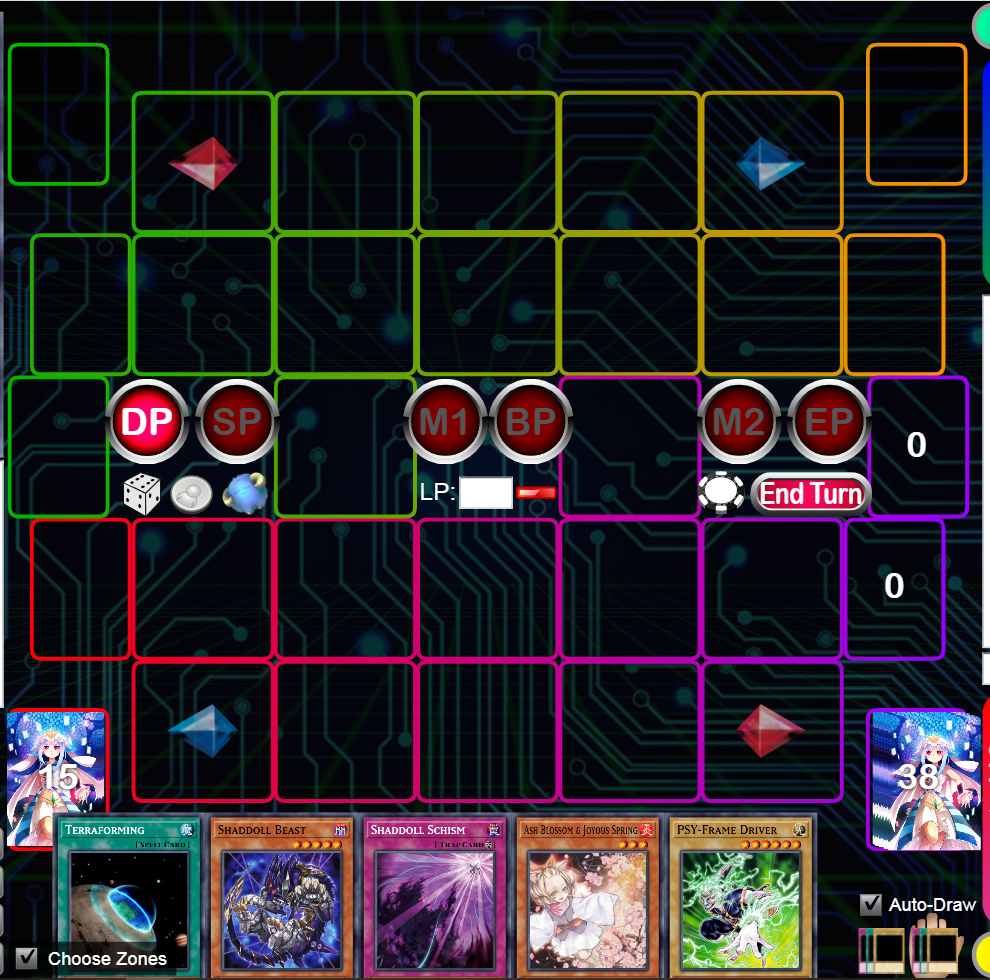
Chat box
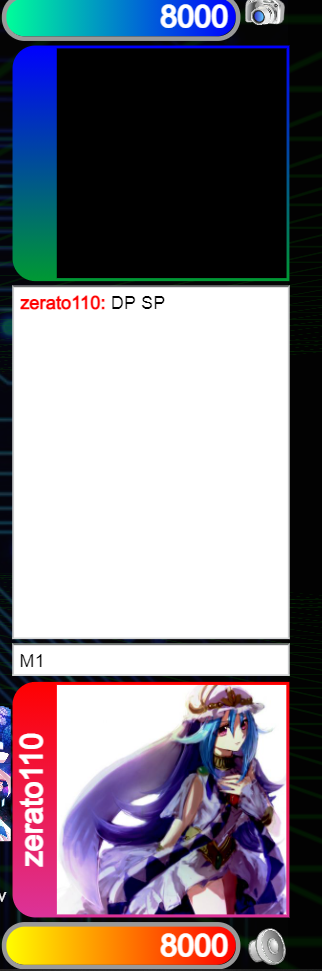
Left corner of the screen
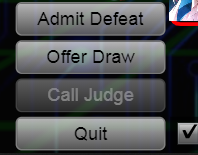
- Admit Defeat : admit defeat. When you lose, click and go to game 2 (or lose). If opp loses, opp will press this button. Admit Defeat also makes it easier for both players to find new sleeves.
- Offer Draw : offer to draw. Rarely happens, but it does happen.
- Call Judge : can only be used when playing ranked. The Judge will receive the request and enter the room to help. Judge will also communicate through the chat box above.
- Quit : leave the match. If you quit the game without admitting it, you will be considered a loser.
That's all the steps needed to set up a match. In the next article, we will come to the operations in a real match, please remember to follow along!





