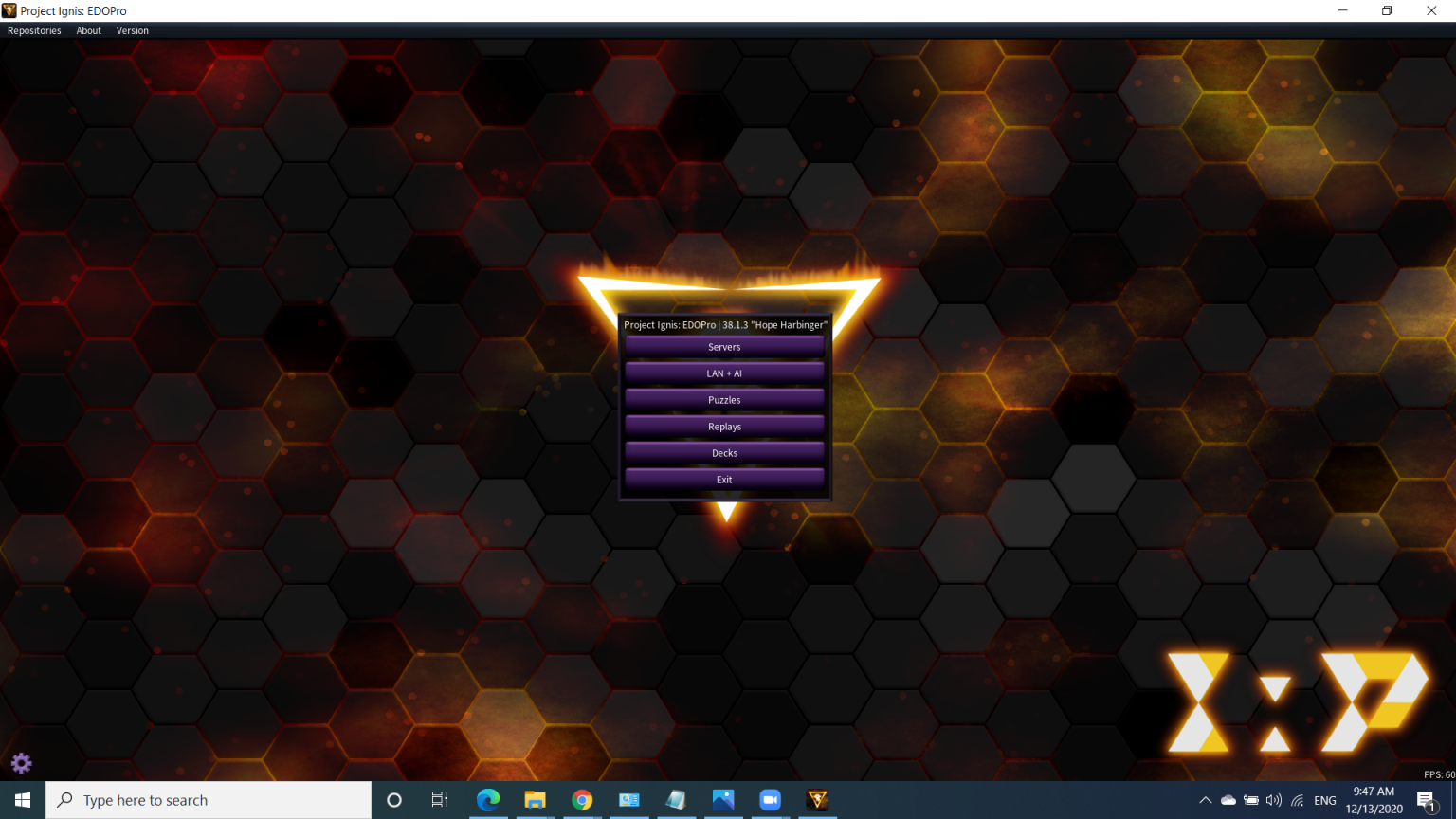Instructions on how to download and use Edopro for beginners (Part 1)
Sections covered in this guide:
Preface
1. Play Online (same application)
Preface
You click Server. The screen will appear as follows:
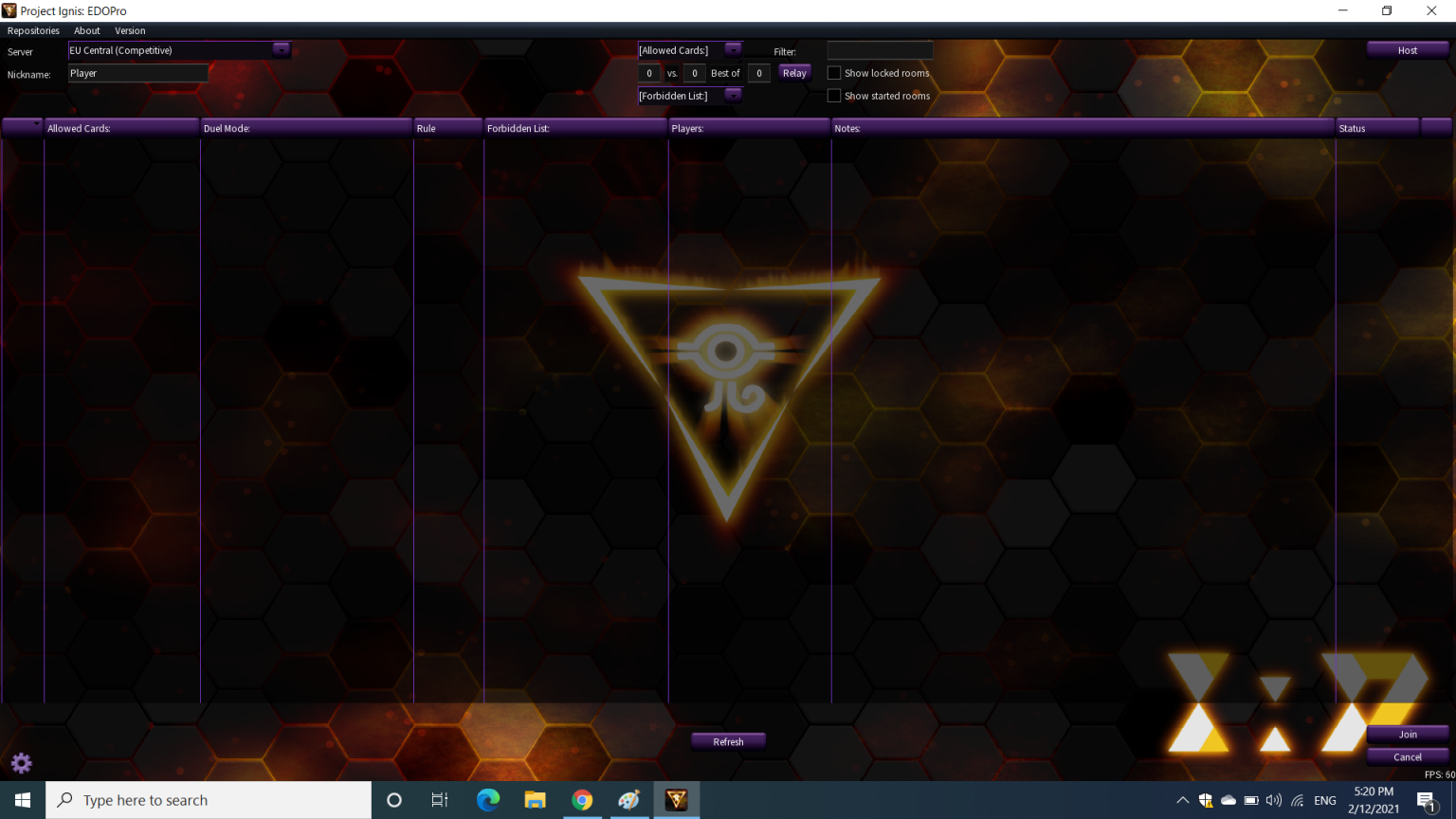
You can filter the results as follows:
- Server: Select competition region (EU Central (Casual/Competitive), or US West (Casual/Competitive).
- [Allowed Cards]: Allows the type of card to be used: (OCG/TCG/both/ Prerelease/ any card)
- … vs… Best of … : (how many) matches (how many) and with the highest number of wins in (how many) is the winner
- [Forbidden List]: Select banlist.
Show locked rooms: Show locked rooms, Show started rooms: Select an existing room.
If you want to create a room, select Server and then Host.
Brief introduction
Unlike any other YGO platform today, Duelingbook forces players to perform operations manually. If you want to draw a card, you will have to press the draw card button. If you want to attack, you must press the attack button and select a target. If you want to destroy one of opp's cards, you will have to communicate with opp, and opp will coordinate with you to perform that destroy effect. Basically, Duelingbook provides players with an almost real-life experience, where we will both communicate and remember effects and restrictions, at the same time manipulate our cards, and catch opp's errors when opp plays incorrectly. If you don't pay attention, opp will casually do wrong things in front of you, so be careful not to let that happen.
For the above reasons, Duelingbook has become a YGO Online platform that is highly trusted by veteran players, but is avoided by new players. If you are someone who has mastered the basics of YGO and desires to improve yourself, using Duelingbook will bring significantly better performance than other emulators, including EDOpro.
Now, if you're ready to learn how to use the Duelingbook, let's get to the main part.
If you want to create a room, select Server and then Host.
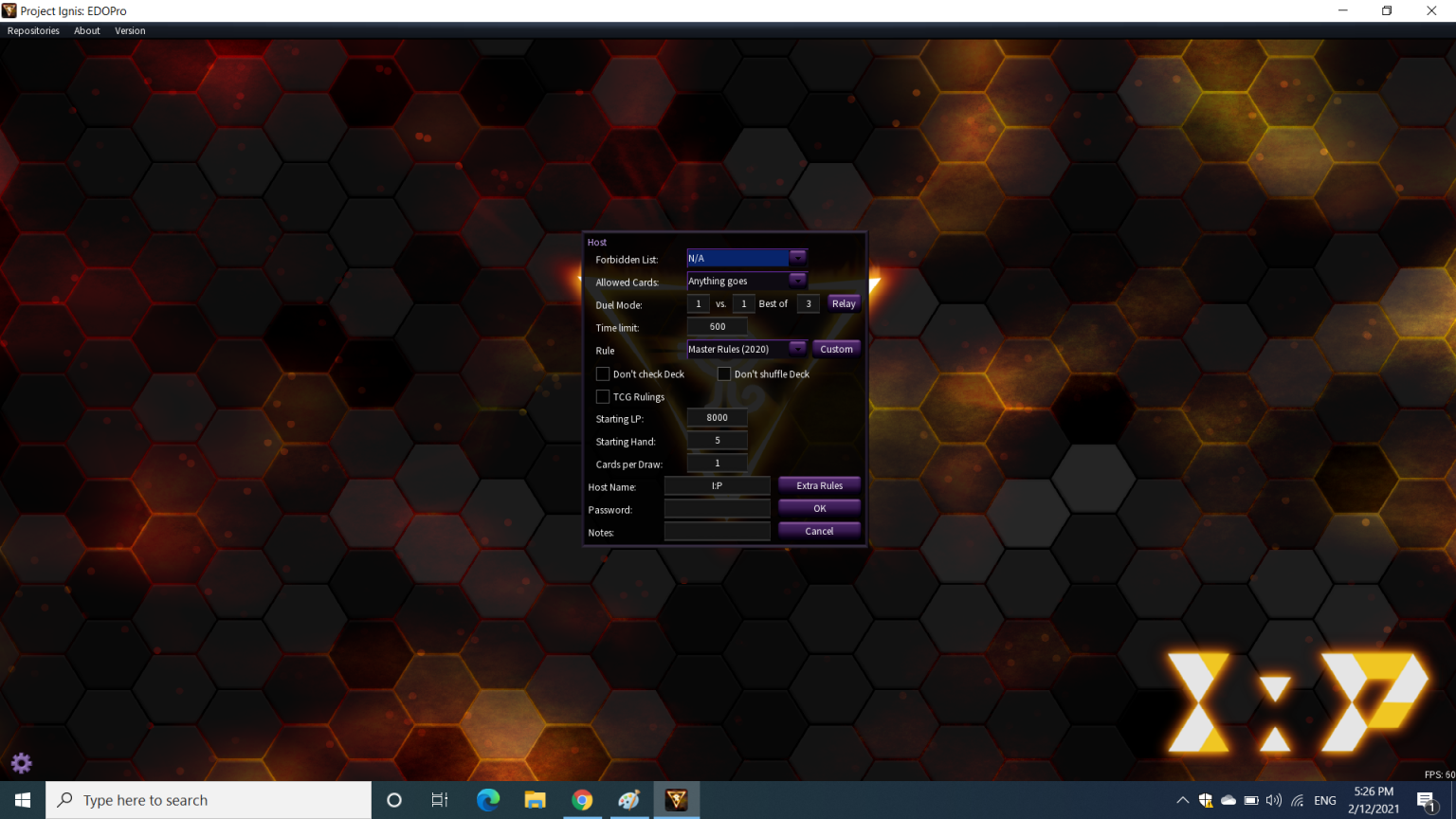
Forbidden List button: Select the appropriate Banlist.
Allowed Card button: Allows you to choose which cards to allow (OCG only, Prerelease,...)
Duel Mode button:
- … vs …: allows you to choose the match type (1 vs 1, 2 vs 2,…)
- Best of … : the person with the highest number of wins in the number of matches equal to the number you choose is the winner.
Rule button: Allows you to choose the competition rules.
Don't check Deck, Don't Shuffle Deck: The right tool to test decks, recreate matches,...
TCG Ruling: Rules according to TCG or not.
Starting LP, Starting Hand, Card per Draw: Starting LP, starting hand (cover cards before starting), draw how many cards in Draw Phase.
Host Name: room name, Password: Room password, Notes: Notes.
Once you're done, you can click OK. The screen will appear as follows:
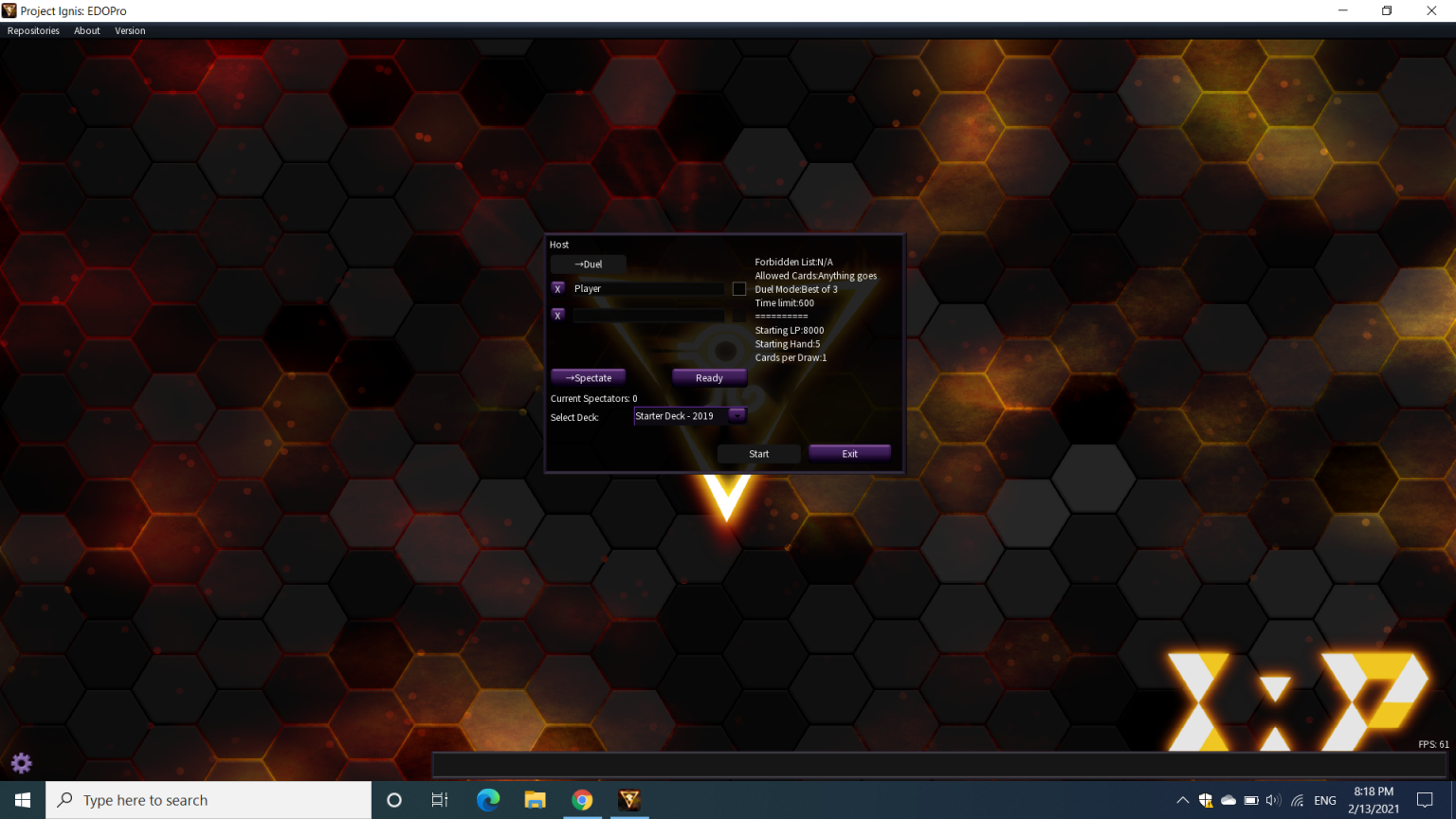
Brief introduction
Edopro is an application available on 2 installation platforms (Edopro on PC and on Android, unfortunately not yet available on iOS), is software written based on the original base of Ygopro previously. The goal is quite simple, I want new players to be able to quickly integrate with long-time players and build a strong Yu-Gi-Oh block.
By the way, for some of you who want to save money, this will be the best platform! :v
2. Play Online (different application)
You click LAN + AI.
In Vietnam today, to participate in online tournaments, you need to know what your specific room code is (depending on the banlist and room code provided by the tournament) to enter here and then press Join.
User manual
1. Register an account + Log in
You click LAN + AI
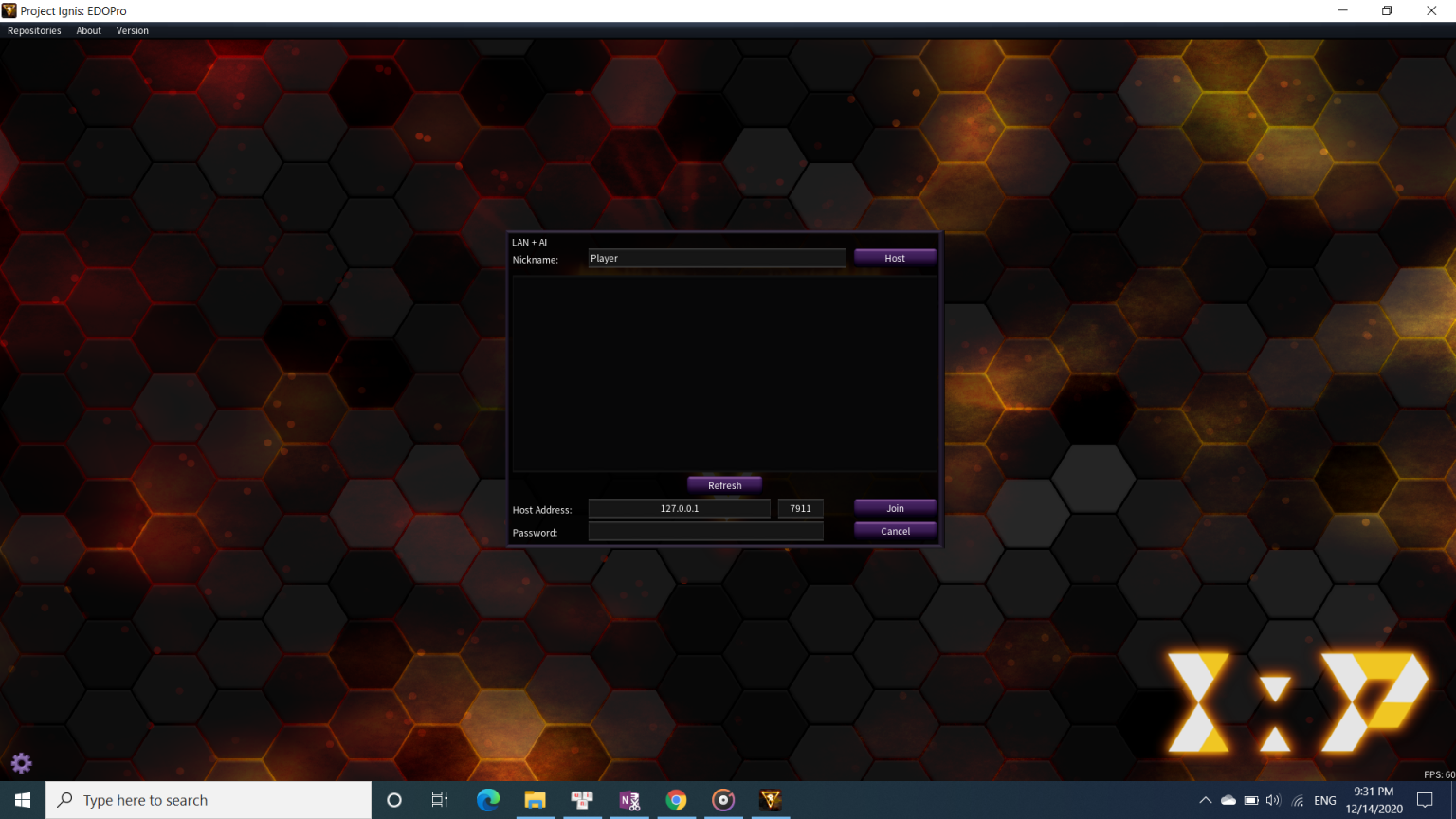
The login interface will look like this:
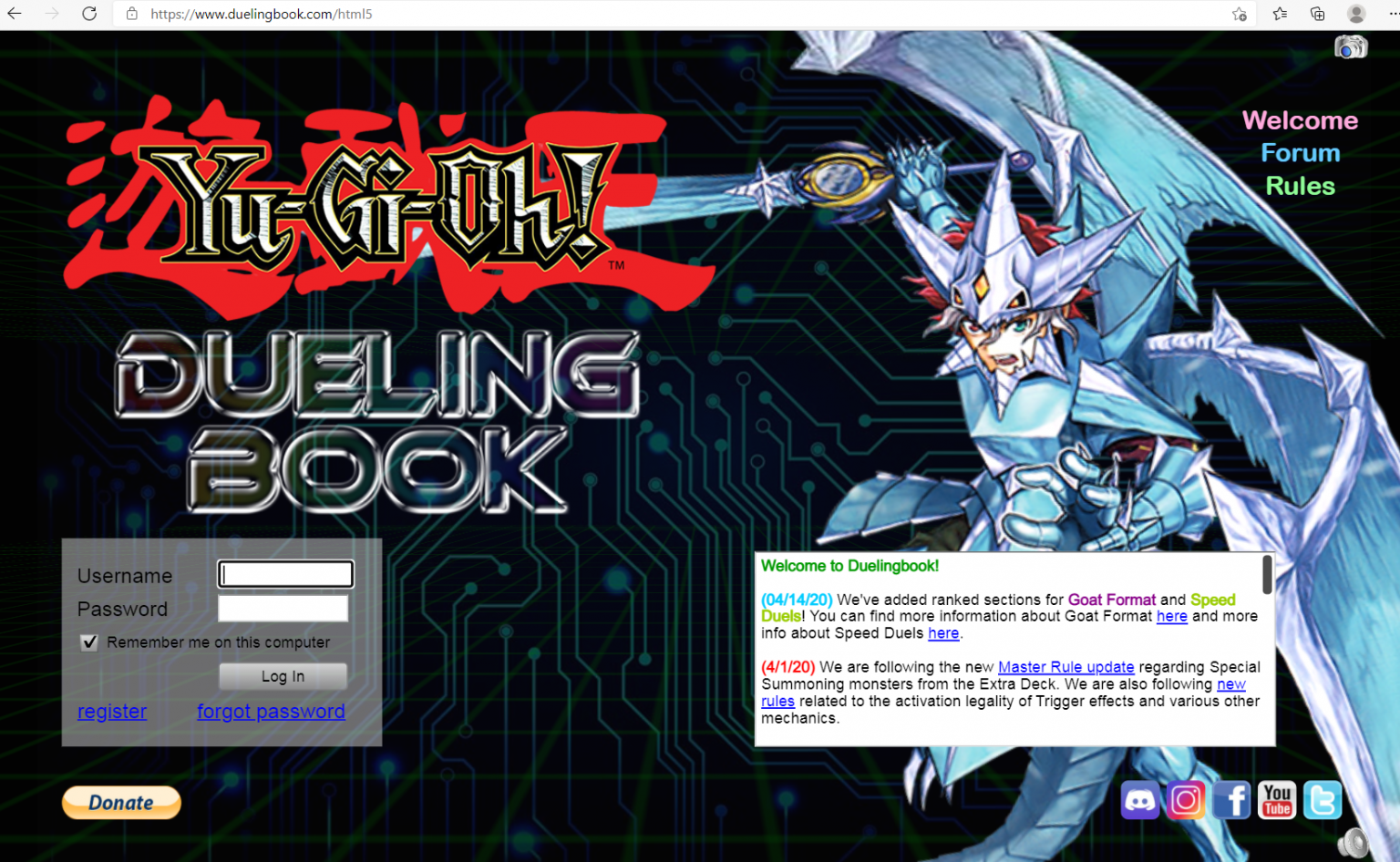
How to create a room
Account registration interface:
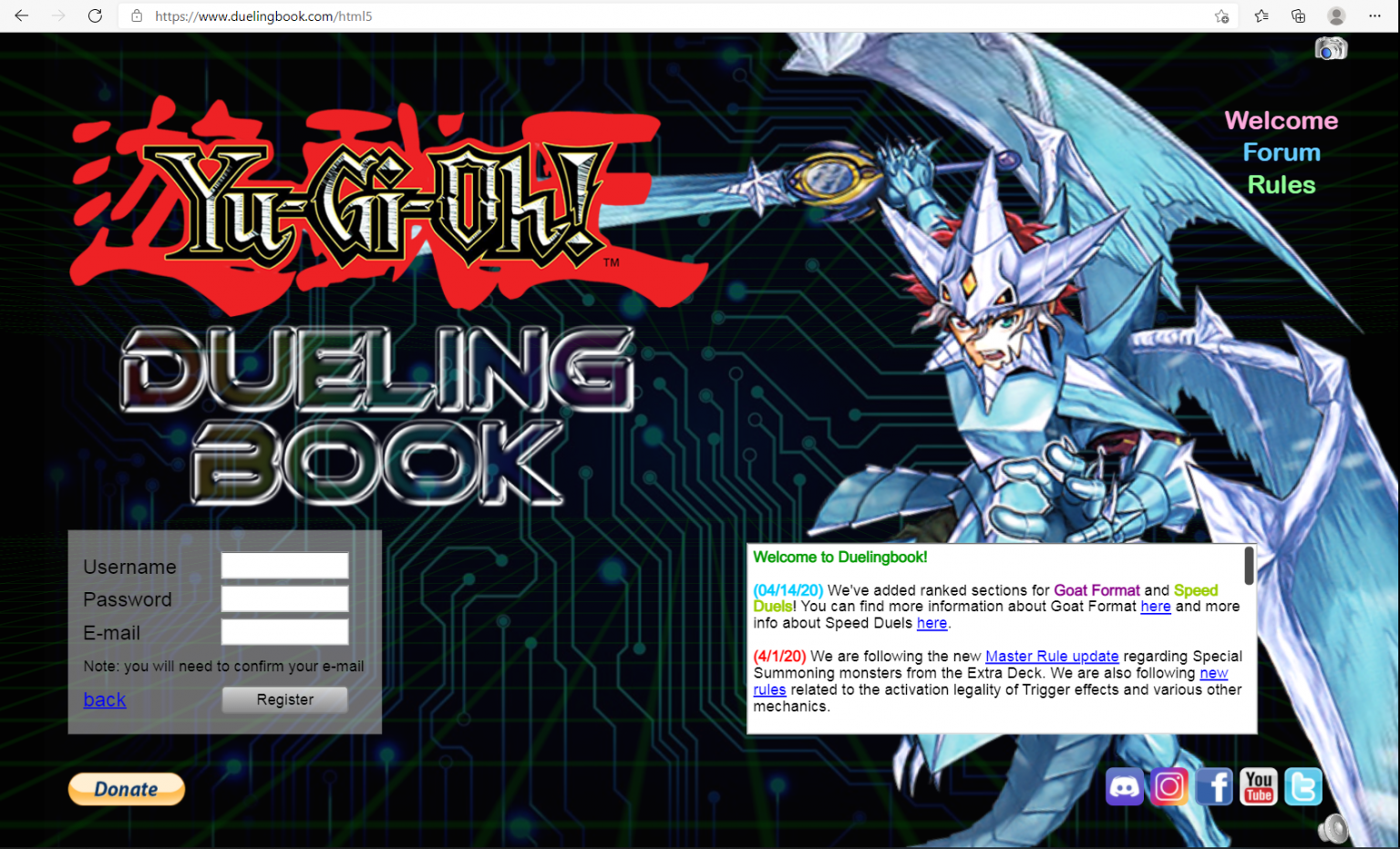
- Username: account name you want to use. Note that you will not be able to change your username, so think carefully.
- Password: your password. You can change your password at any time.
- Email : required to activate account, but only needs to be used once. Duelingbook will not have spam emails, so don't worry.
When you enter enough information, click Register . After a few minutes, Duelingbook will send you an email about account activation. Click on the link, then your account is ready. Please reload the Duelingbook page and log in!
Press the Host key. The screen will appear as follows
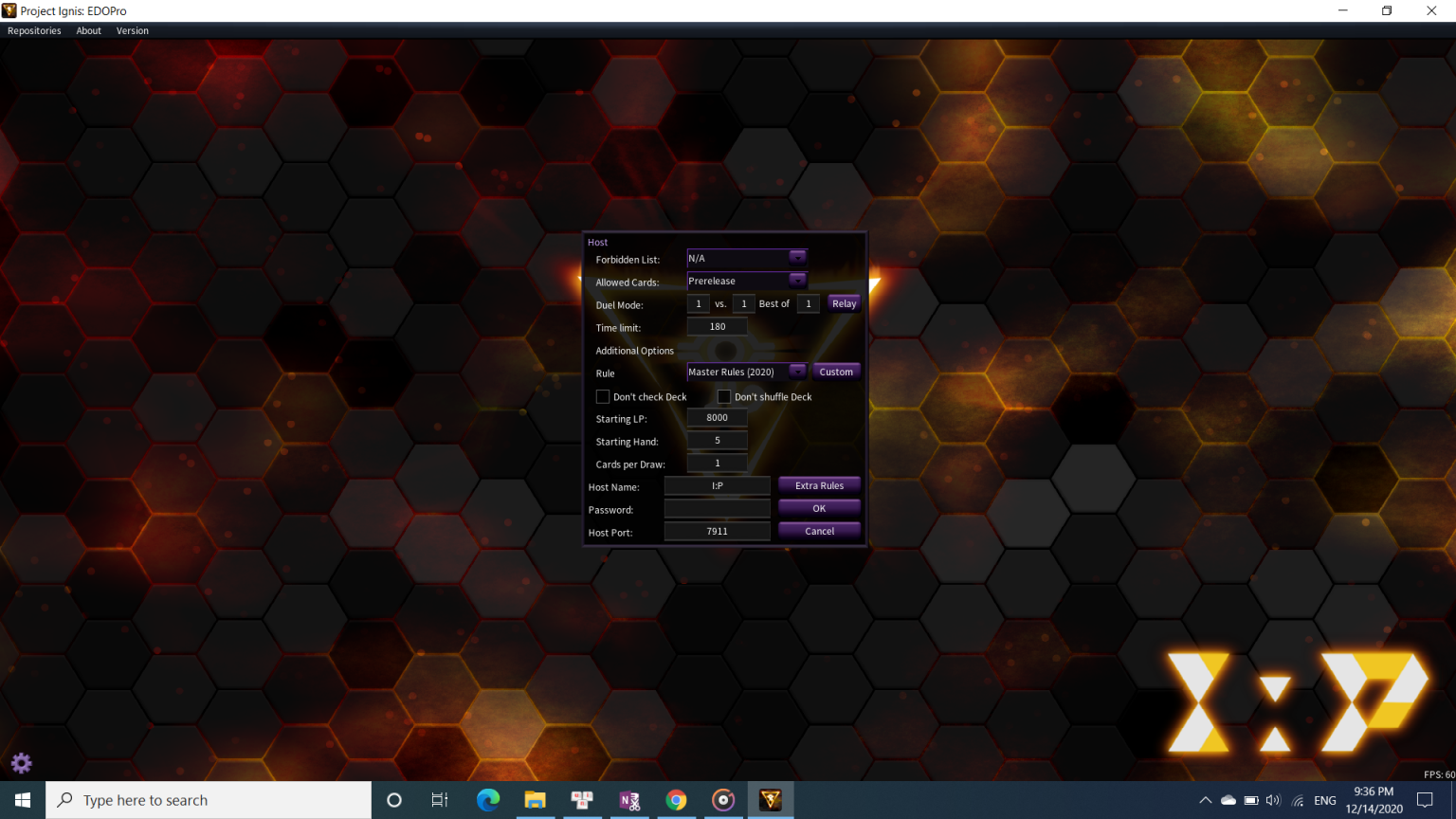
Forbidden List button: Select the appropriate Banlist.
Allowed Card button: Allows you to choose which cards to allow (OCG only, Prerelease,...)
Duel Mode button:
- … vs …: allows you to choose the match type (1 vs 1, 2 vs 2,…)
- Best of … : the person with the highest number of wins in the number of matches equal to the number you choose is the winner.
Rule button: Allows you to choose the competition rules.
Don't check Deck, Don't Shuffle Deck: The right tool to test decks, recreate matches,...
Starting LP, Starting Hand, Card per Draw: Starting LP, starting hand (cover cards before starting), draw how many cards in Draw Phase.
Host Name: room name, Password: Room password, Host Port: Room code (this depends on the organizers and they may provide it depending on the purpose of the tournament)
After Hosting is complete, click OK and then do as above.
DUEL!
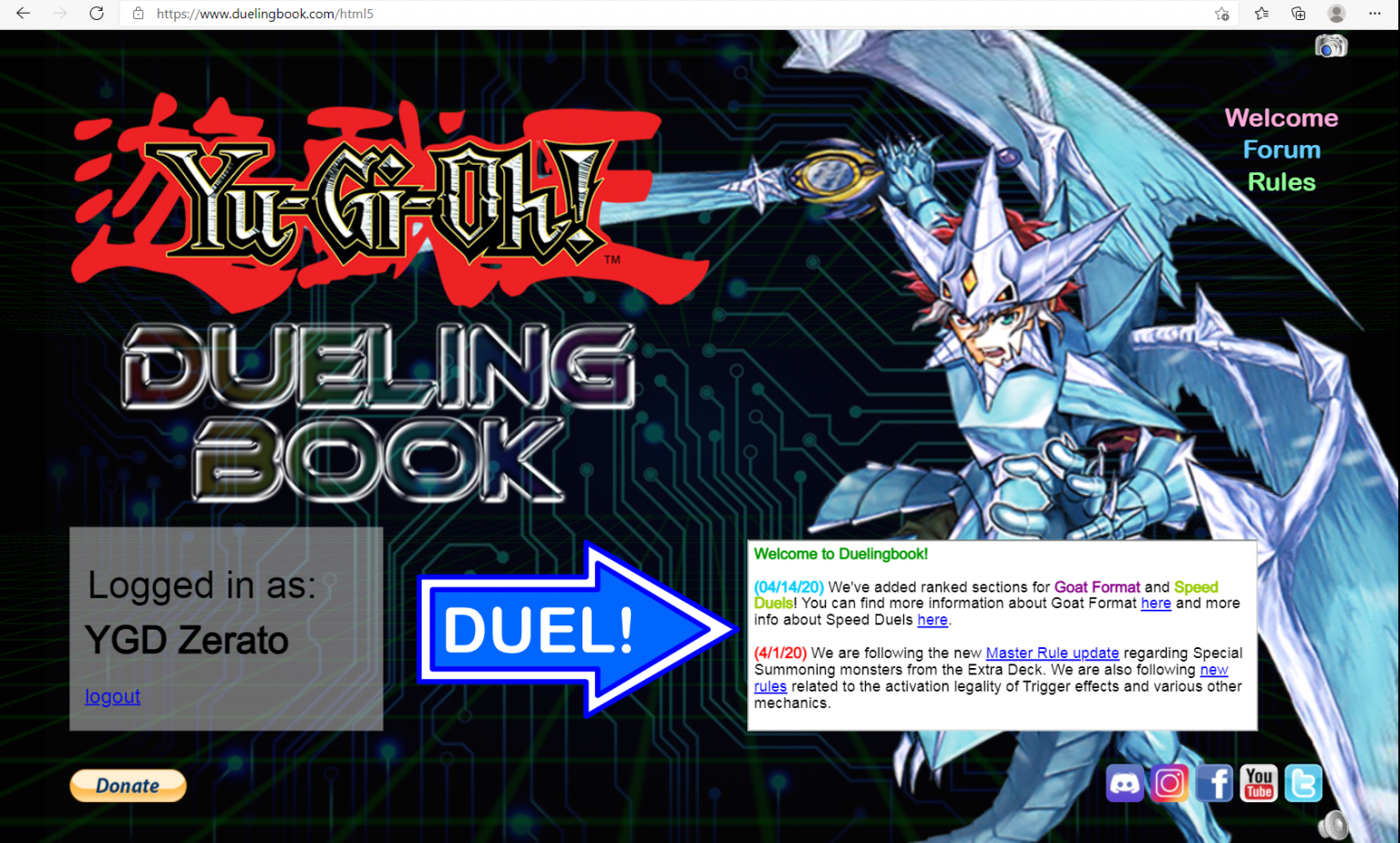
Download Instructions
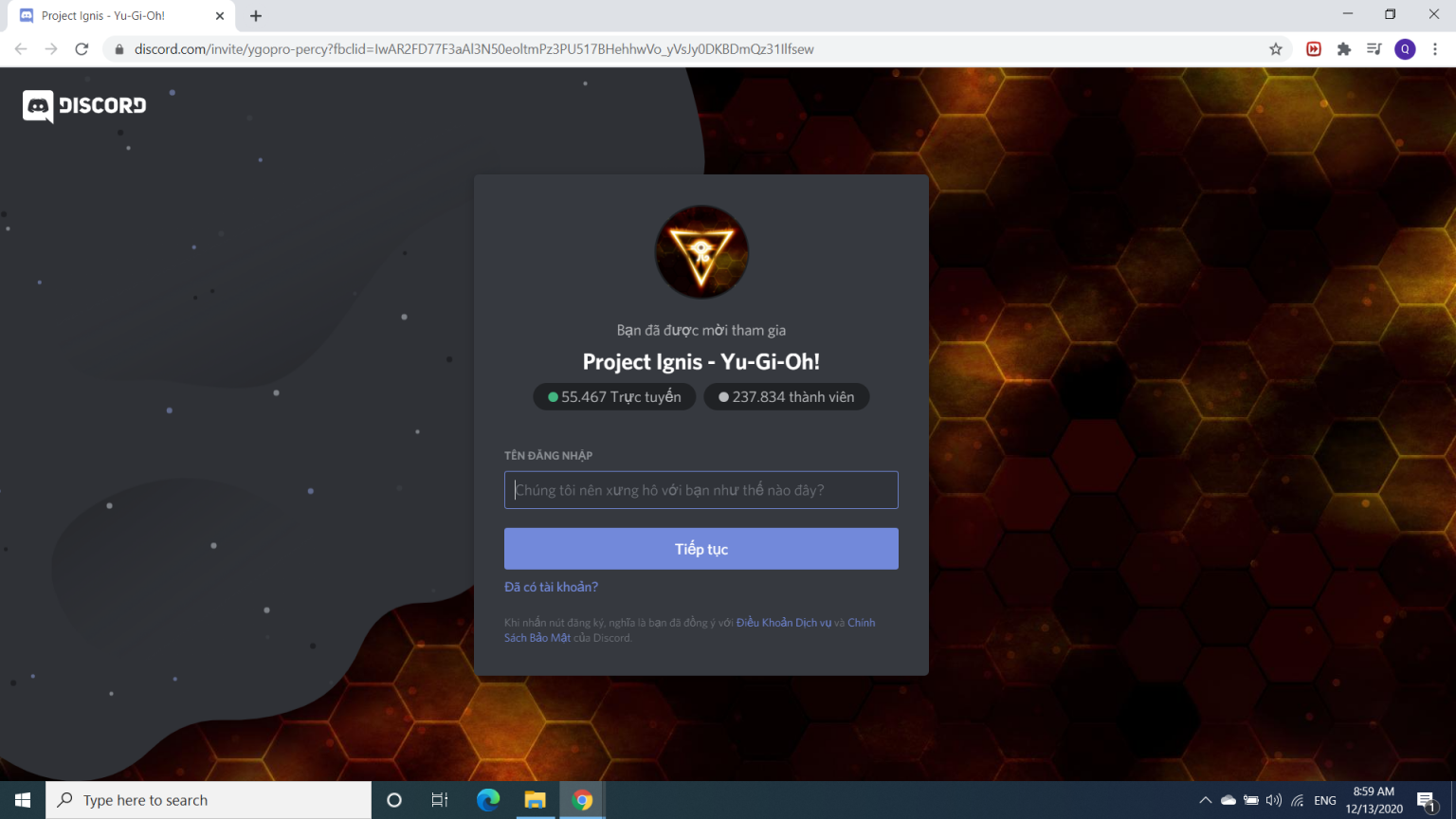
First, please click on the following link: https://discord.gg/ygopro-percy .
A window will now appear (as shown above).
3. Play Offline
User manual
2. Main interface
After you have logged in, this will be the main interface screen:
If you already have a Discord account
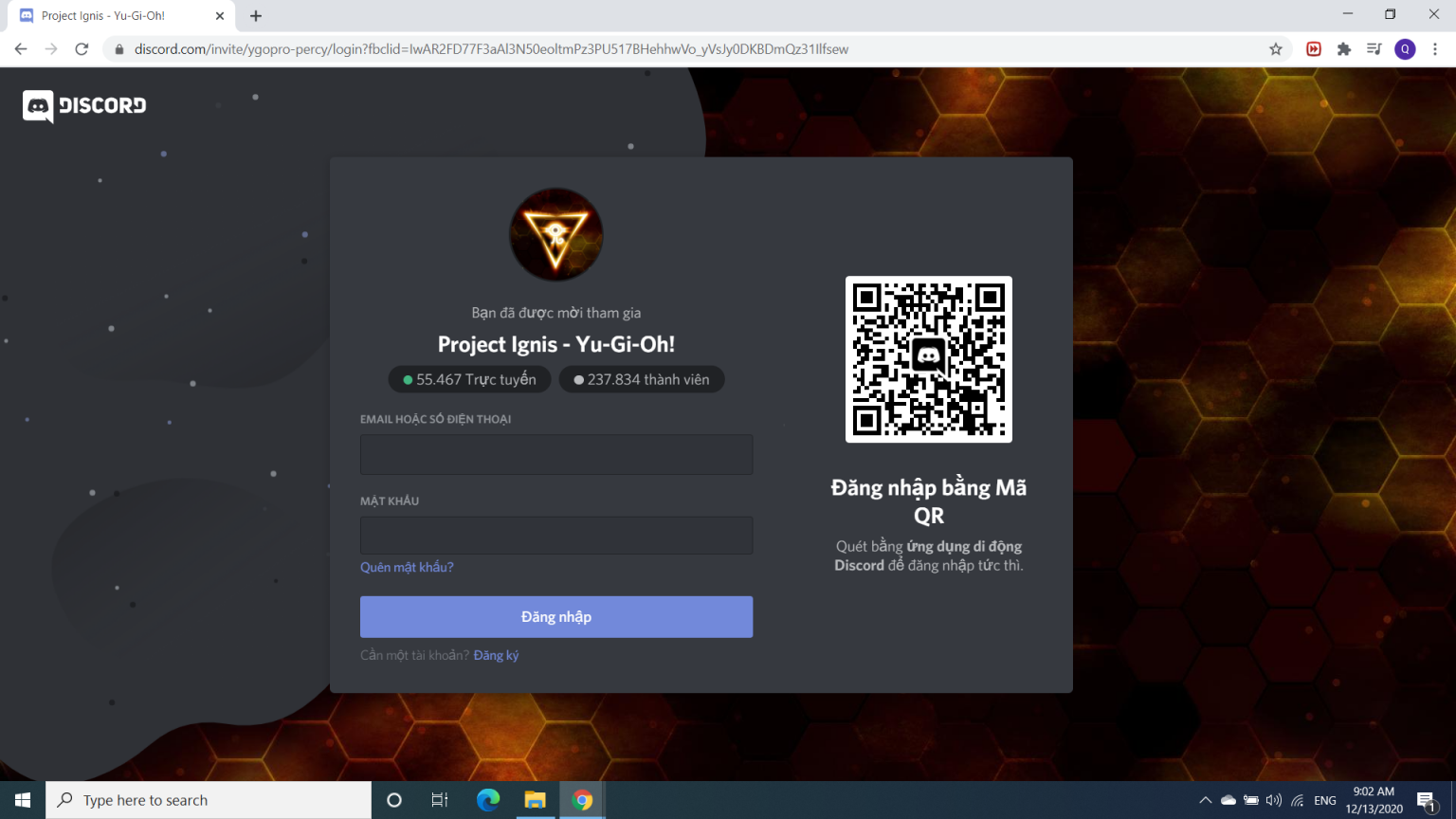
Click “Already have an account?”. A login window appears (as shown above).
Please fill in your username and password again and enter "Log in".
The window appears as follows
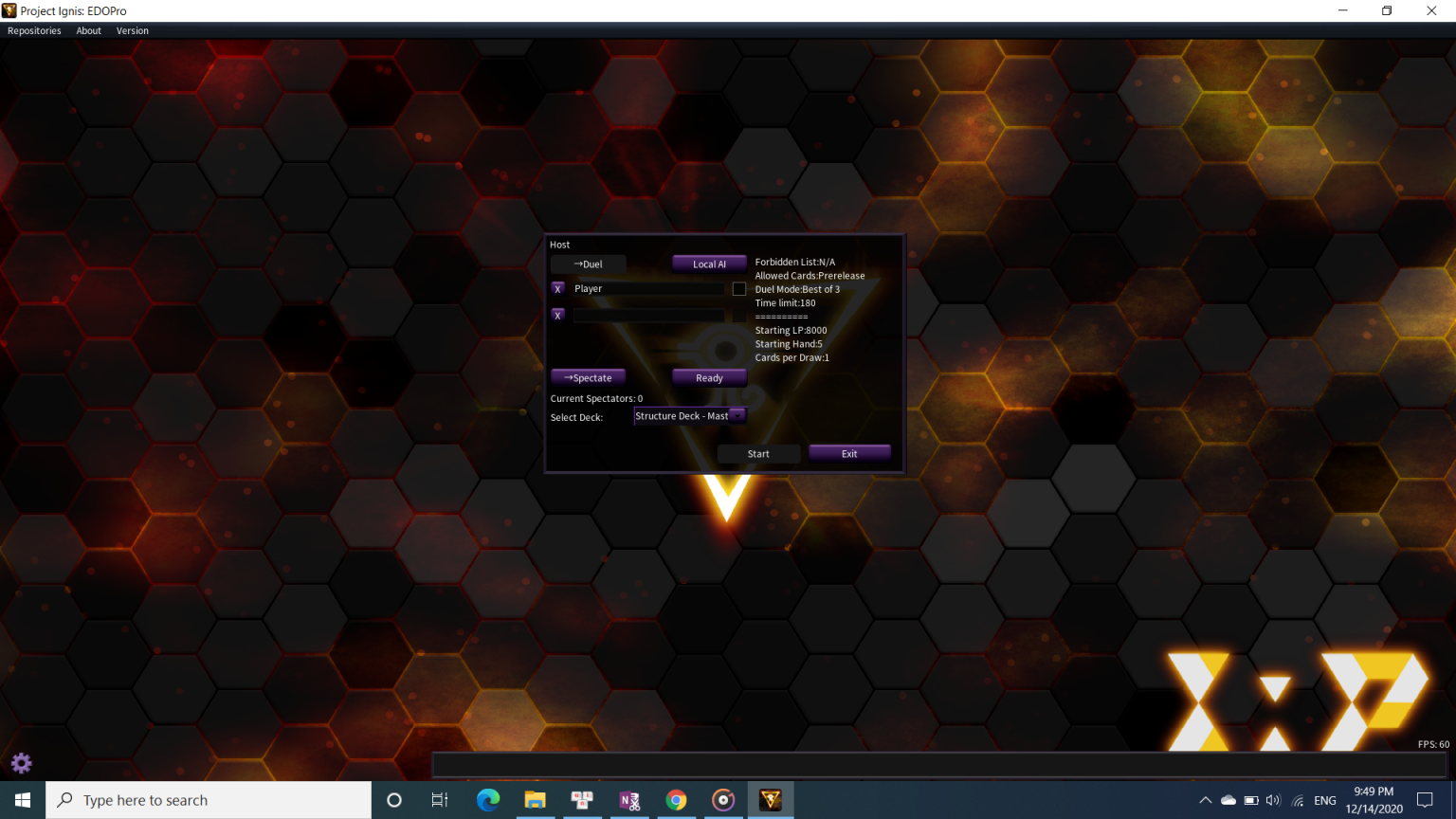
Main interface:
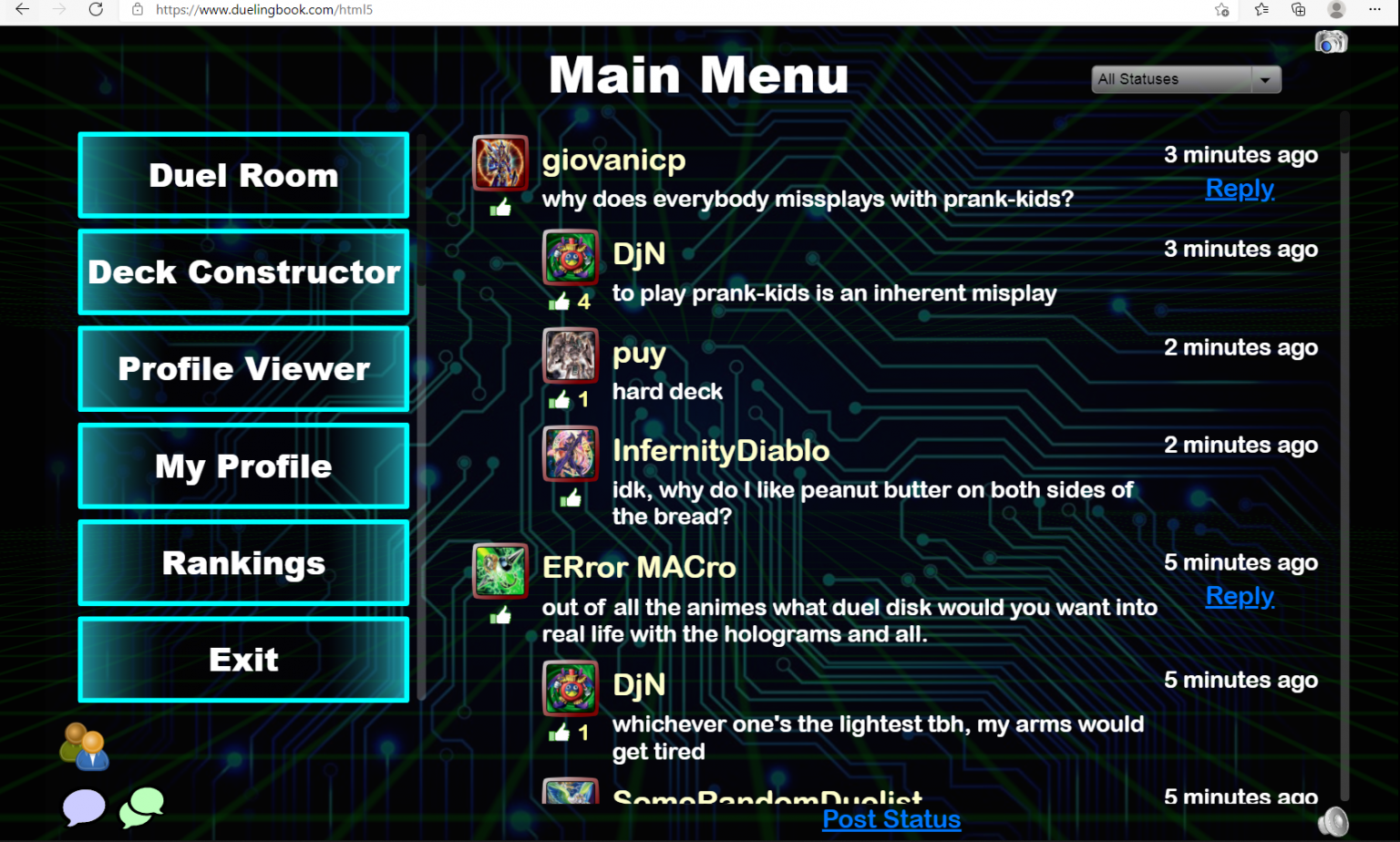
We can completely ignore the right side, just focus on the left column. We have 6 lines as follows:
- Duel Room: a place to enter and play with other players.
- Deck Constructor: where you go to build your deck.
- Profile Viewer: a place for you to check the profiles of other players, maybe friends.
- My Profile: where you can edit your profile. You can also change your sleeve or avatar.
- Rankings: rankings. For now, we don't need to pay too much attention to this item.
- Exit: Exit your account.
If you don't have a Discord account yet
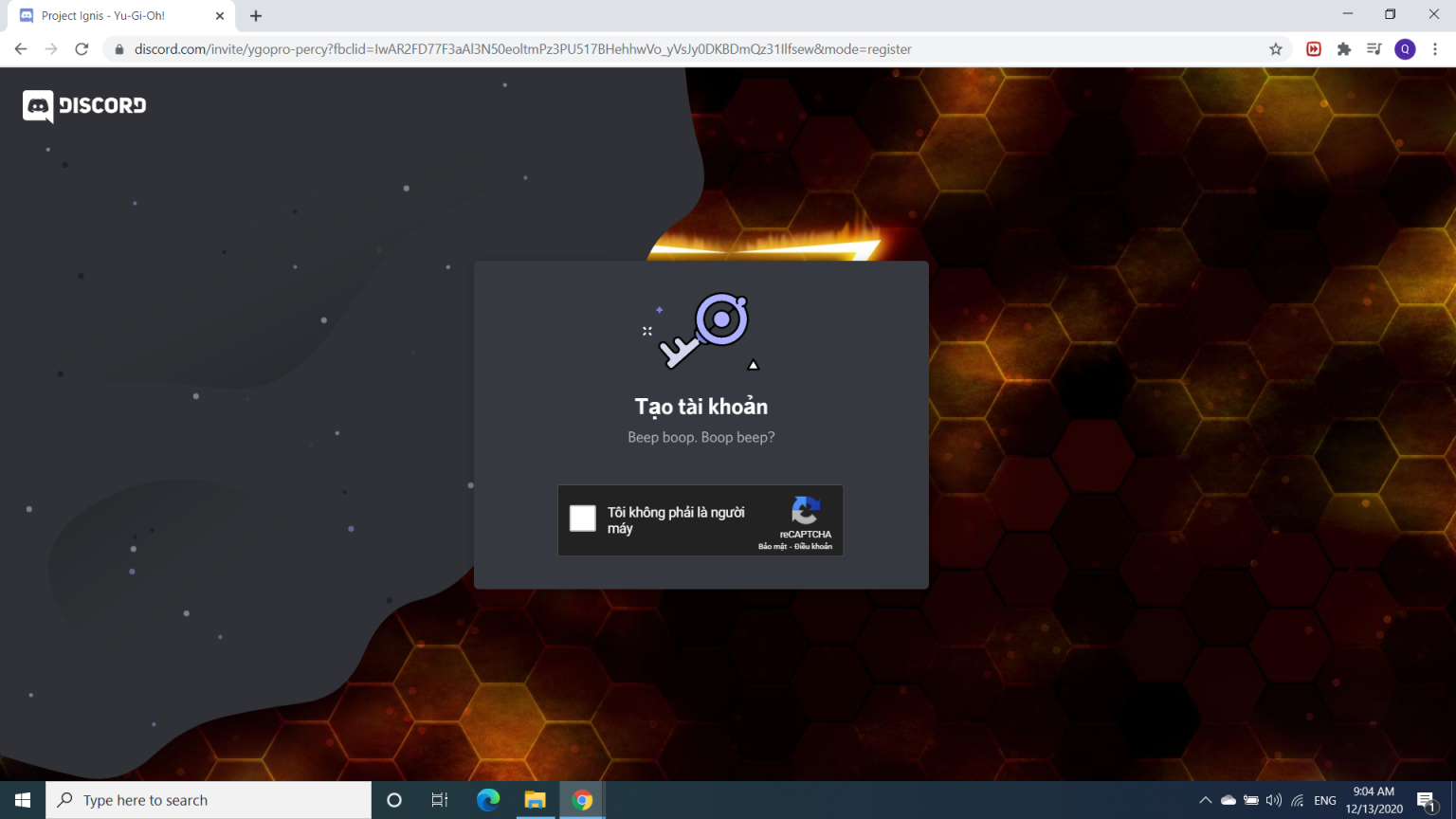
Of course you will need to enter "Register" at the "Need an account?"
Please enter your name in the “Username” field specifically in the “How should we address you” box?
After entering the name, you will see a Captcha box (as shown above).Go to the Local AI button to select the AI you want to play with -> then press Add AI Player
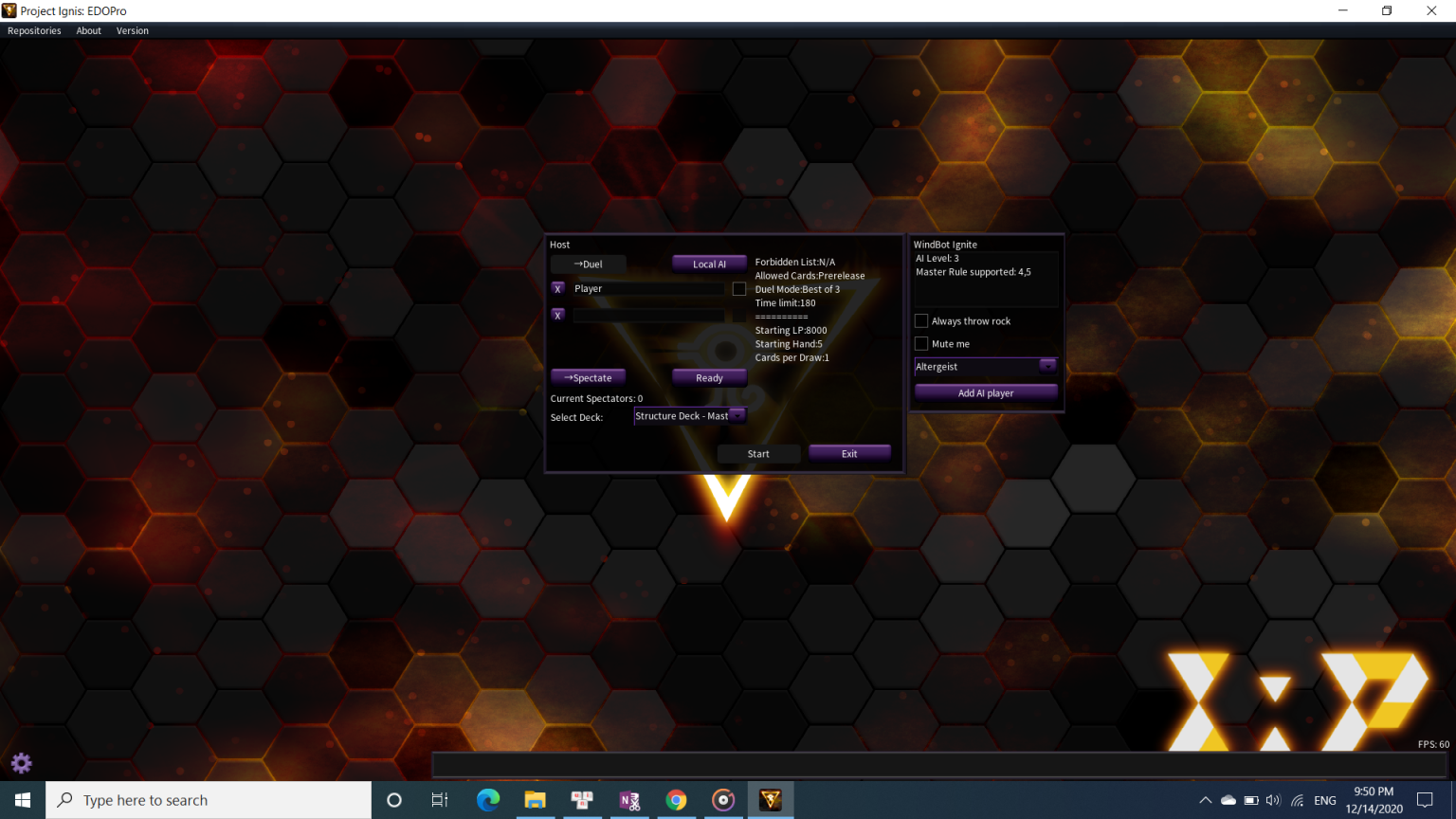
Still the main interface but scroll down to the bottom
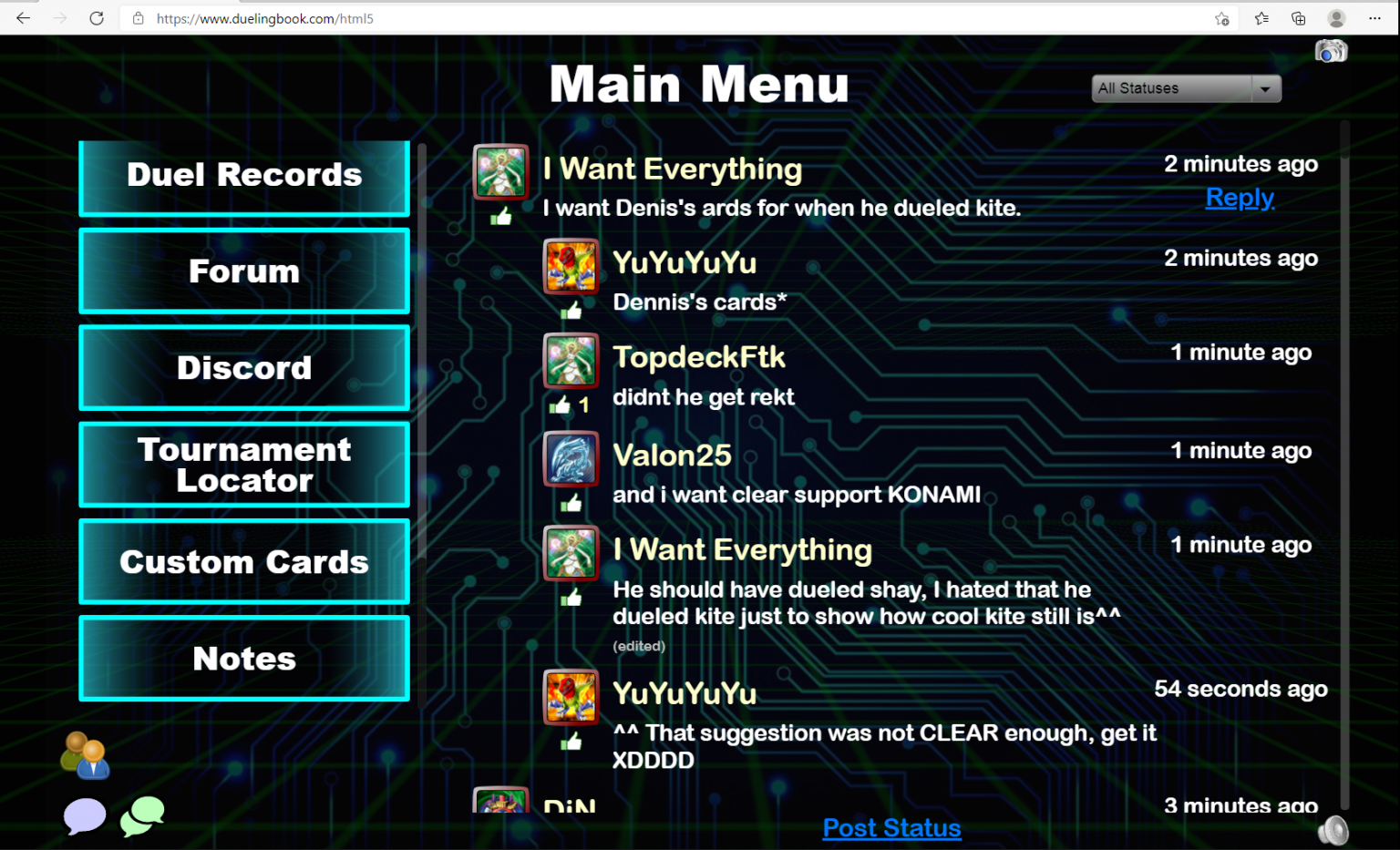
At this point, a window with your date of birth will appear
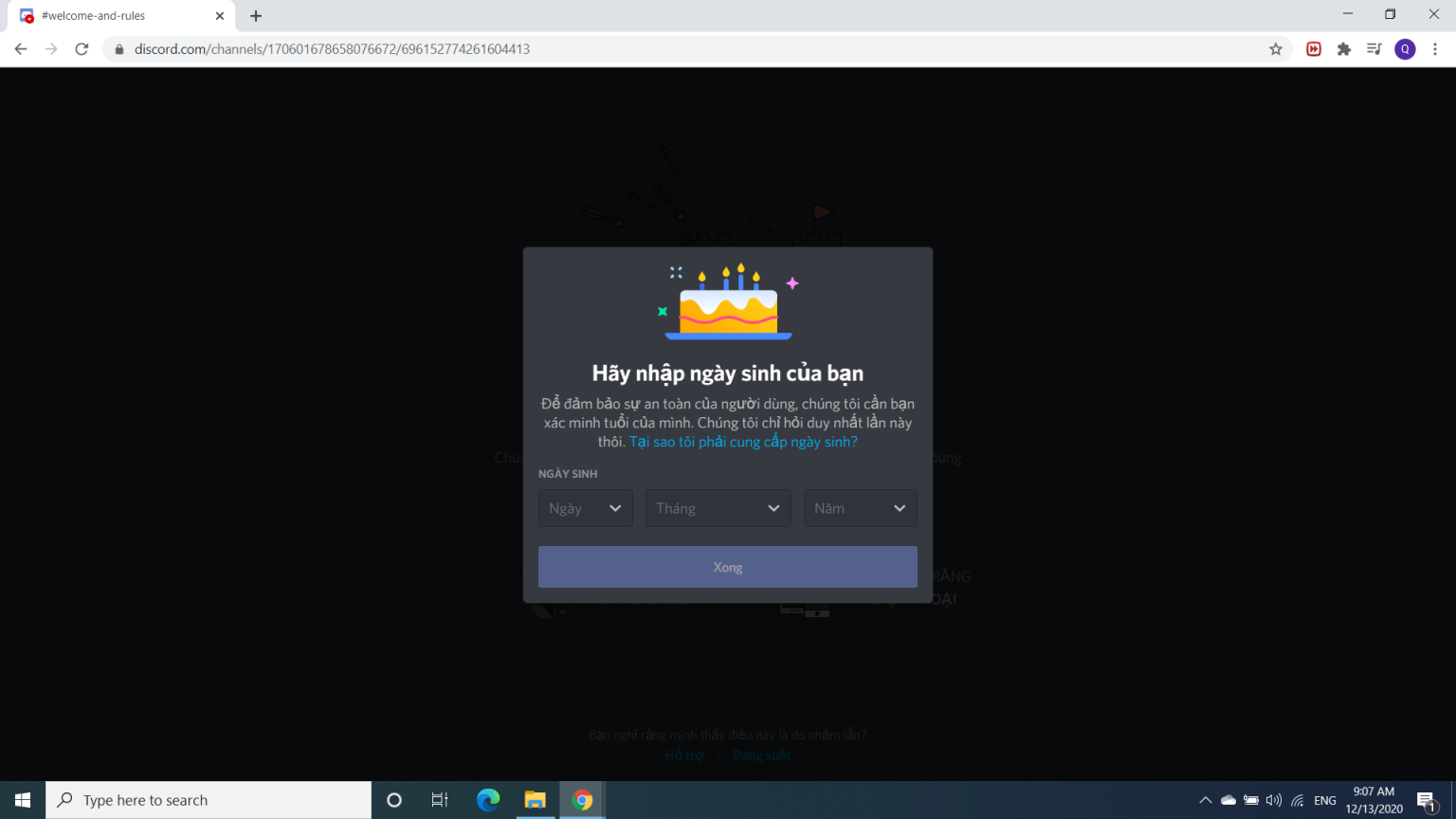
Next step
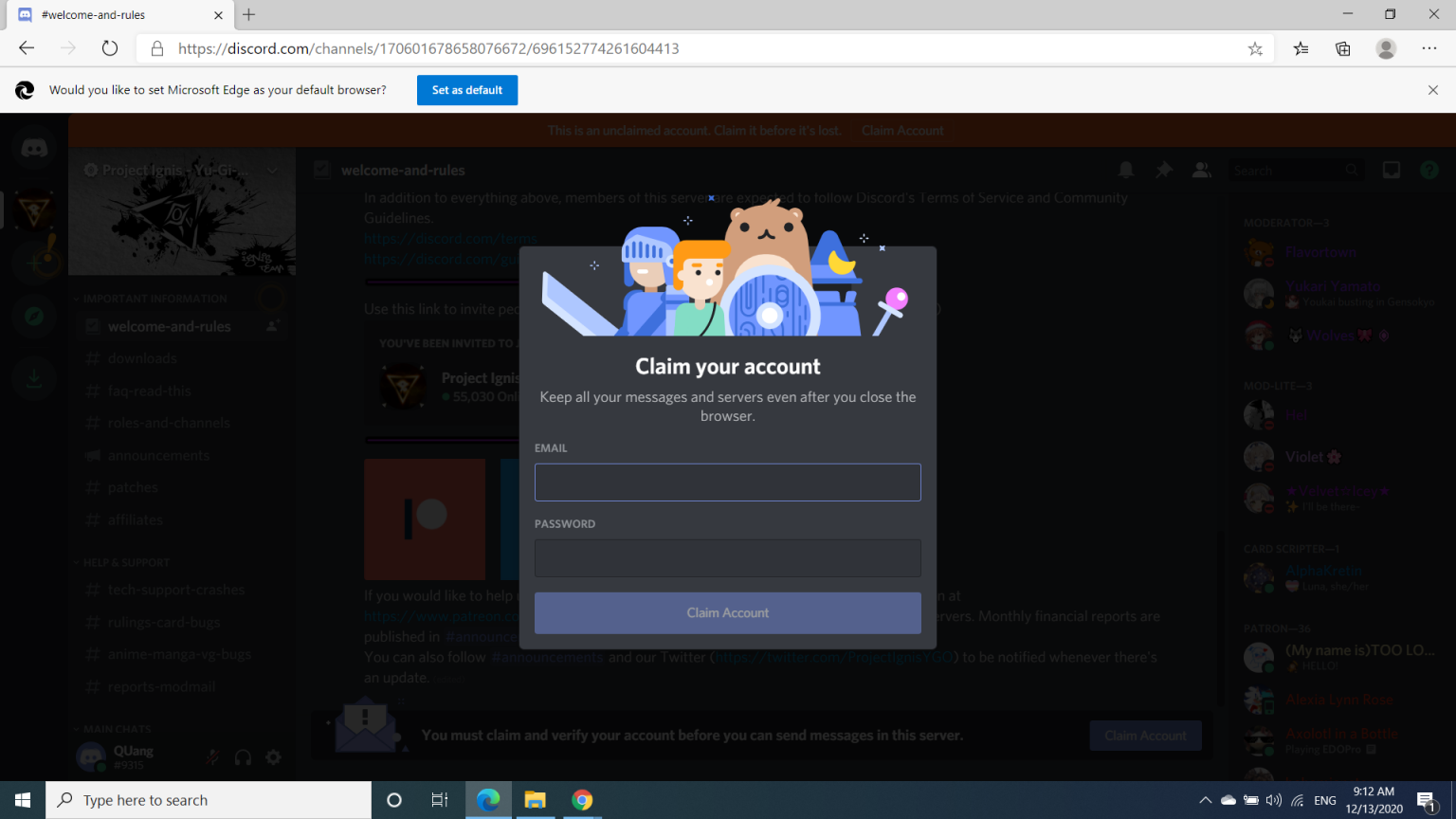
Notification sent!
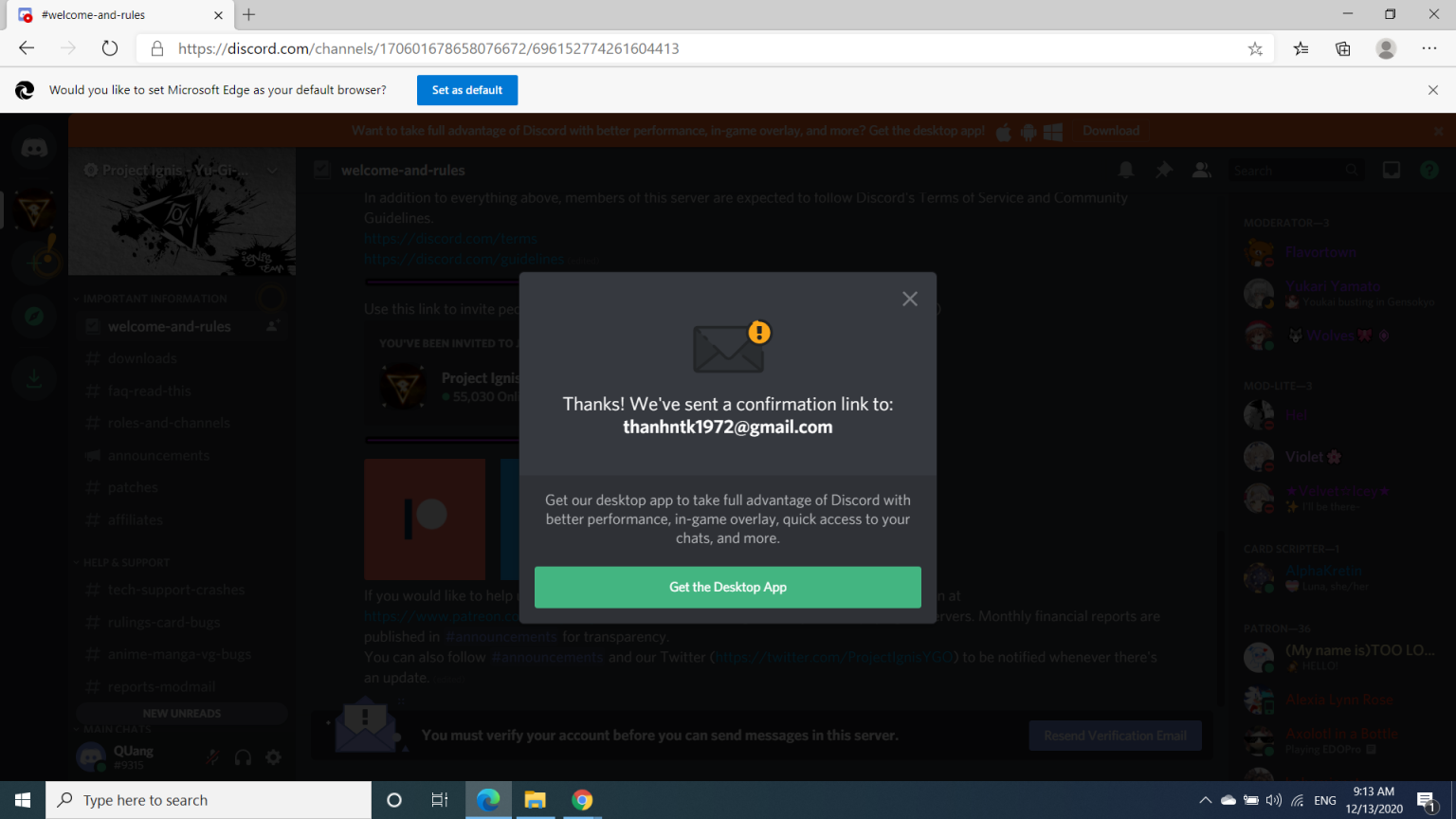
Remember to check your email ;)
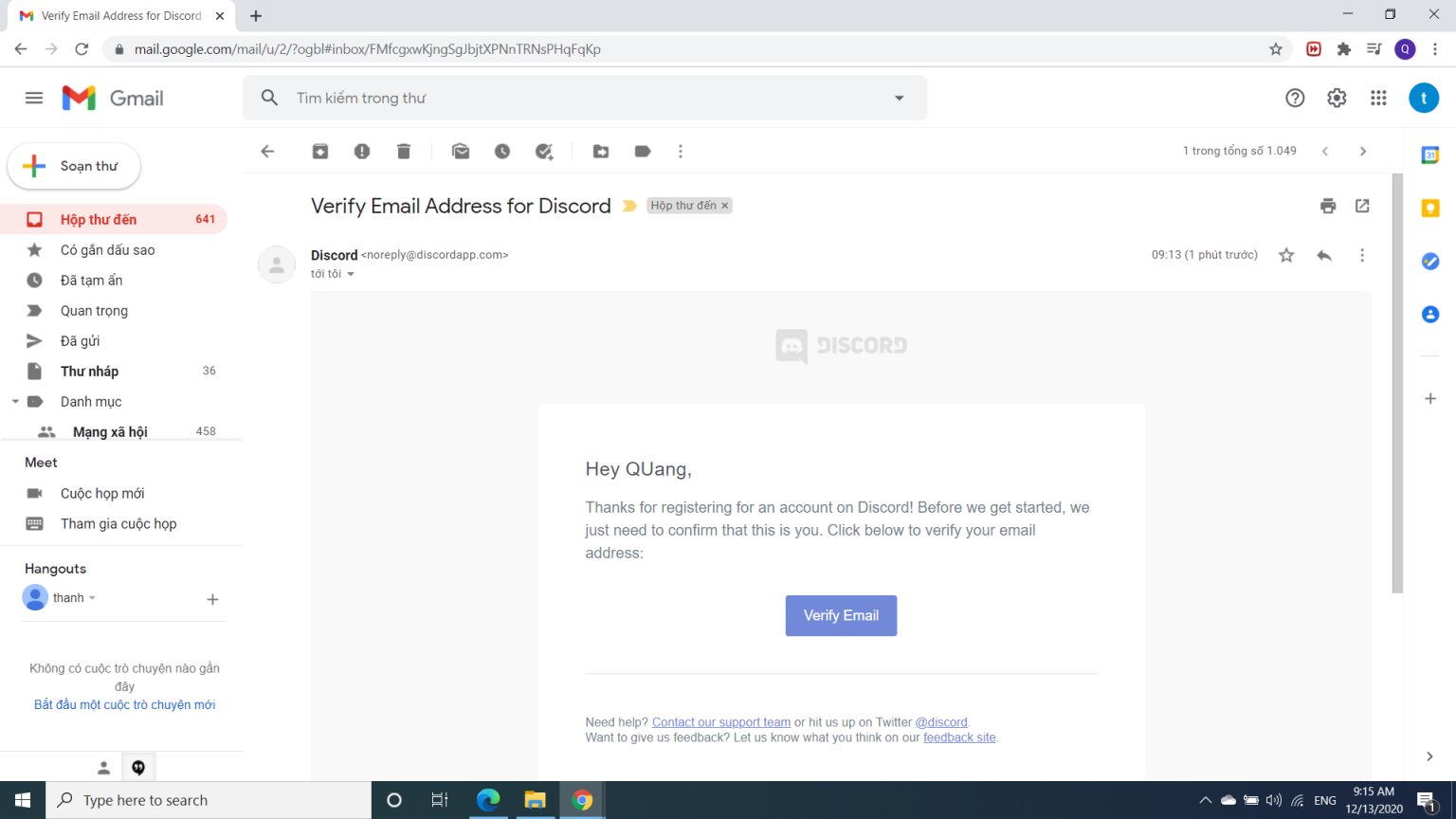
Confirmation step!
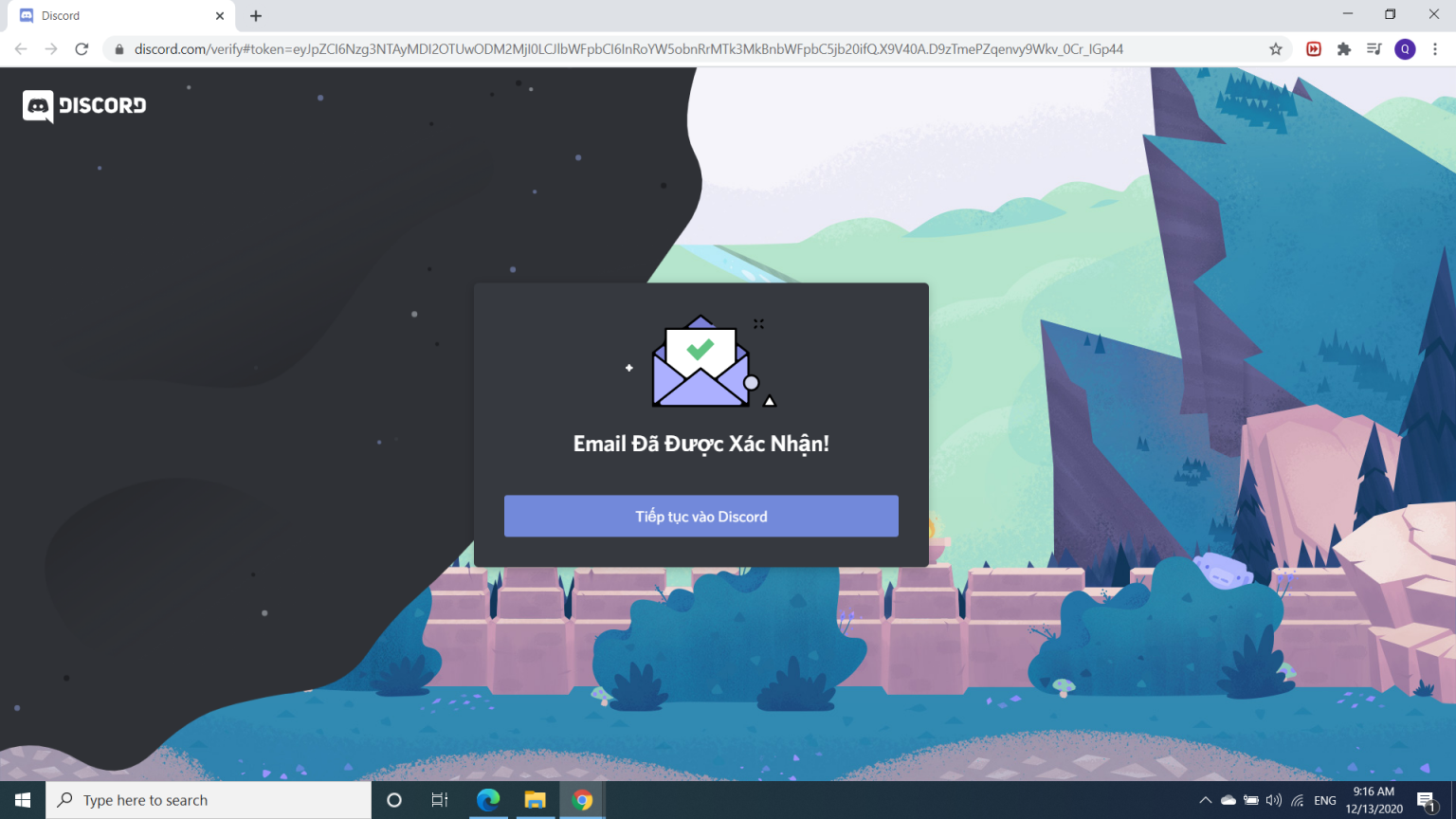
Download Edopro to your device

4. Adjust Deck
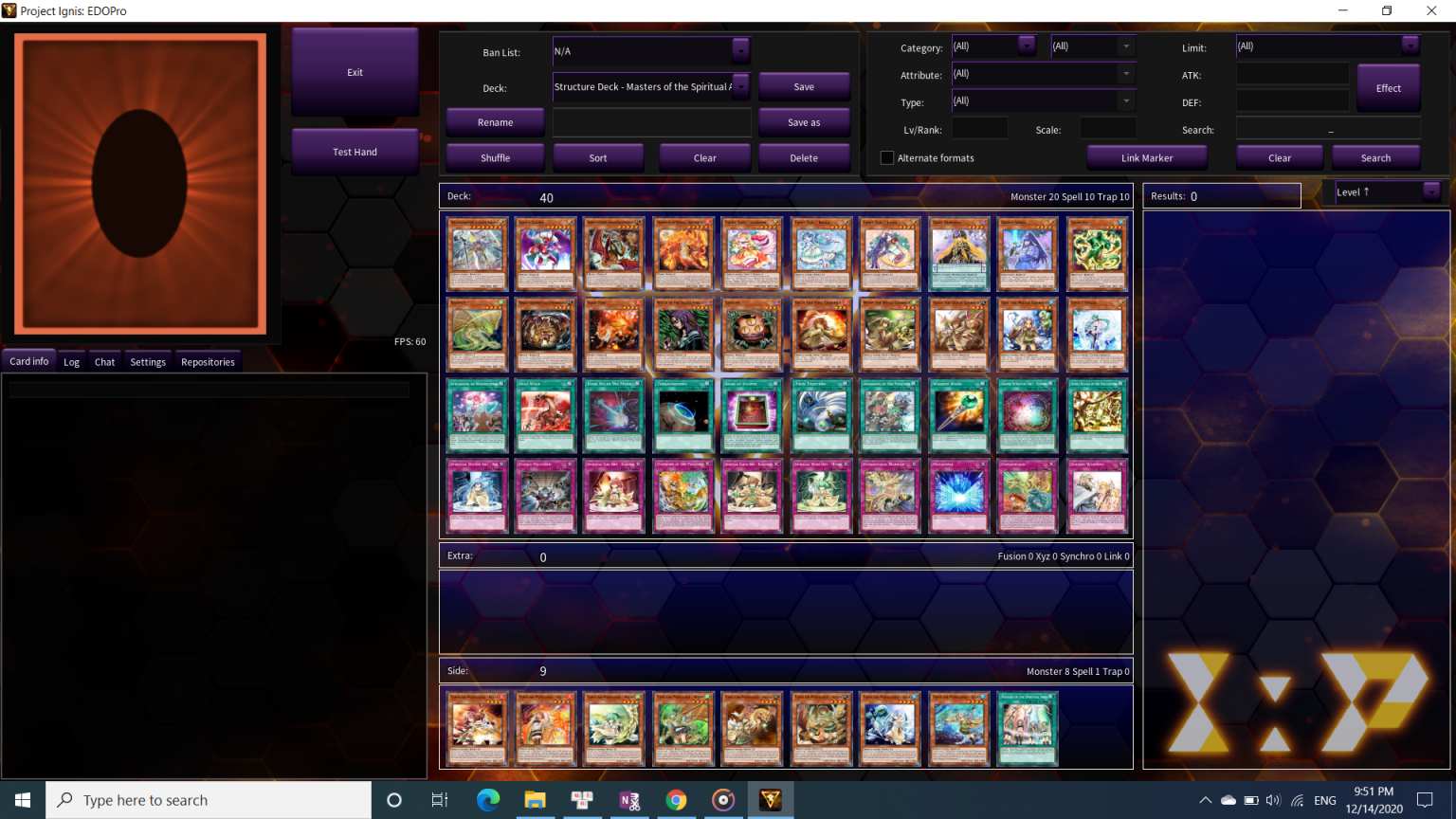
Deck Constructor
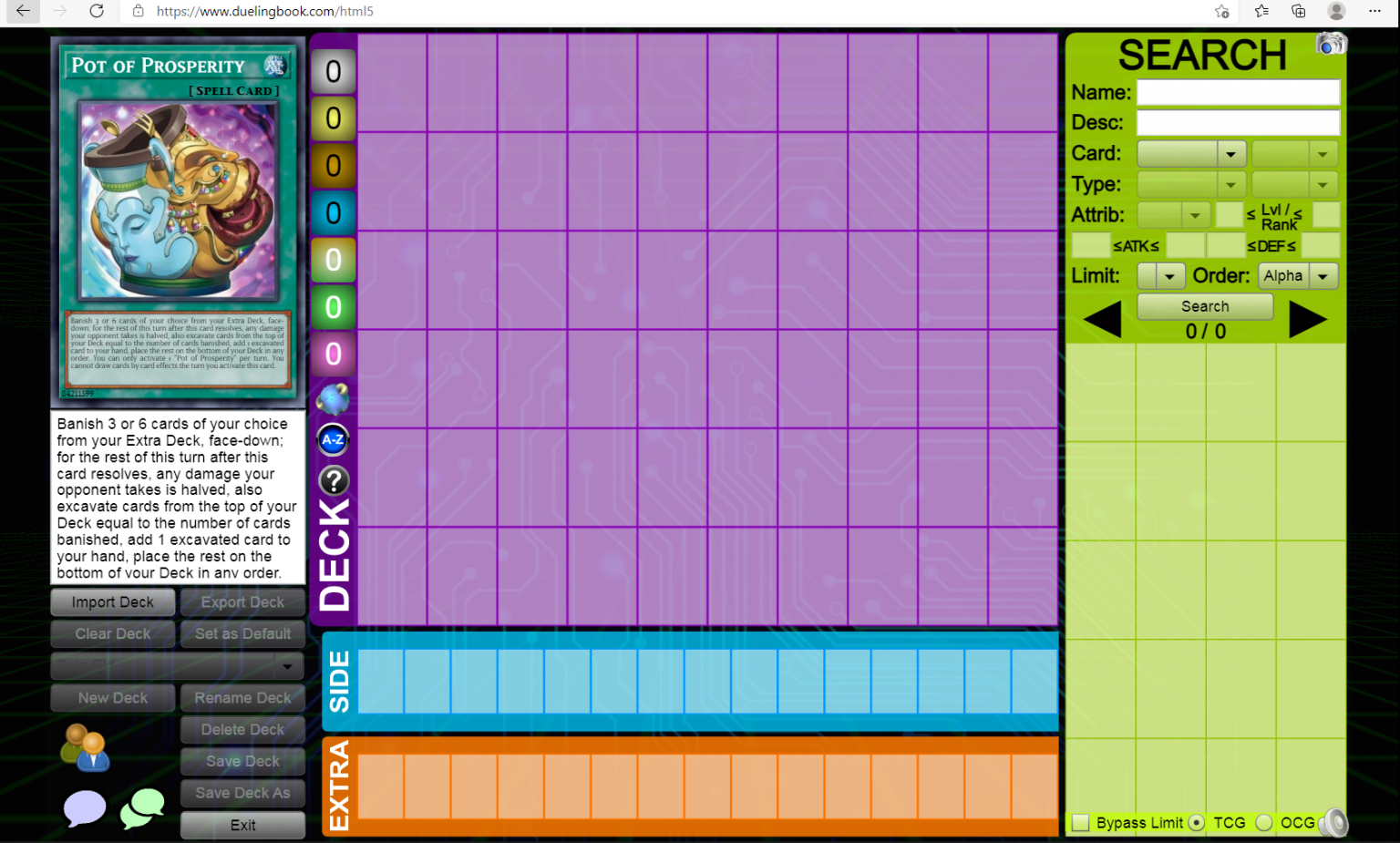
DECK / SIDE DECK / EXTRA DECK
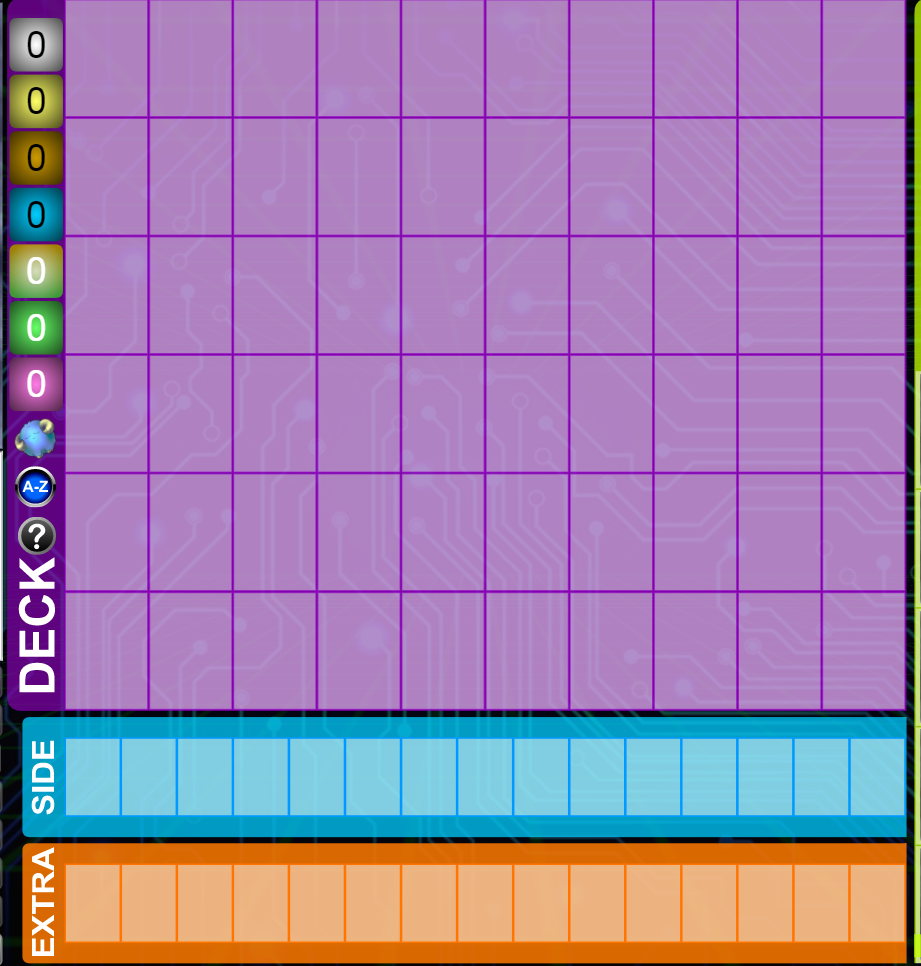
SEARCH
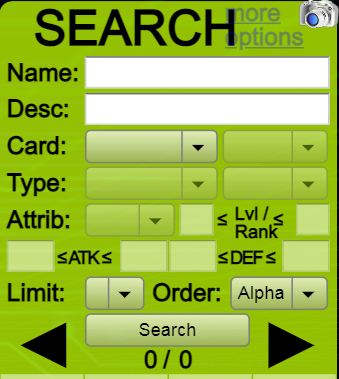
- Name : Earn cards by name. Very convenient when creating decks according to archetype.
- Desc : Earn cards using text cards. You can copy the text, paste it here and it will find you the card containing that text.
- Card : From this part onwards it will be search based on criteria. Please find out for yourself, it's quite simple and interesting.
- Limit : Earn cards according to the banlist.
- Order : Earn cards in alphabetical order, or order of appearance.
After entering the necessary information, you just need to press the " Search " button and the cards you want will appear.
Build Deck
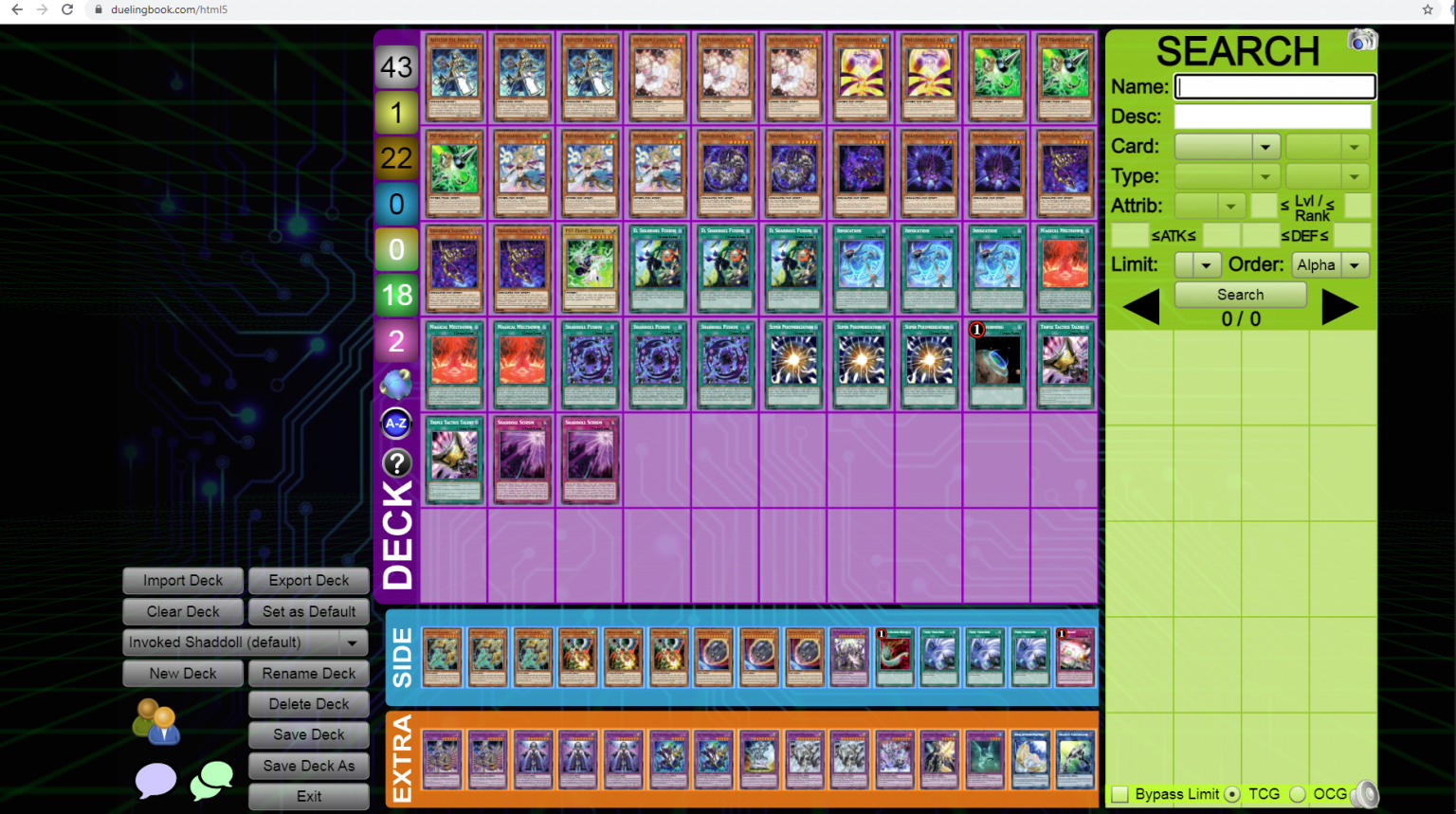
When you search for the necessary cards, you will have two options: drag and drop each card one by one, or right-click. If you right-click, the card will automatically fly to main or extra . If you want to quickly put a card on the side (like Evenly for example), hold shift + right click. The card will fly to the side .
After placing the cards in the deck, your interface will be as above
The remaining buttons
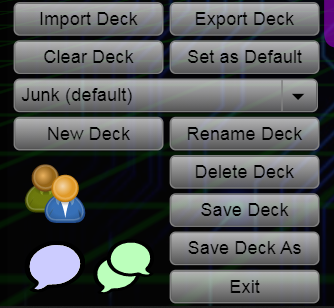
- Import Deck : to import your existing YDK file into Duelingbook. Quite convenient when you already have a deck on EDOpro.
- Export Deck : to export your deck into other formats, such as YDK (to put in EDO, Nexus), or Link Download for convenient storage.
- Clear Deck : deletes all cards in the deck (but does not delete the deck).
- Set as Default : let the existing deck become the default deck. Be careful to avoid using the wrong deck.
- Junk ( default ): Junk is the name of my deck, and (default) means this is the default deck.
- New Deck : create a new deck.
- Rename Deck : rename an existing deck.
- Delete Deck : delete deck (including cards and deck name).
- Save Deck : save deck.
- Save Deck As : save the deck but under a different name (for example, adding TCG or OCG),
- Exit : exit the build deck interface.
After successfully building the deck, click Save Deck , give it a name, and you have your deck. Let's proceed with the competition.
1. For computers

5. Puzzle Prize
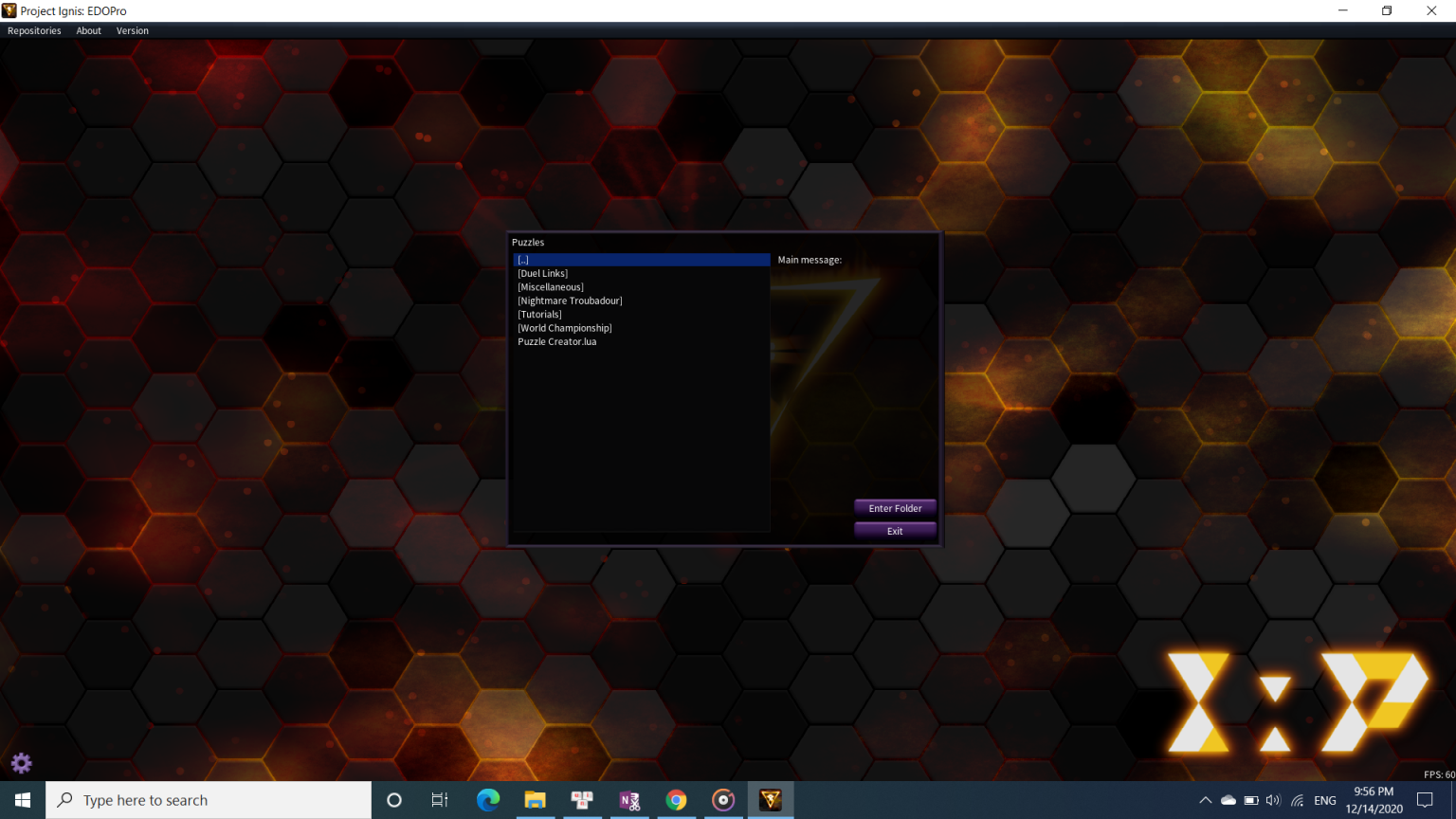
Duel Room
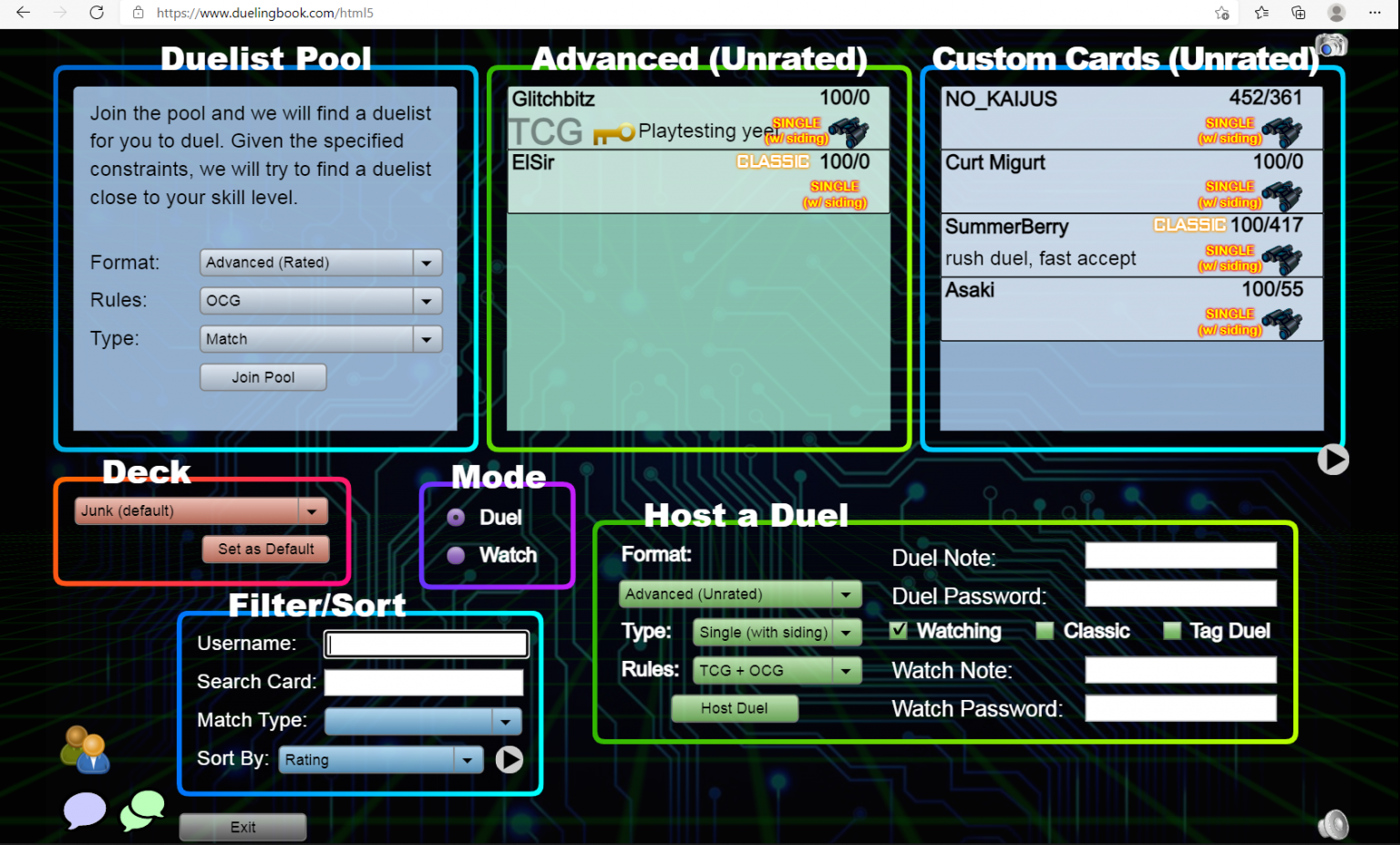
- Duelist Pool : rated system (rating). The system will randomly select an opponent (depending on your strength) for you to compete. If you win or reach a certain number of matches, you will unlock new sleeves or avatars.
- Advanced ( Unrated ): normal match. You can test deck or play with friends here.
- Custom Cards ( Unrated ): a place for duelists who like custom cards to enter their test deck. For now, we don't need to worry about it.
- Deck : choose the deck you want to use before playing. Any deck that has a (default) line will be the default deck presented. If you want to test a new deck, change it before entering the match.
- Mode : Duel is for fighting. Watch is to watch other players compete.
Watch Mode
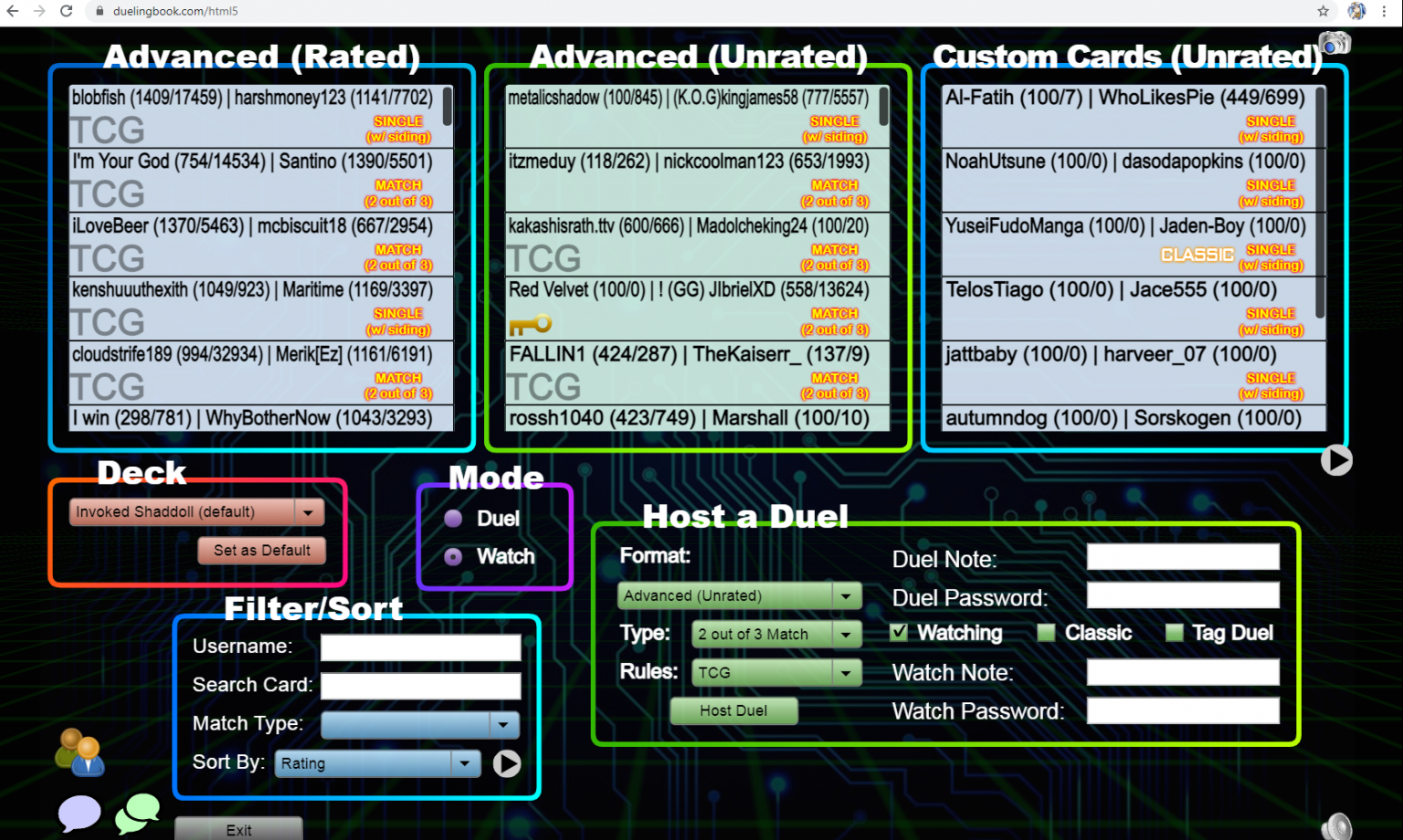
A new window will appear
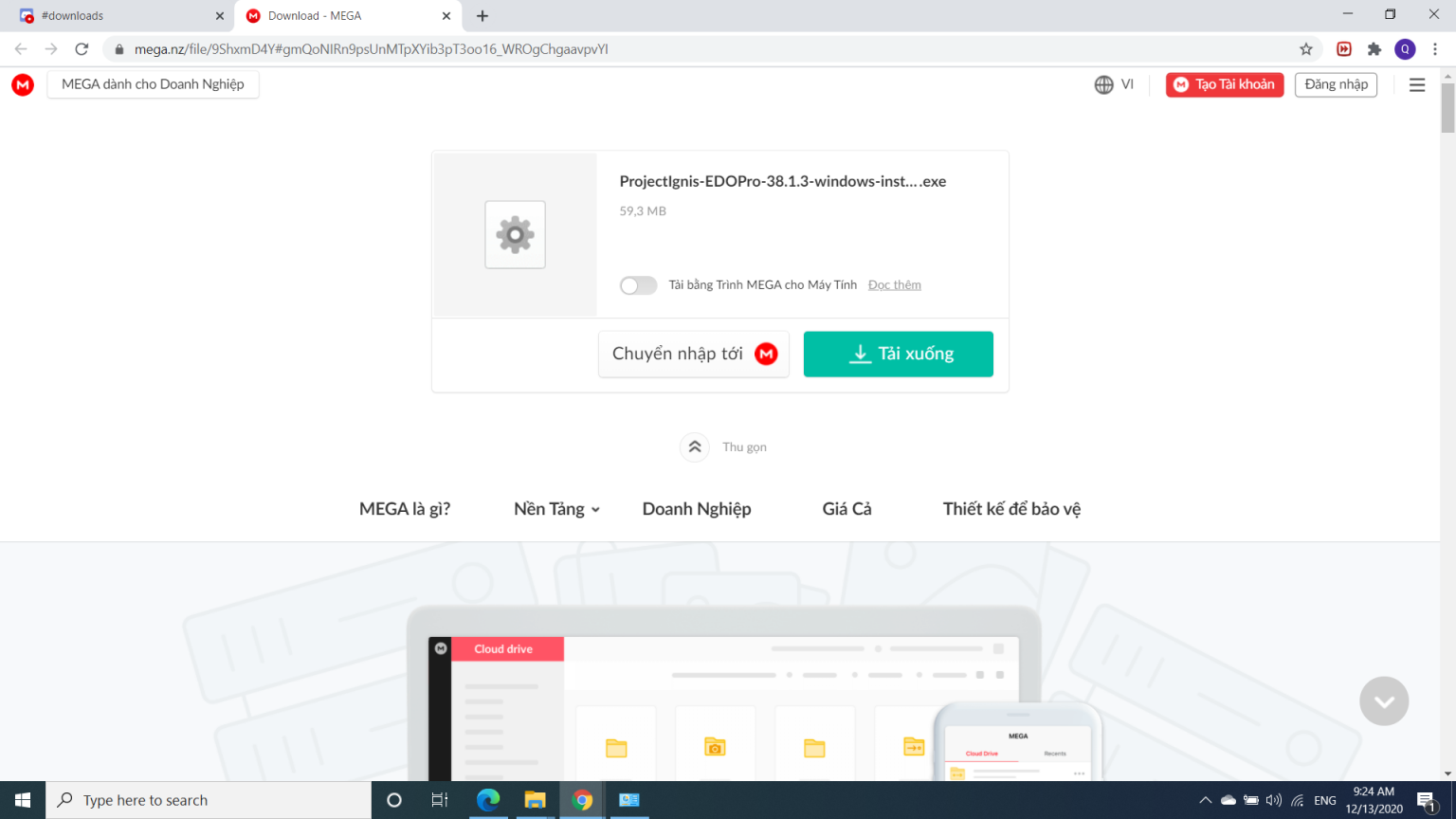
The screen will display as follows
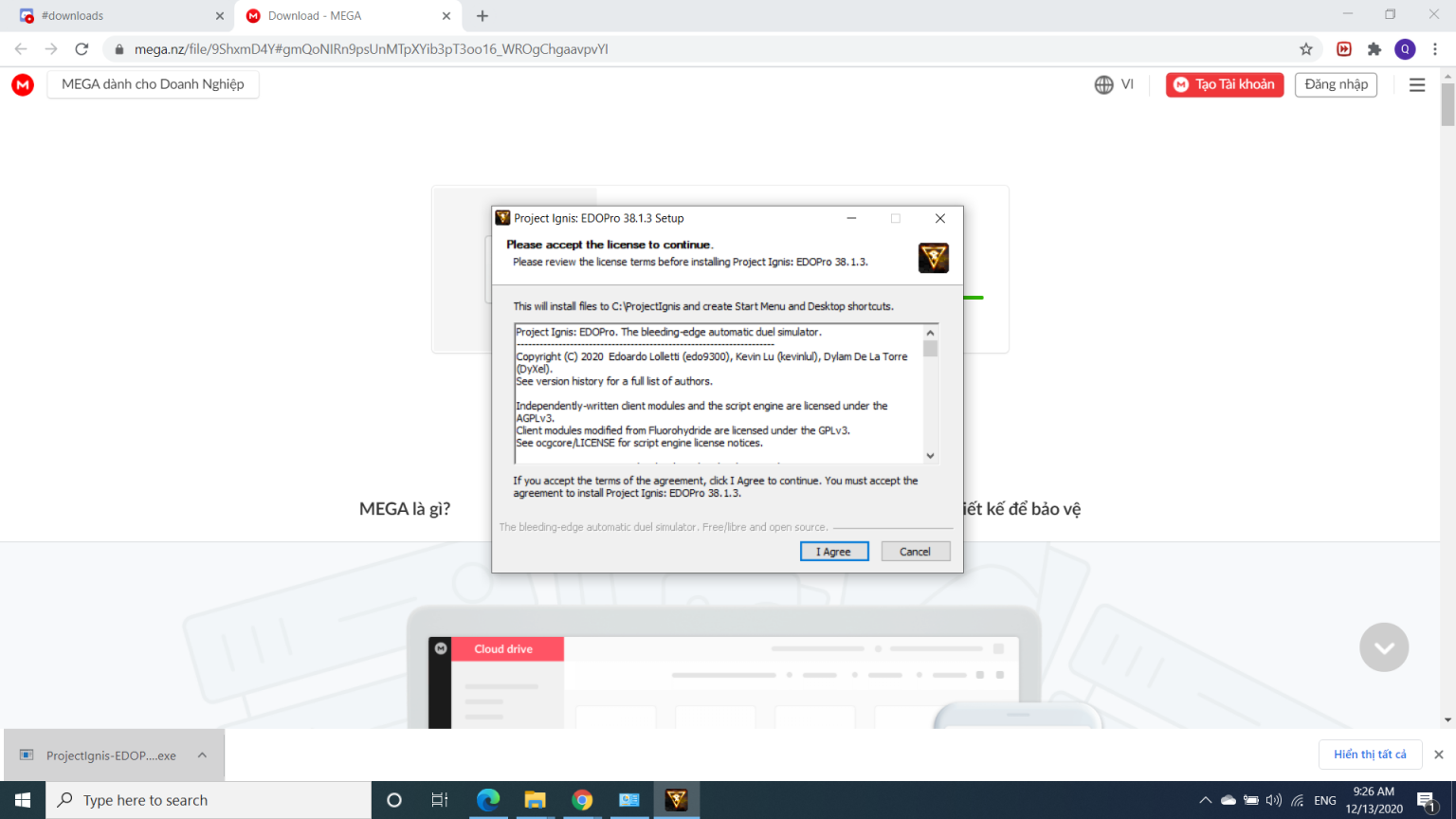
Host - Create a room
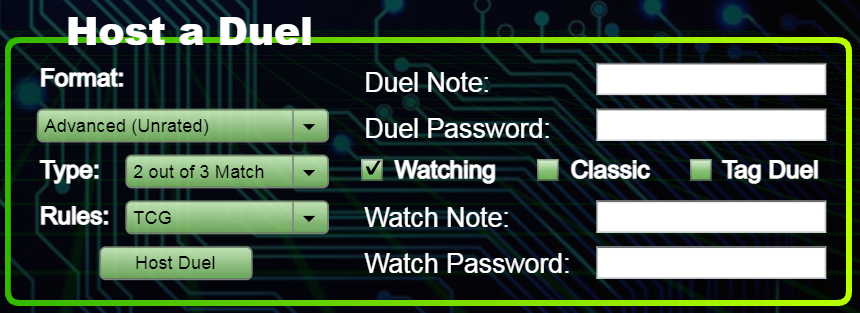
- Format : not TCG or OCG. This is where you adjust if you want to play normal, custom, GOAT, Speed, or Rush Duel. Or Solo Mode to test your hand and practice combos.
- Type : single (with side), single (without side), or match (play 3 win 2).
- Rules : this is where we choose between TCG, OCG, or both (TCG + OCG) format.
- Duel Note : to take notes when creating a room. For example “no Dragoon”, “no floodgate”, etc. But I don't know if people still bring in Dragoon or floodgate.
- Duel Password : to set a password in the room, convenient for fighting with friends without fear of accepting the wrong one
The remaining buttons related to the watch are not too important, I will temporarily ignore them.
If you want to practice seriously, adjust as I did above, including:
- Format : Advanced (Unrated).
- Type : Match
- Rules : TCG or OCG, it's up to you.
Then when the download is finished, click Finish. You will see a Notepad appear as follows
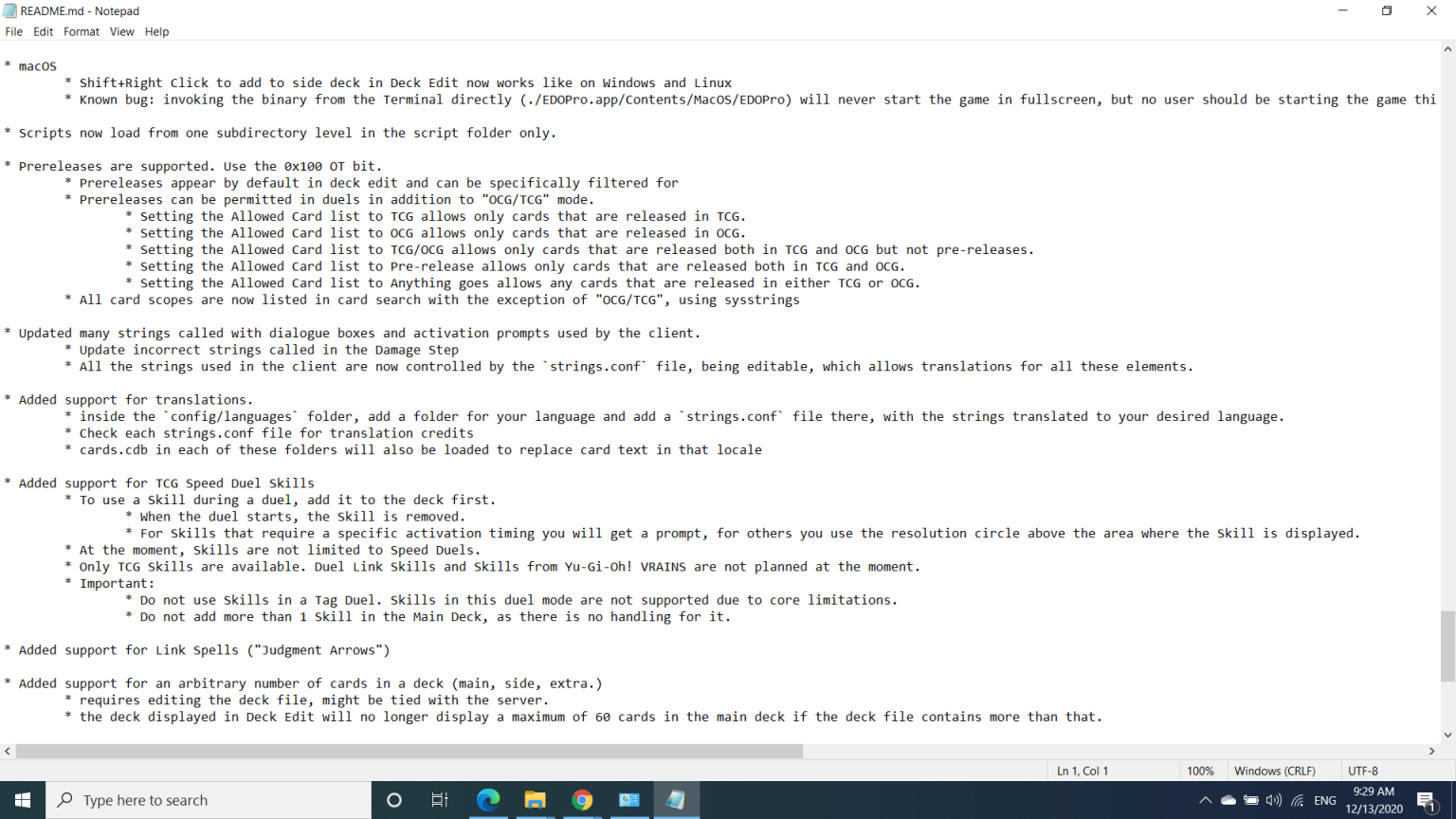
Please read it carefully before installing, because you can find out bugs and how to fix them.
Let's move on to the last step. From here, go to the Start Button to find the file named Project Ignis – Edopro and click on it! That's it, have fun playing on PC!
Host Duel
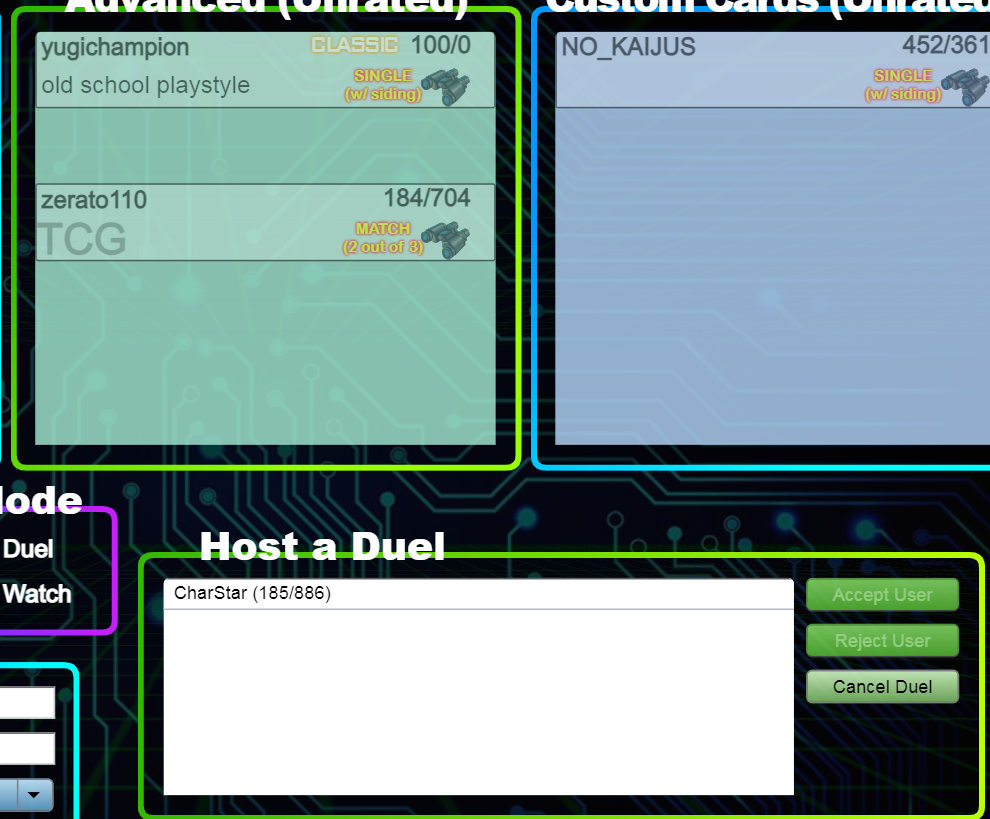
2. For Android
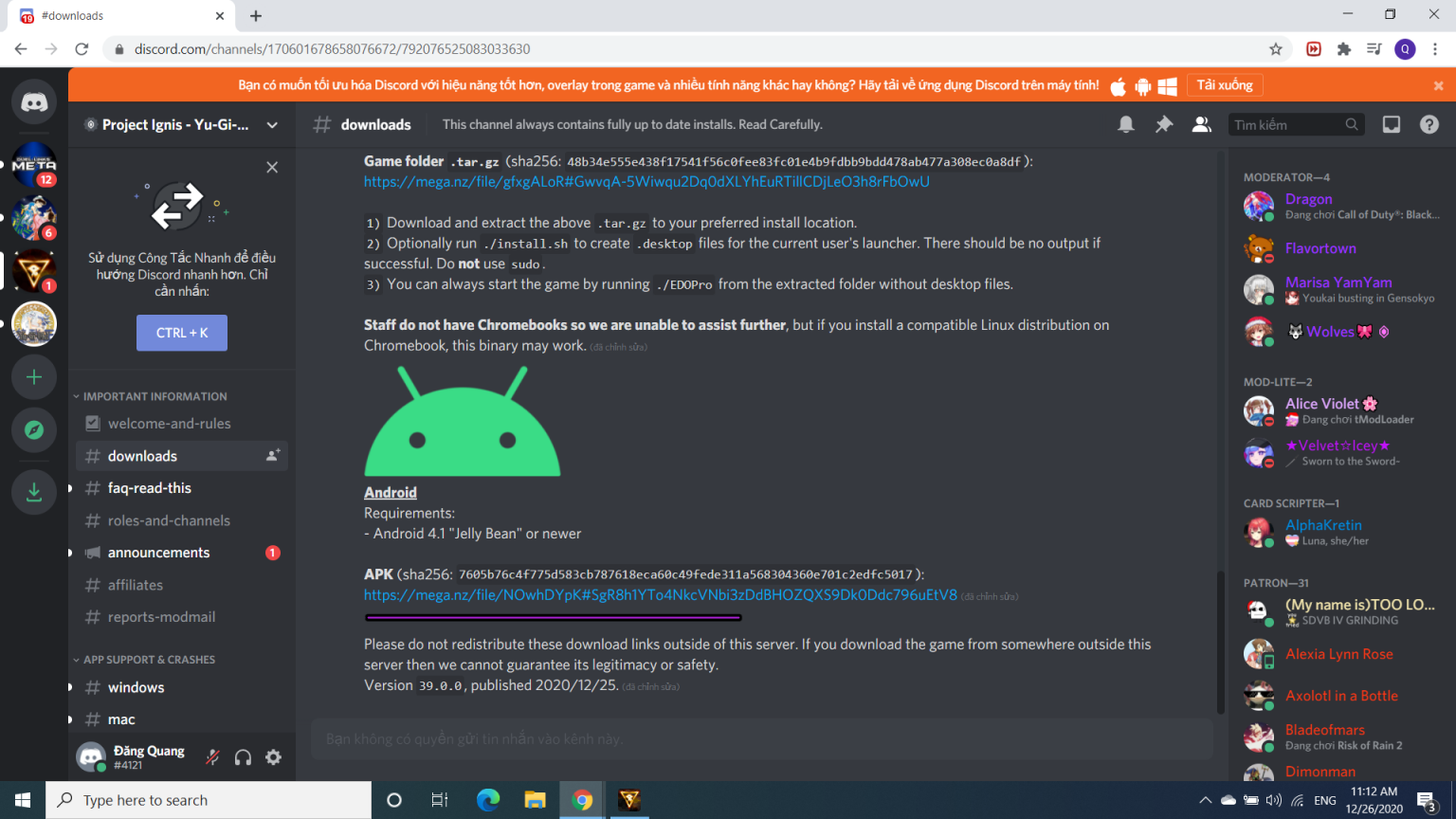
6. Review Replay
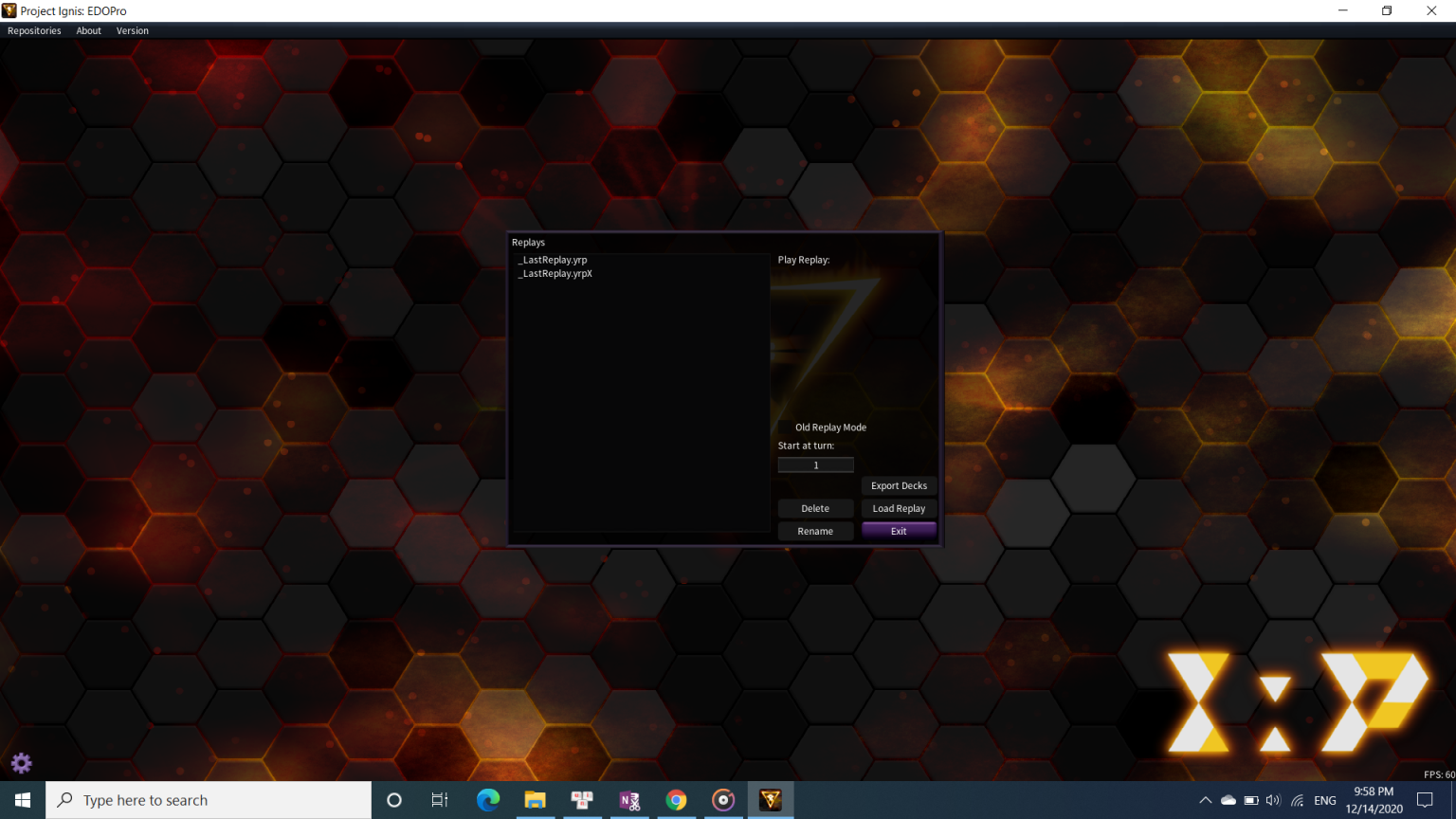
Interface when Duel
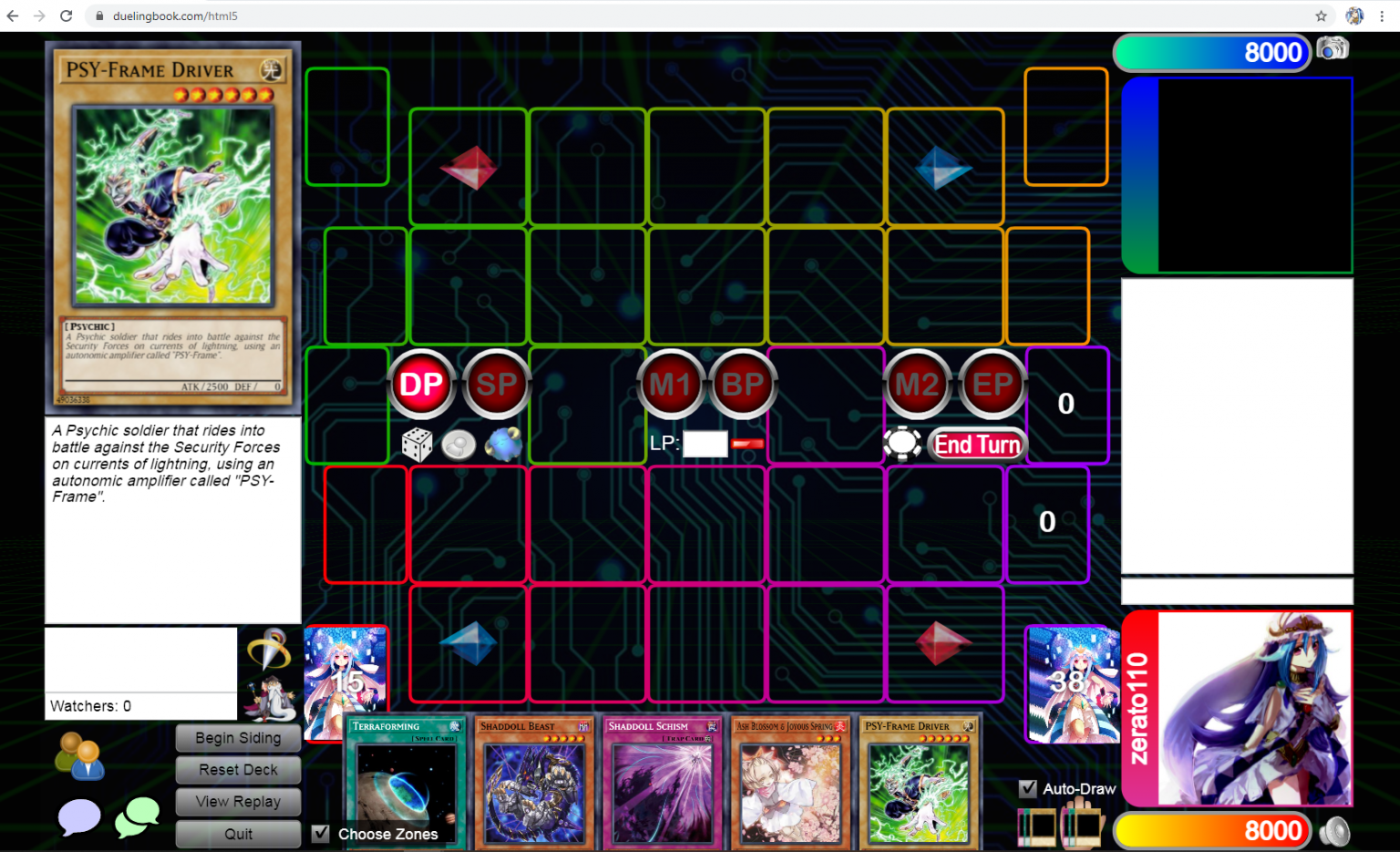
A new window will appear as follows
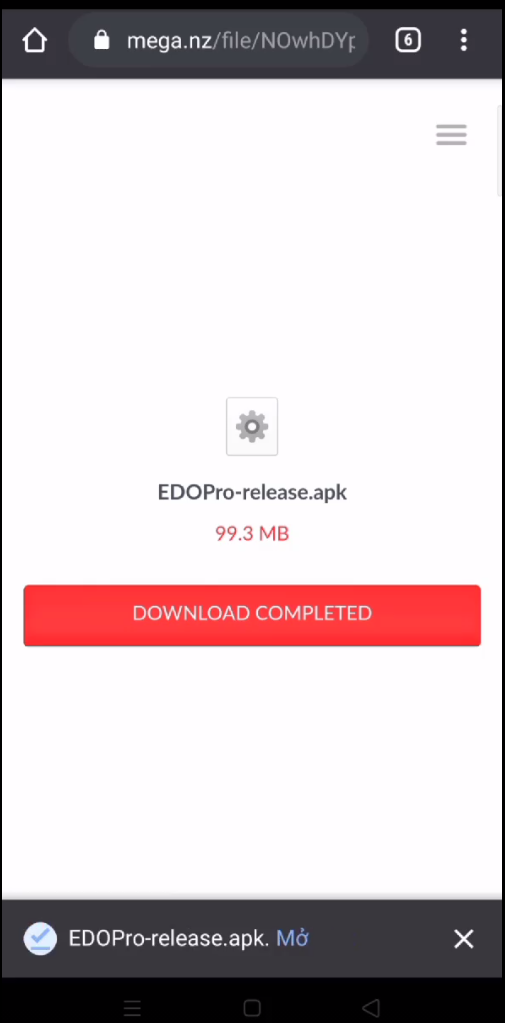
Watch information

After downloading, click "Open". The screen will appear as follows
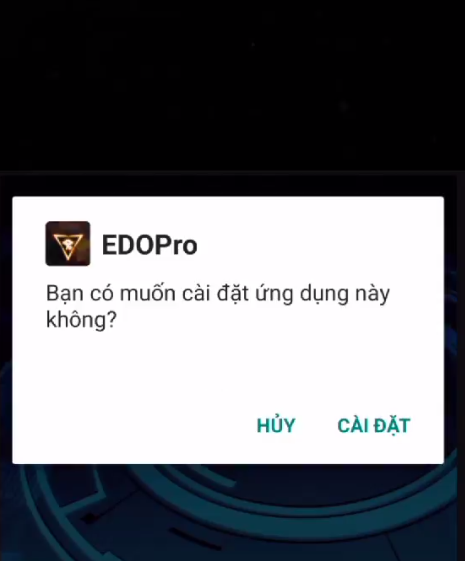
Field, deck, and hands on both sides
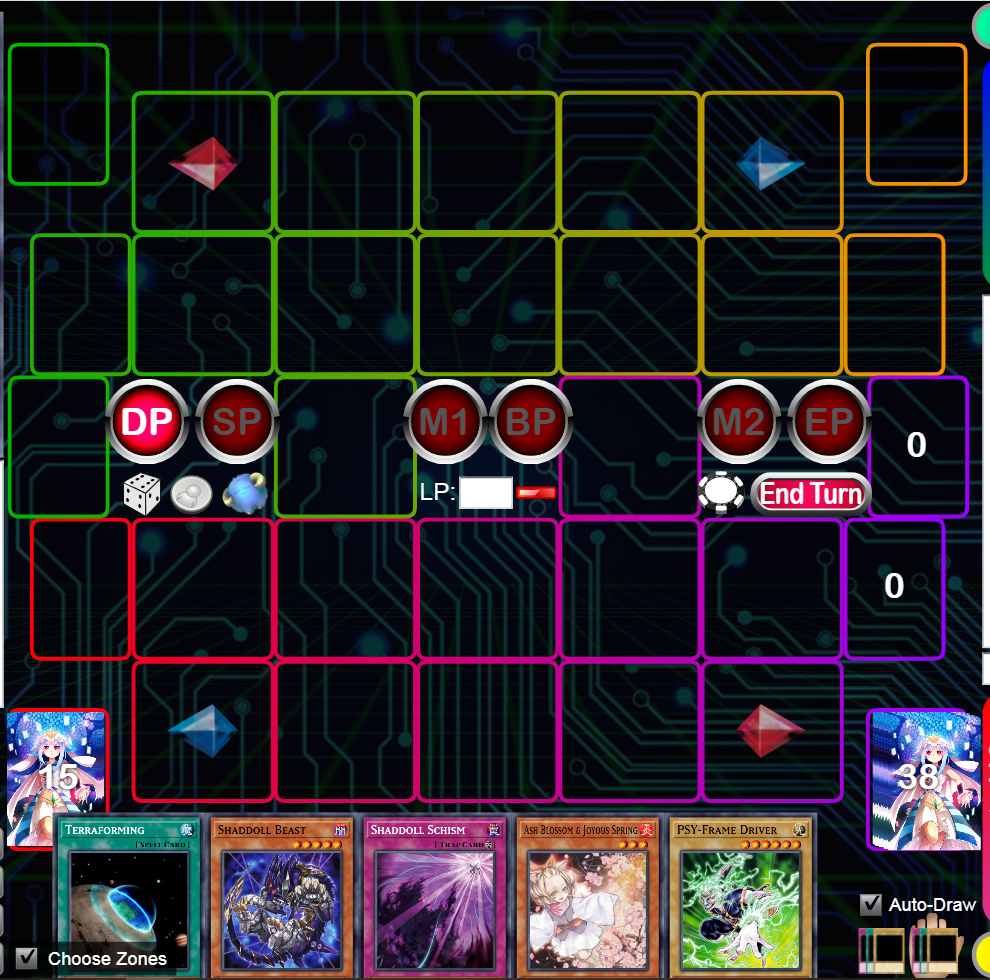
After installation is complete, it will appear as follows
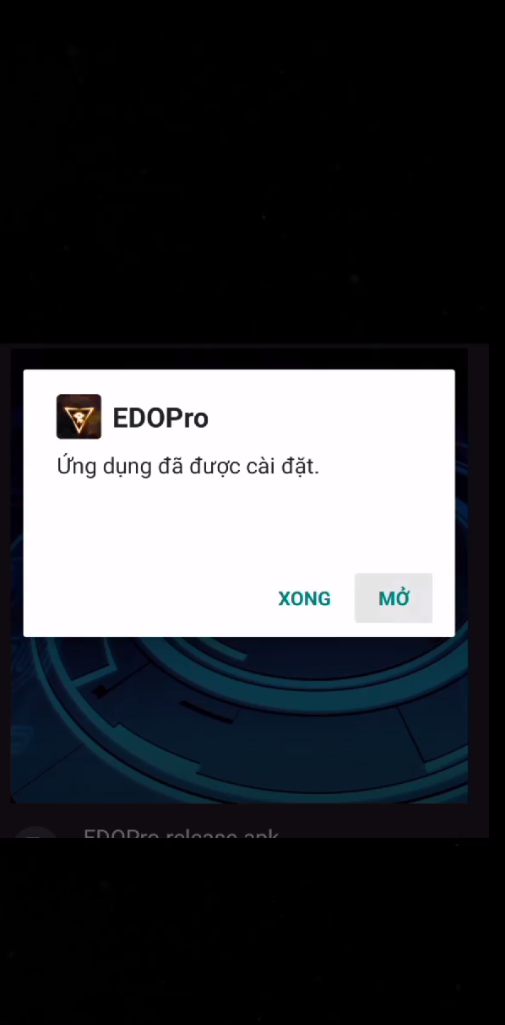
Chat box
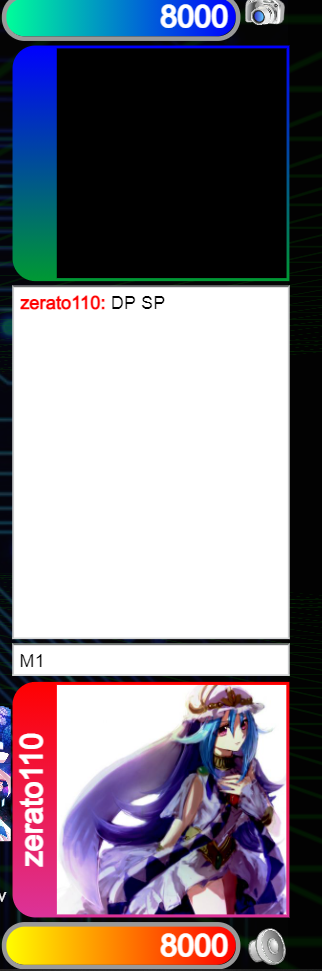
Click “Open”. The screen will appear as follows. Now select "Allow"
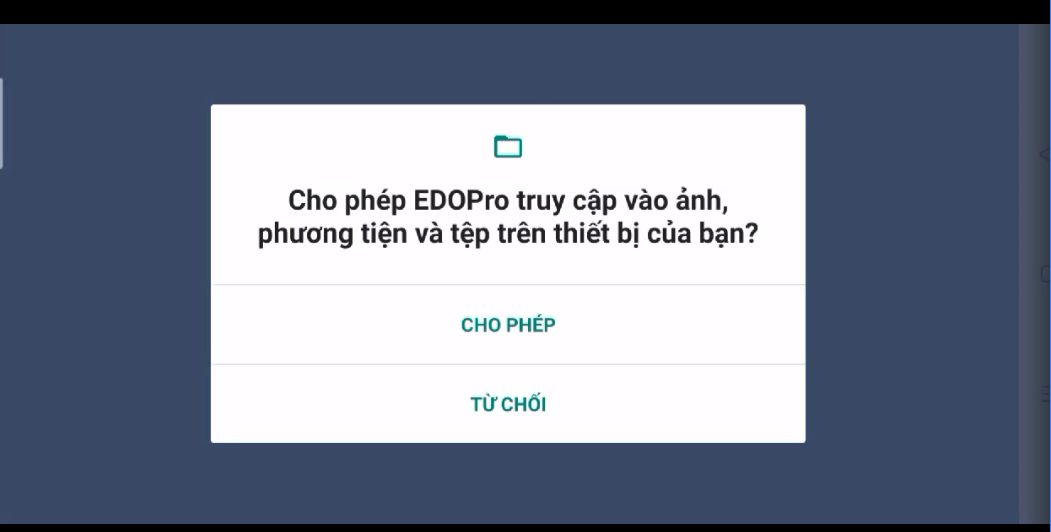
Left corner of the screen
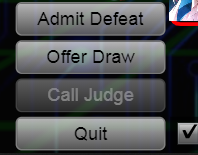
- Admit Defeat : admit defeat. When you lose, click and go to game 2 (or lose). If opp loses, opp will press this button. Admit Defeat also makes it easier for both players to find new sleeves.
- Offer Draw : offer to draw. Rarely happens, but it does happen.
- Call Judge : can only be used when playing ranked. The Judge will receive the request and enter the room to help. Judge will also communicate through the chat box above.
- Quit : leave the match. If you quit the game without admitting it, you will be considered a loser.
That's all the steps needed to set up a match. In the next article, we will come to the operations in a real match, please remember to follow along!
The screen will now display
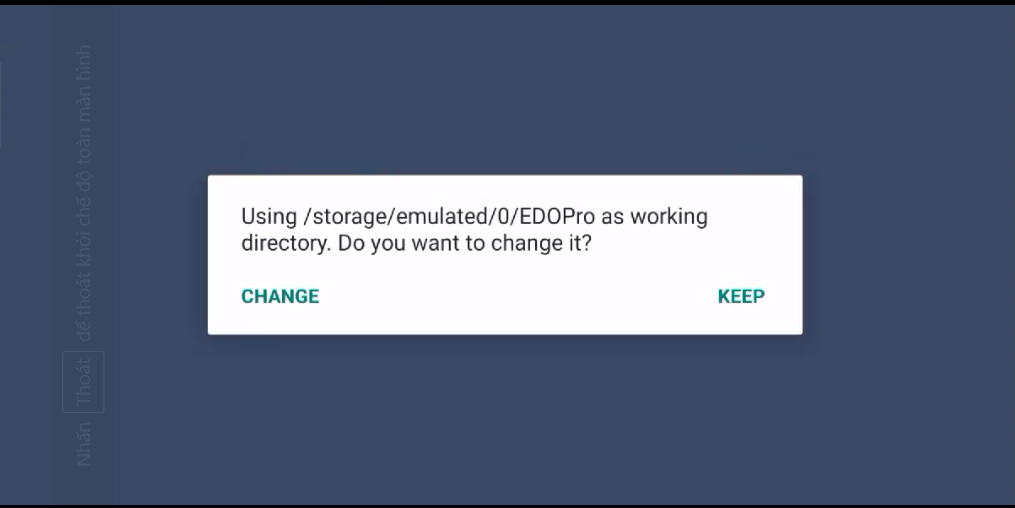
If you choose Change: Find a path where you can reside the file.
If you choose Keep: Keep that path intact.
(Remember the link so you can copy the deck).After selecting, the screen displays
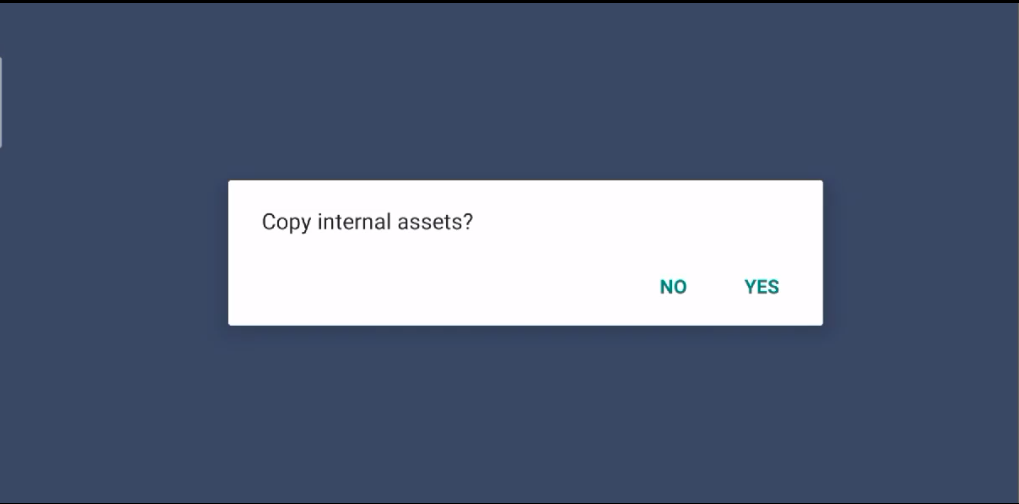
*Results after 2 methods for computer and Android