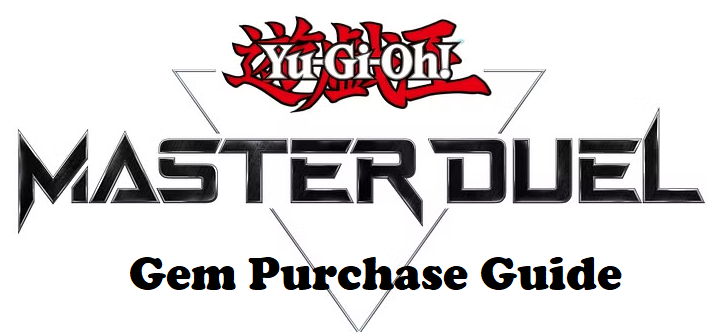
Guide to deposit $$$ into Master Duel (Steam) - Part 1
Sections covered in this guide:
Instructions for depositing $$$ on Steam
Step 1: Open the game
- Open Yu-Gi-Oh! Master Duel via the Steam platform.
Step 2: Visit the store
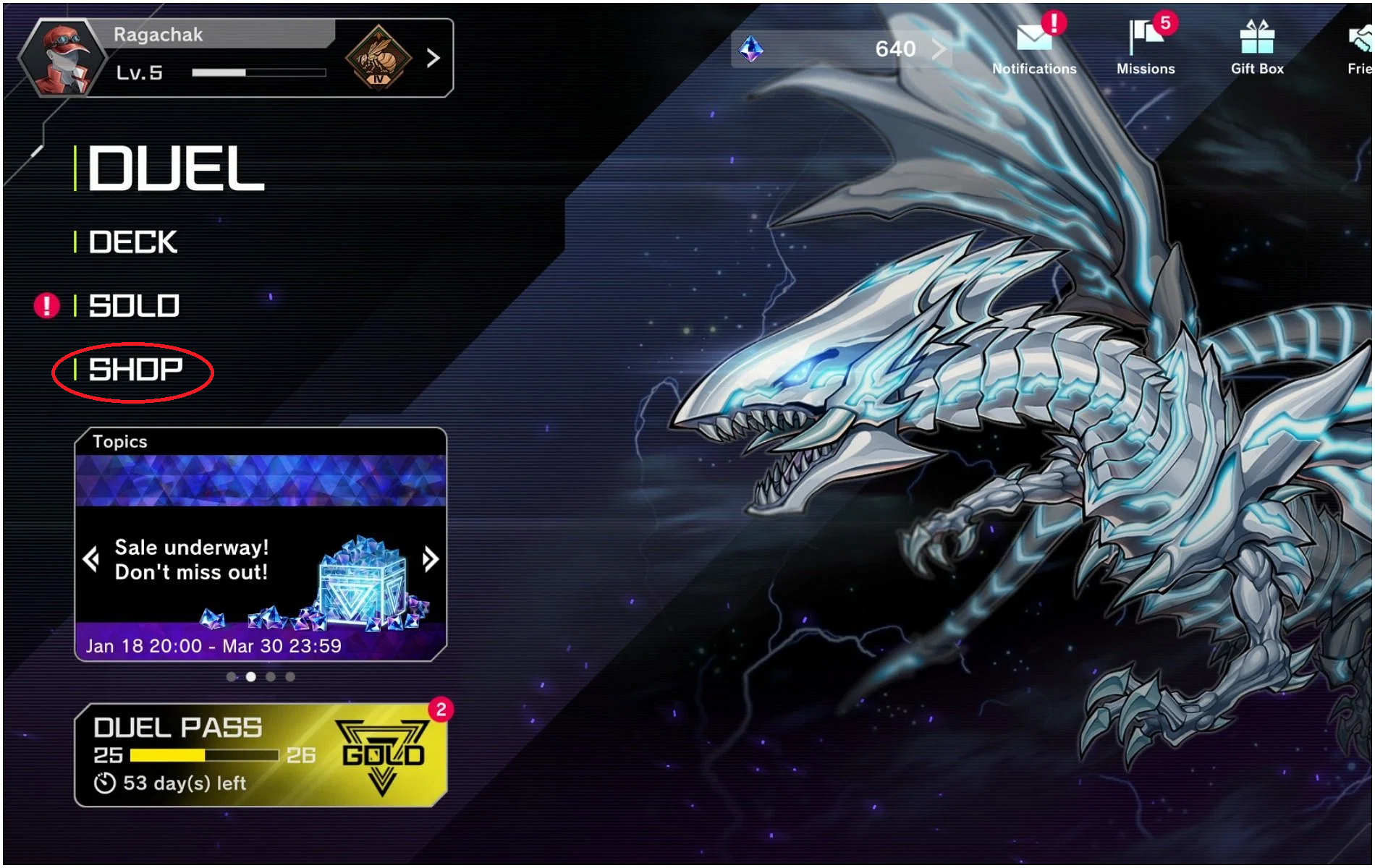
- Select Shop in the main game interface.
Step 3: Choose a recharge package
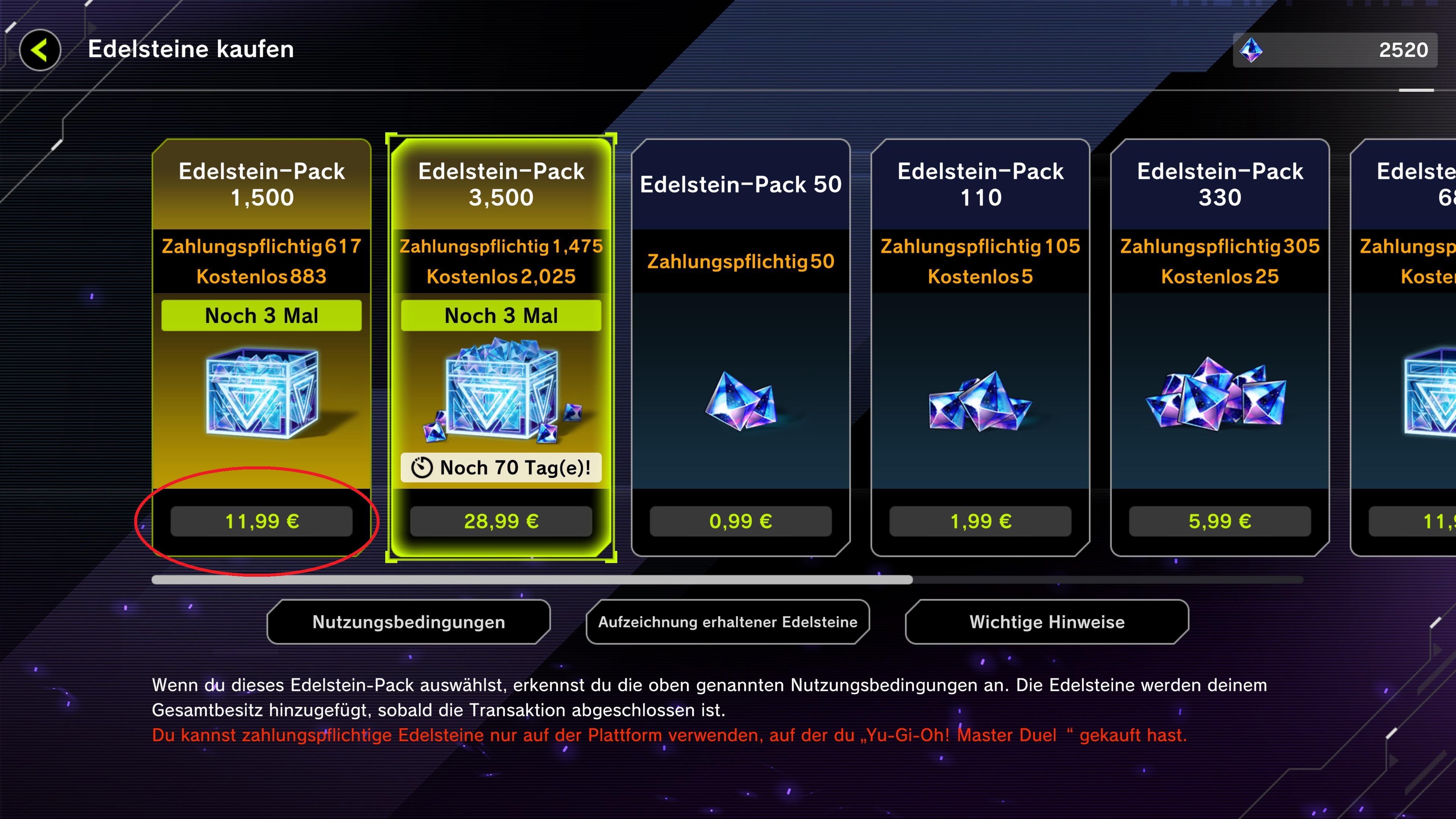
- Choose Gem package or available promotional packages.
Step 4: Payment
Ways to top up $$$ in Steam
Method 1 - via Online Banking
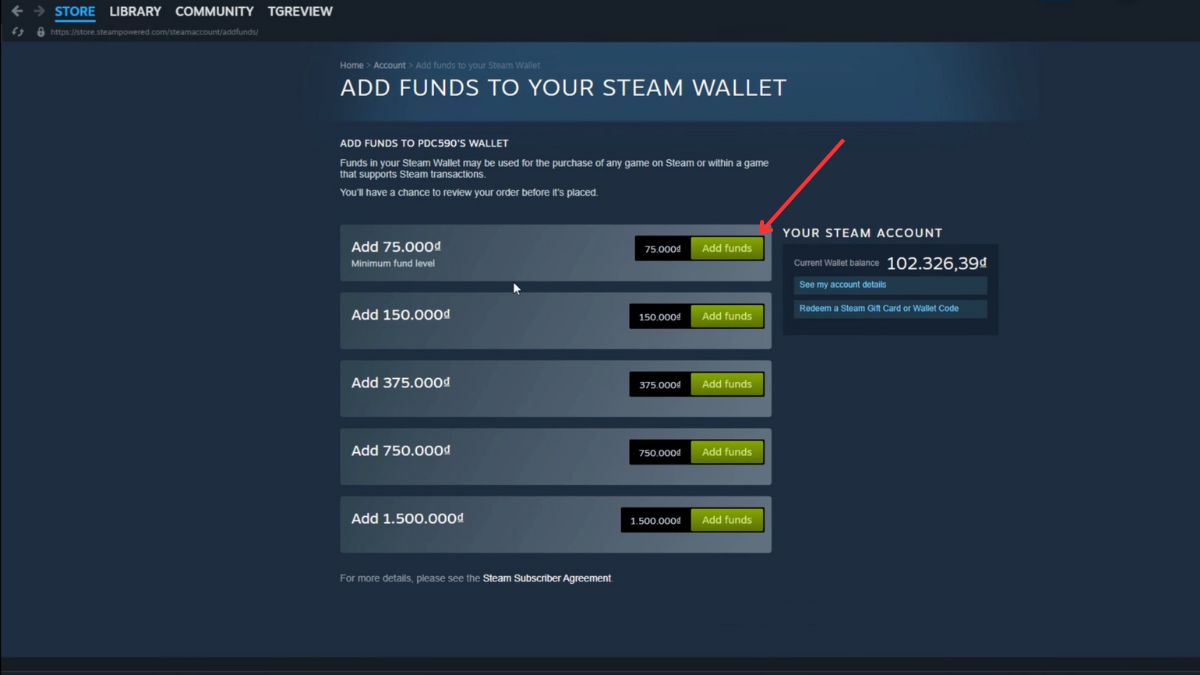
- Open your browser and go to Steam .
- Sign in to your Steam account.
- In the top right corner of the screen, click on your account name or icon, then select "Account Details" from the drop-down menu.
- In the Account Details interface , find and click "Add funds to your Steam Wallet" .
- Here you will see a list of denominations (for example: 50,000 VND, 100,000 VND,...).
- Click the blue "Add funds" button located to the right of the denomination you want to add to your wallet.
Method 1 - via Online Banking
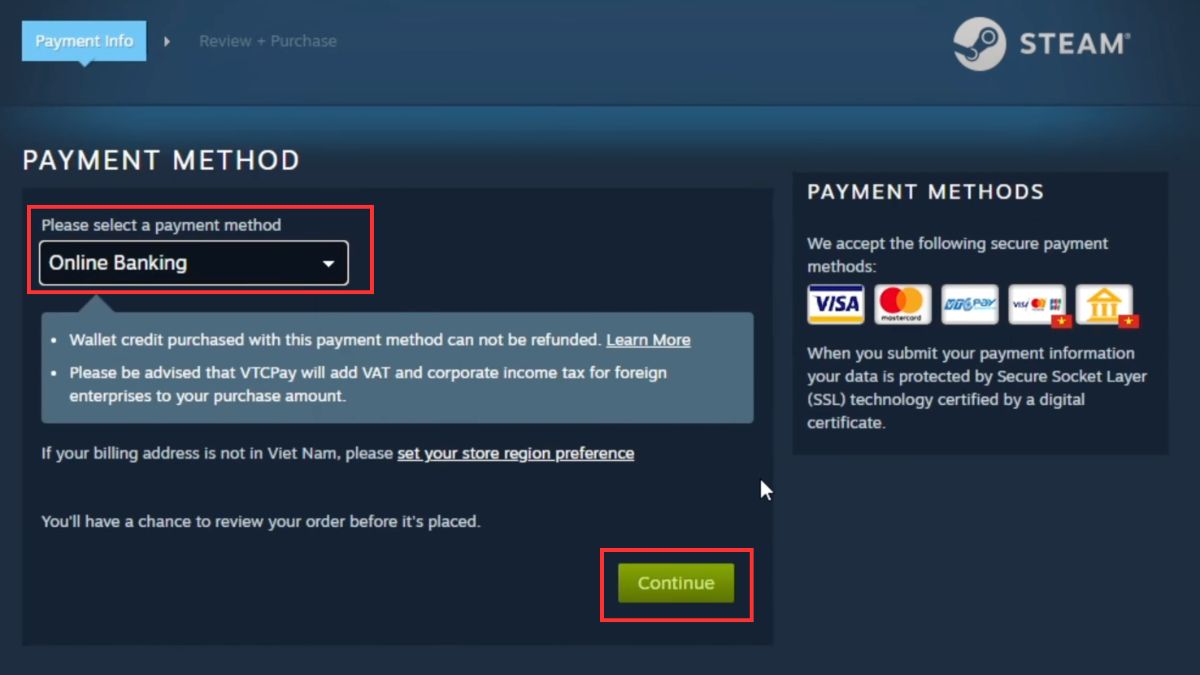
Select payment method via online banking:
Select payment method
- After clicking "Add funds" in the previous step, you will be redirected to the payment page.
- Under "Please select a payment method" you will see a list of supported payment methods.
Select "Online Banking"
- Find and click on the "Online Banking" option.
- This is a method that allows you to deposit funds through your online bank account.
Click "Continue"
- After selecting Online Banking , click the "Continue" button to move to the next step.
- Click Continue to Smart2Pay
- After checking the correct denomination you want to top up your Steam Wallet with, click Continue to Smart2Pay.
Method 1 - via Online Banking
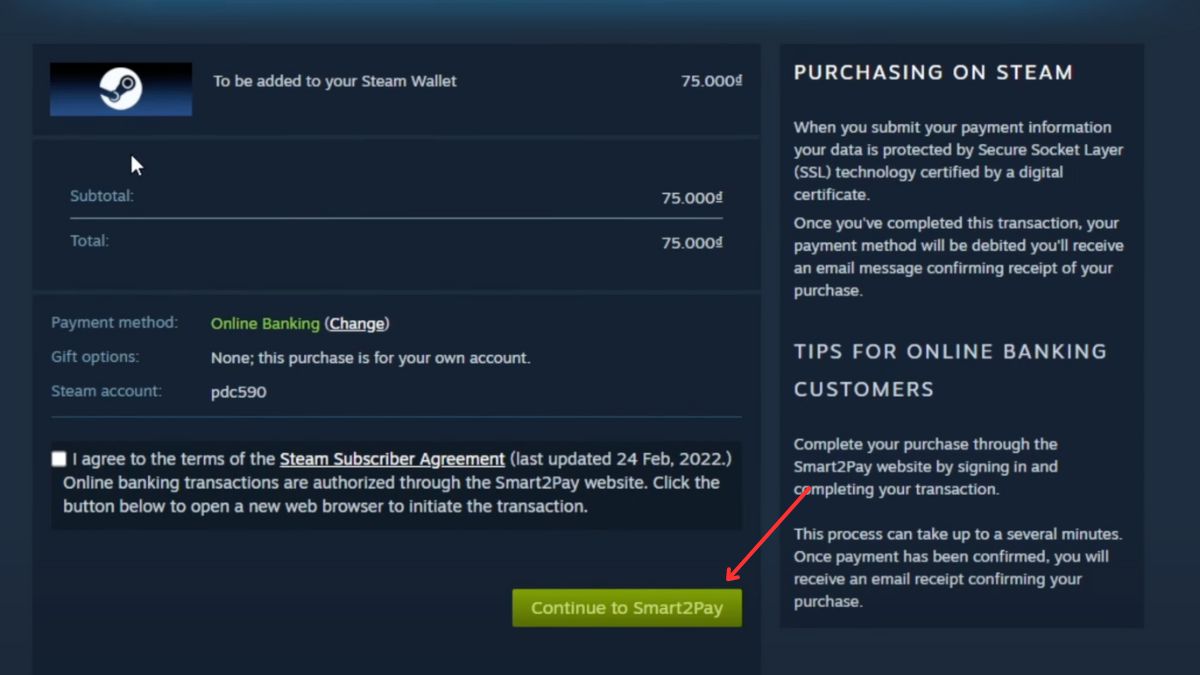
Method 1 - via Online Banking
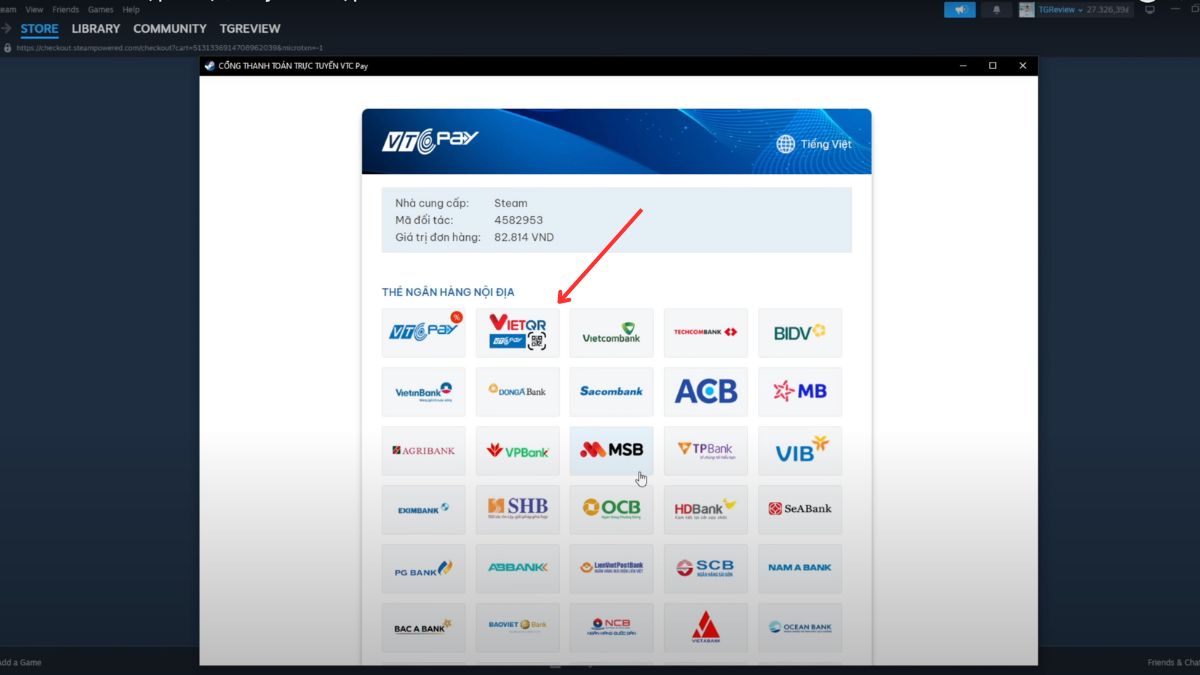
Method 1 - via Online Banking
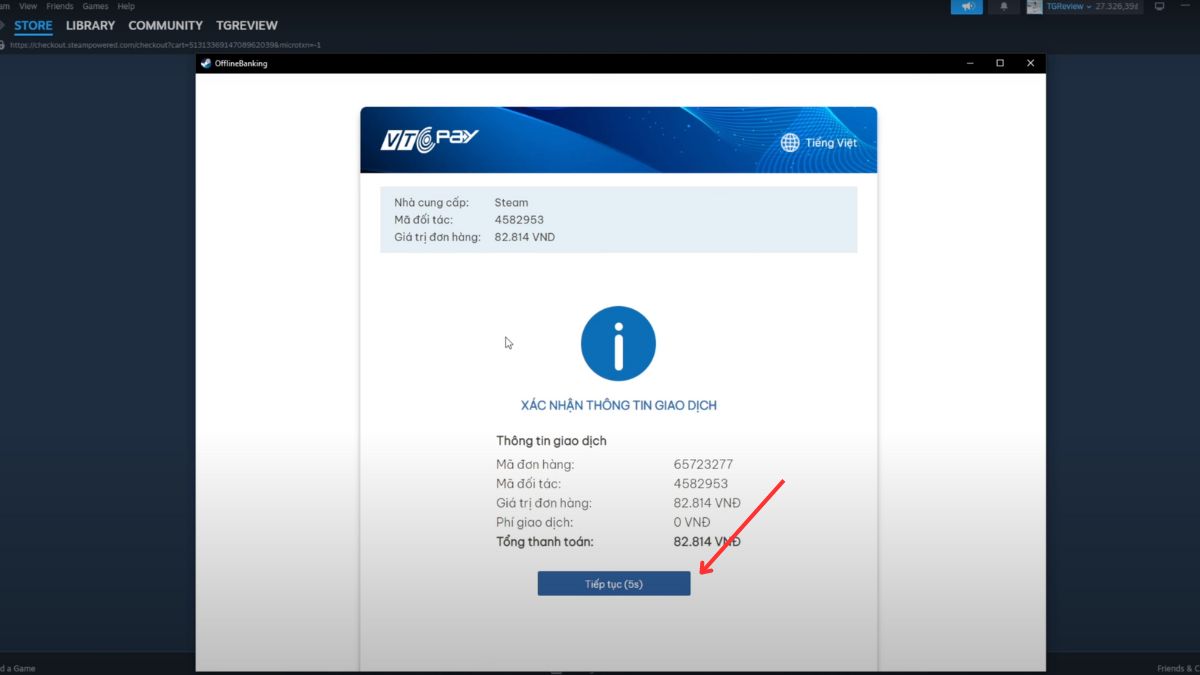
Method 1 - via Online Banking
Method 2 - using MoMo Wallet
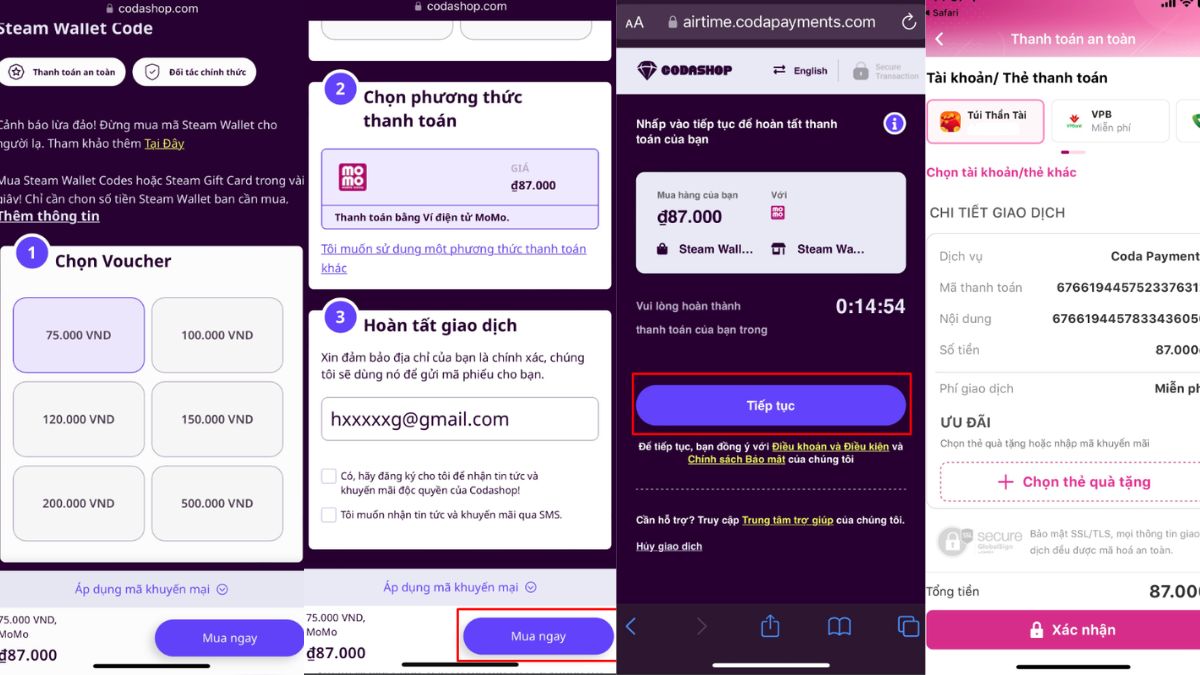
Method 2 - using MoMo Wallet
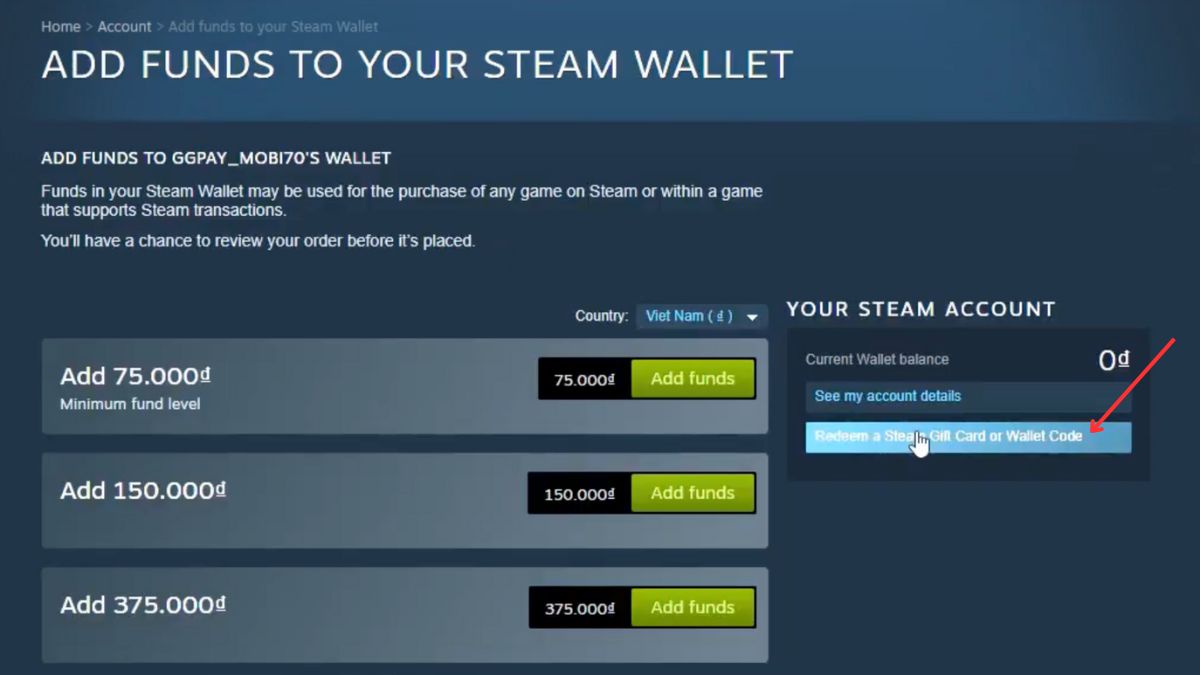
Method 2 - using MoMo Wallet
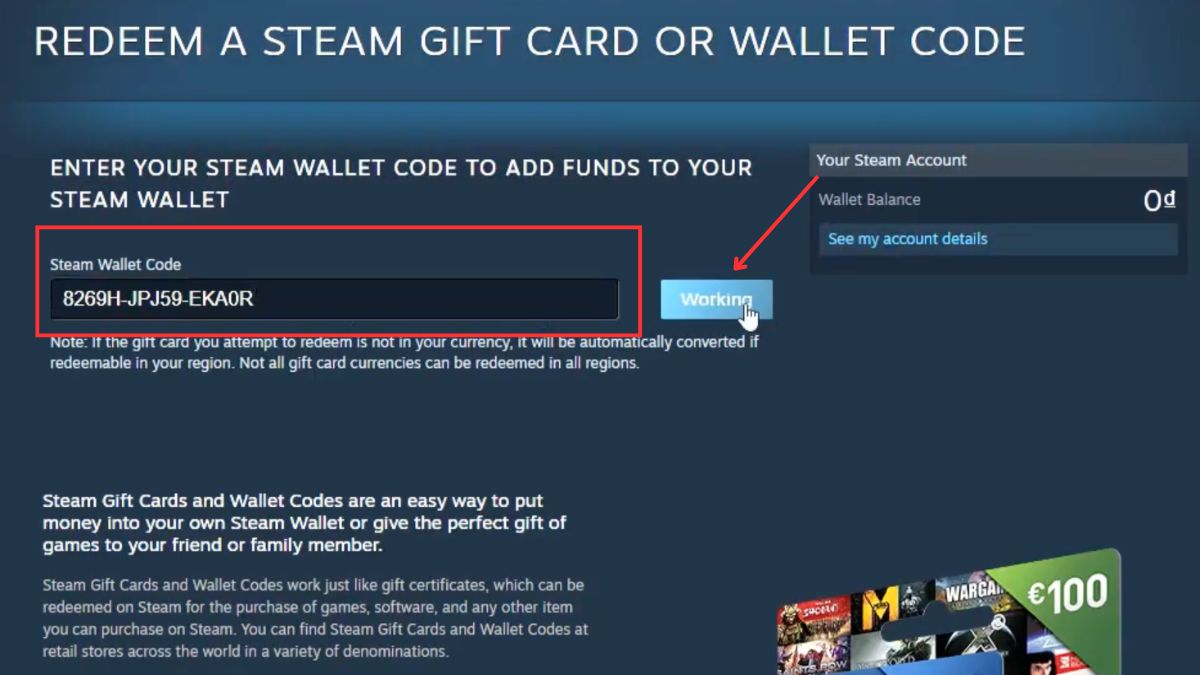
Method 2 - using MoMo Wallet
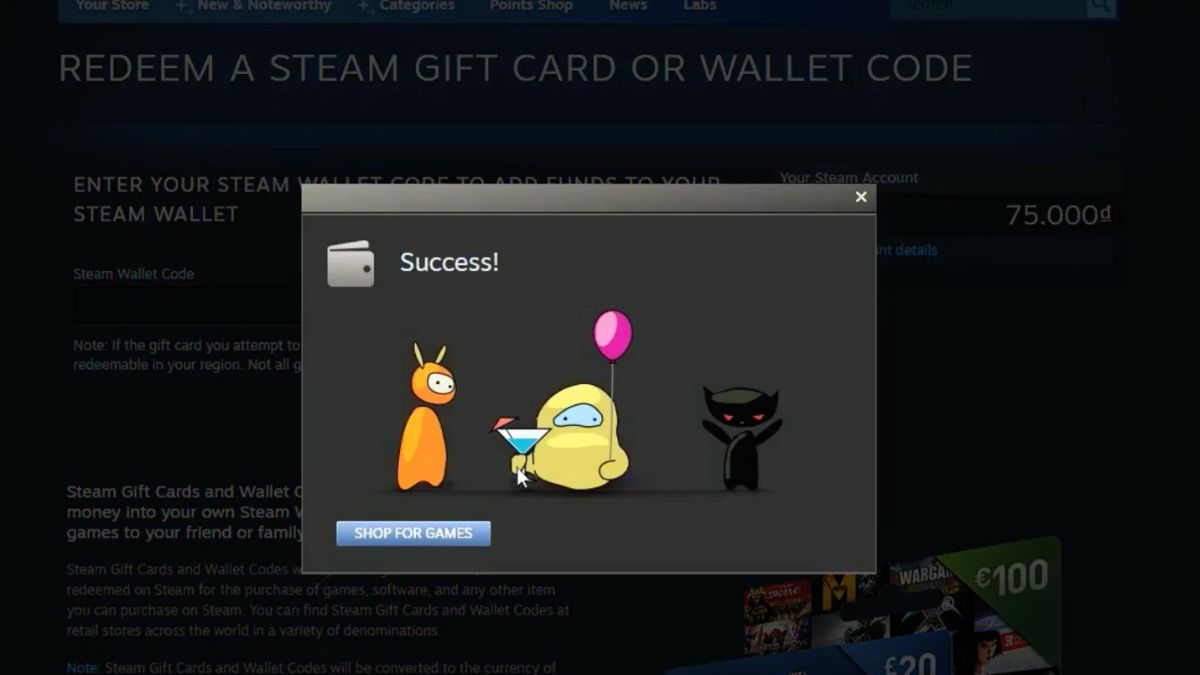
Method 3 - via credit card
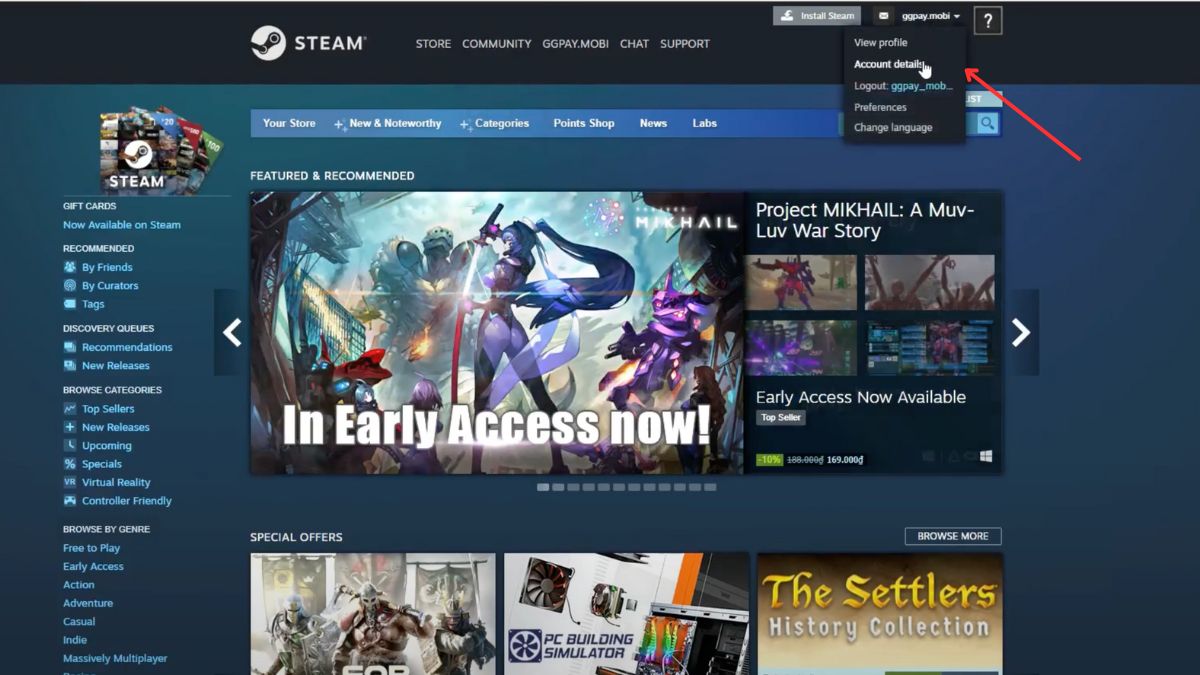
How to top up Steam Wallet via credit card is one of the simplest and most convenient ways to add money to your account. From there, it helps you easily buy games and many other items. With just a few steps, you can top up directly from your credit card without having to go through any intermediary steps .
Step 1 : Go to Steam Website and select Account Details to deposit money into your wallet.
Method 3 - via credit card
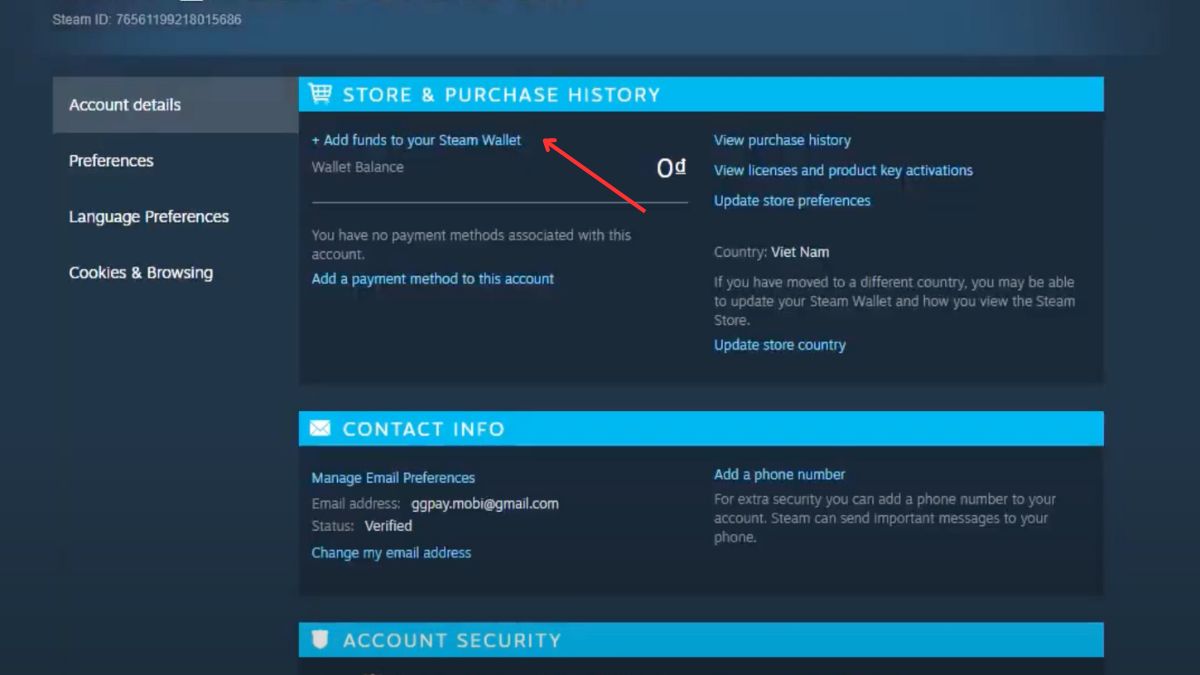
Method 3 - via credit card
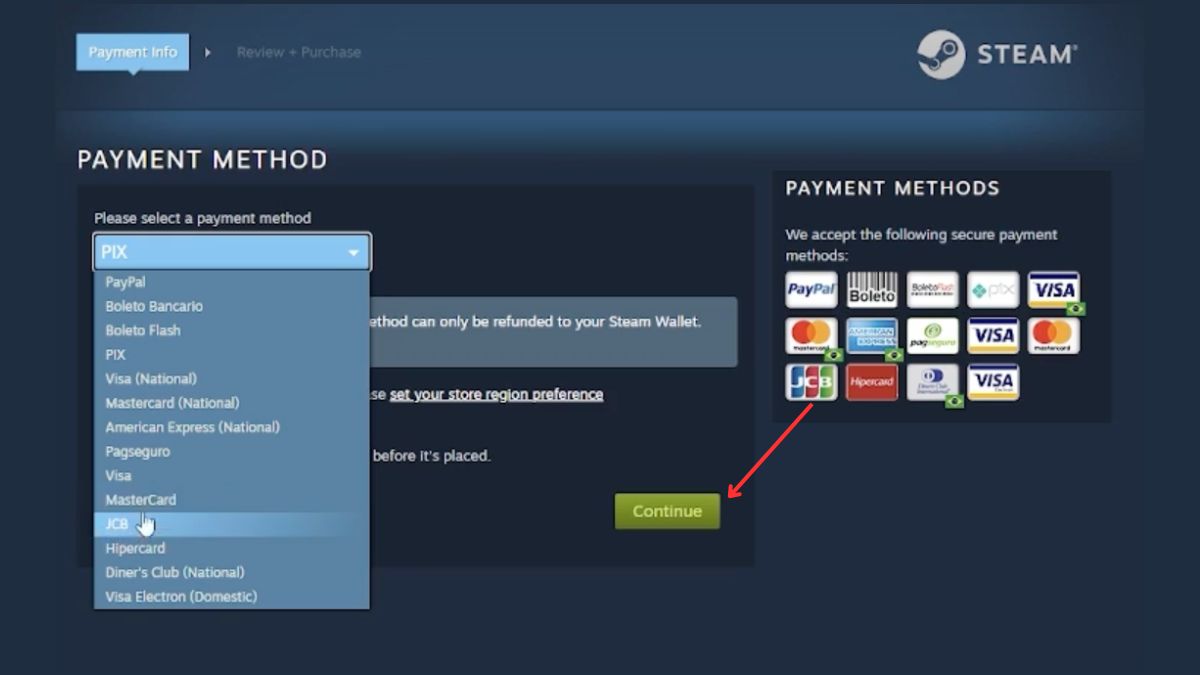
Method 3 - via credit card
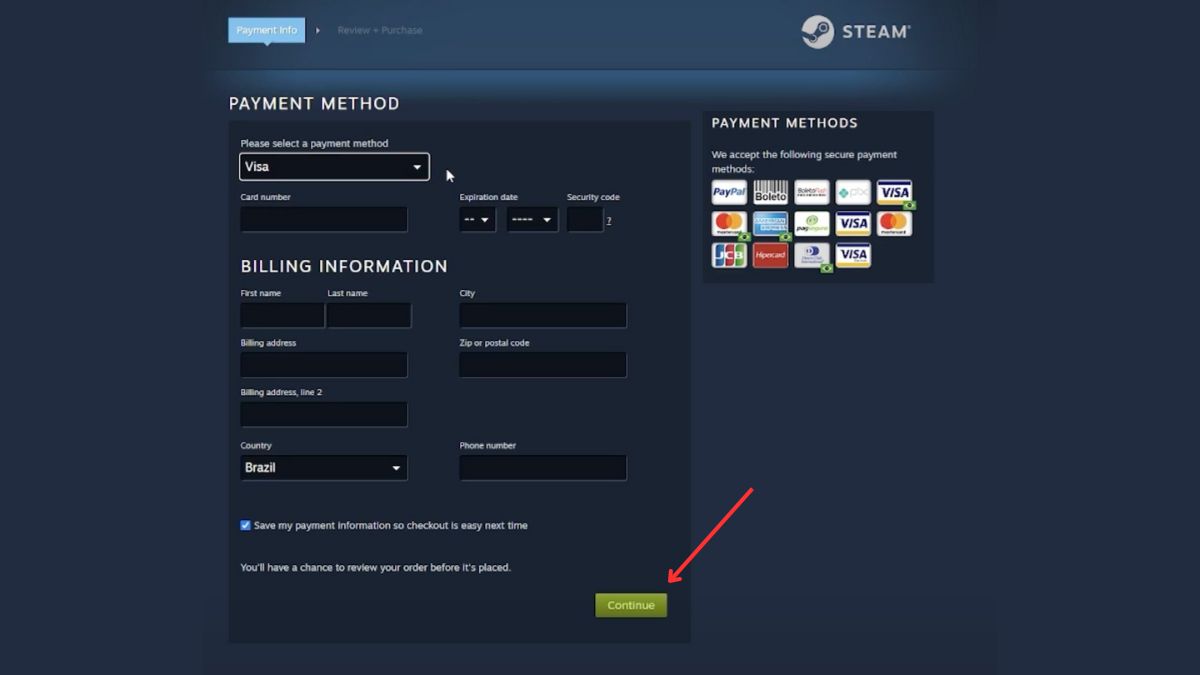
Method 4 - by VISA/ MasterCard
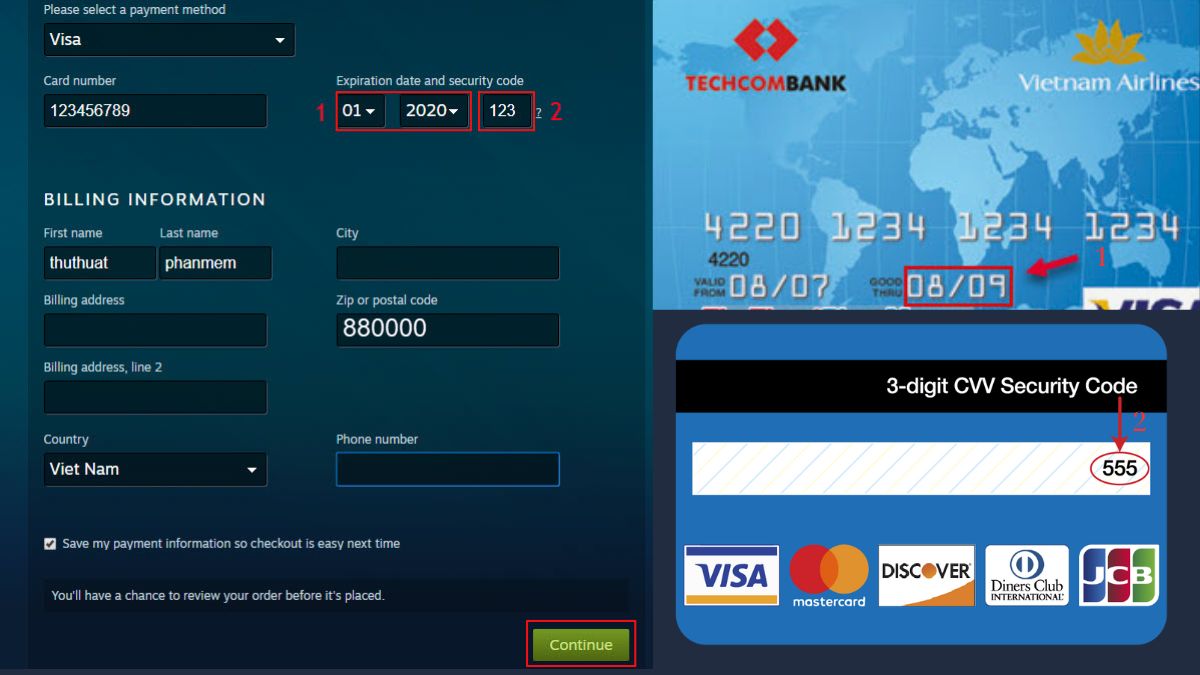
Using VISA or MasterCard to top up is not only fast but also safe thanks to the advanced security measures integrated into the system. This ensures that financial information is always protected, giving you peace of mind when topping up and enjoying games on Steam to the fullest. In this section, Sforum will guide you on how to top up Steam using VISA and MasterCard to give you more options when making transactions on this platform.
Step 1 : Log in to your Steam account. Select Account Details and Add funds to your Steam Wallet.
Step 2 : Select the desired denomination to deposit into your wallet and select Add funds.
Step 3 : Select the VISA card payment method in the Please select a payment method section. Then, fill in all the information required by the Steam system. For the Expiration date and security code section, you need to note that part 1 is the card expiration date information (located on the front of the card). Part 2 is the security code located on the back of the card.
Step 4 : After filling in all the information, click Continue and wait for the system to approve the payment successfully.
Method 5 - via Paypal card
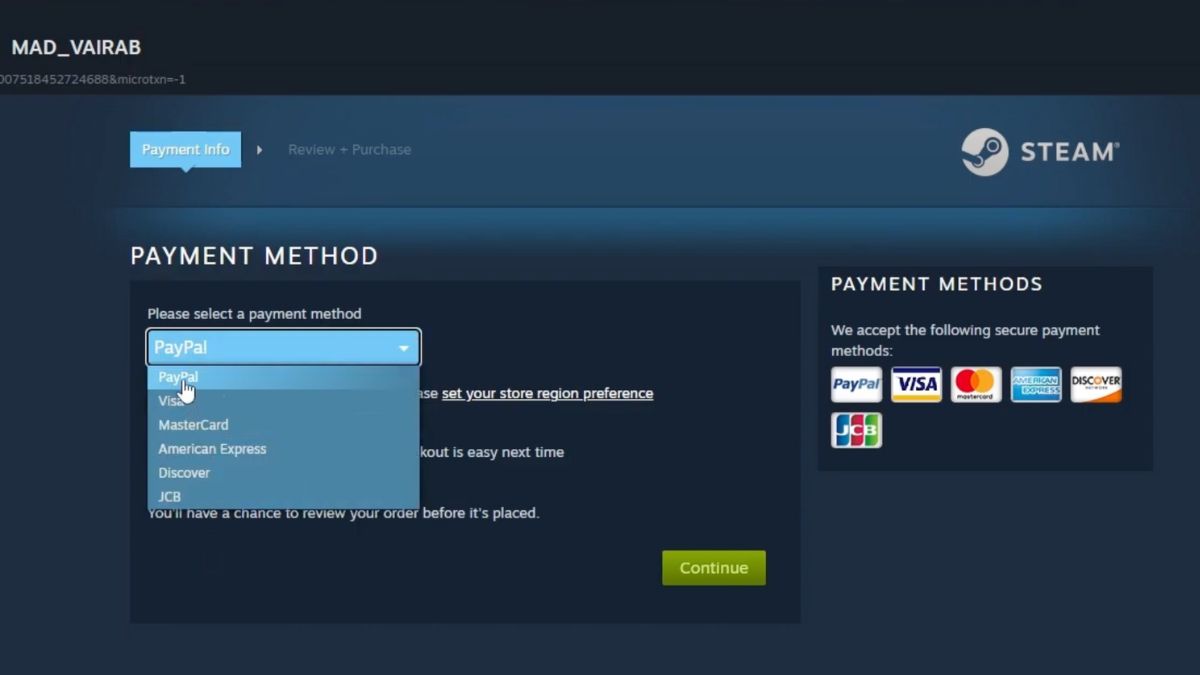
PayPal is a widely used international electronic payment gateway, especially in online transactions. Recharging Steam with PayPal is a good choice for those who are familiar with this service and want to take advantage of the convenience that PayPal brings. Let's learn with Sforum how to recharge Steam via PayPal to have more methods when you need to replenish your balance.
Step 1 : Open the Steam website and start logging into your account on the system. Click on the avatar in the top right corner of the screen and select Account Details. Select Add funds to your Steam Wallet and click on the amount you want to deposit into your wallet.
Step 2 : Select Paypal as payment method and select Continue.
Method 5 - via Paypal card
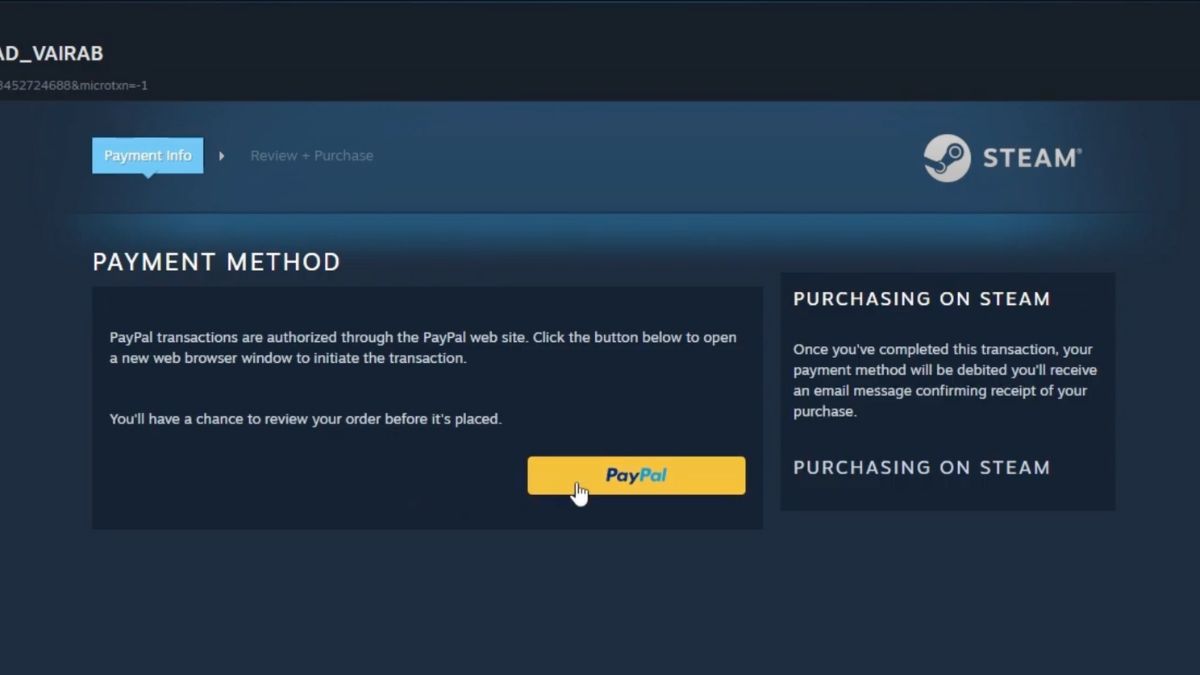
Method 5 - via Paypal card
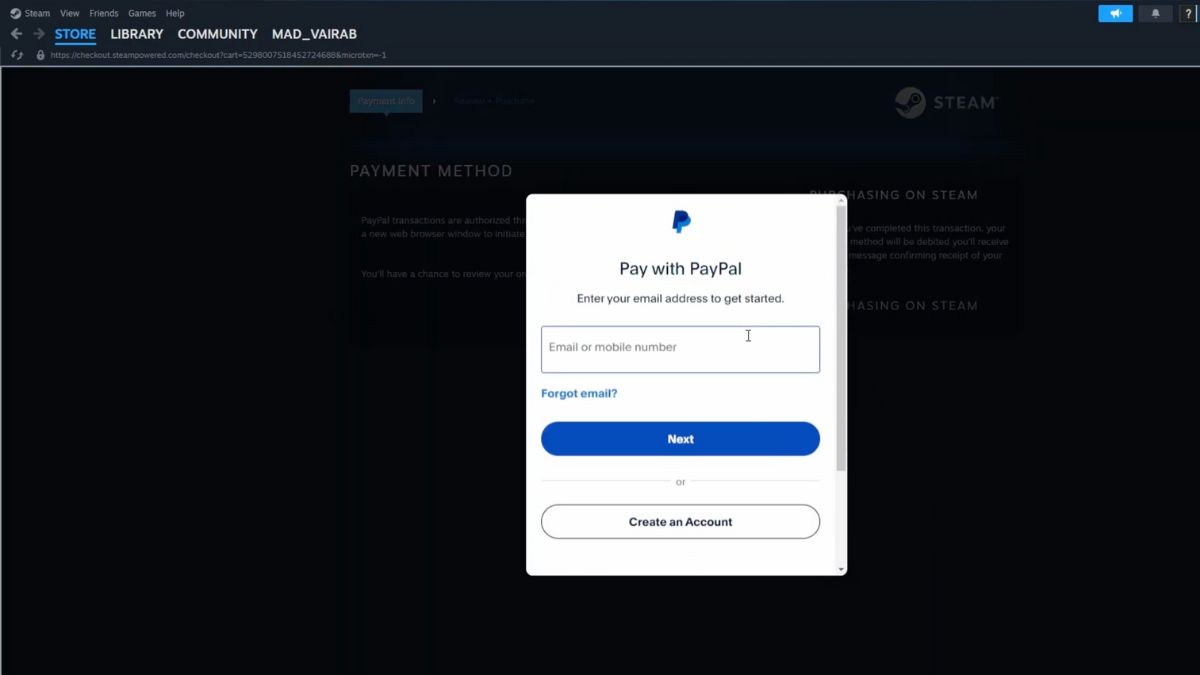
Summary
Conclude
Choosing the right method to top up your Steam Wallet not only saves time but also ensures the security of your account.
- If you regularly use international cards, VISA or MasterCard are convenient and fast options.
- For those who prefer to transact via domestic banks, options such as Online Banking or VietQR are both simple and cost-effective.
- Methods like e-wallets or credit cards are also flexible options, suitable for many situations.
Hopefully, through the detailed instructions in the article, you will easily make transactions and enjoy smooth experiences on Steam. Wish you have great relaxing moments with your favorite games! 🎮✨
***Next part: Instructions for depositing money into Master Duel via IOS, Android :") Part 2





